My friend Anna just bought a 75″ Samsung TV from Costco over Christmas. In general, she has been very happy with the picture quality of the TV and the sound. The only major issue is with the audio. Specifically, the remote can’t control the volume. This makes the TV pretty non-functional.
Anna called me and asked me to help out, so I decided to look into the problem. The good news is I was able to solve the problem without taking anything apart!
Without further ado, let’s dive into the solutions. In this post we describe a number of steps to follow, starting from the very simple ones and getting into procedures that might need a little more effort (if required).
Contents
Types of Remotes
Samsung makes two types of remotes
- Infrared (IR)
- Wireless
An IR remote needs to be pointed at the TV to work and the IR light should turn On when a button on the remote is pressed.
A Wireless remote does not have to be directly pointed at the TV and while there’s a small LED on the top, it doesn’t light up when buttons are pressed.
The Basic Stuff
- Make sure the batteries are charged and working. In the case of the IR remote, it’s easy to tell if there’s an issue with the battery as the IR light on the remote will not turn on. It’s more difficult with the wireless remote. In. The solution in this case is to either use a multimeter to check voltage levels or replace the battery with a new one.
- Next ensure that the remote is paired with the TV and if not, follow the instructions on this page.
- Remove the batteries from the remote and hold the power button for 1 minute. Then reinsert the batteries.
- If your TV uses an Infrared (IR) remote, make sure it is pointed at the TV and that the light on the transmitter and receiver is not obstructed.
- Unplug the TV from the power supply. Wait for a few minutes and plug it back in.
 If your Samsung Remote connects to your TV using Wireless technology instead of IR, there is a delay between when the TV starts up and the volume controls are operational. You might notice that other remote functions like those associated with the circular button are enabled first. Based on my experience, this delay is about 10 seconds. Wait for this time after the image first appears to when the volume buttons will become responsive.
If your Samsung Remote connects to your TV using Wireless technology instead of IR, there is a delay between when the TV starts up and the volume controls are operational. You might notice that other remote functions like those associated with the circular button are enabled first. Based on my experience, this delay is about 10 seconds. Wait for this time after the image first appears to when the volume buttons will become responsive.
Upgrade the TV Software
To do this go to Settings > Support
As shown in the picture below you will see an option to update the software.
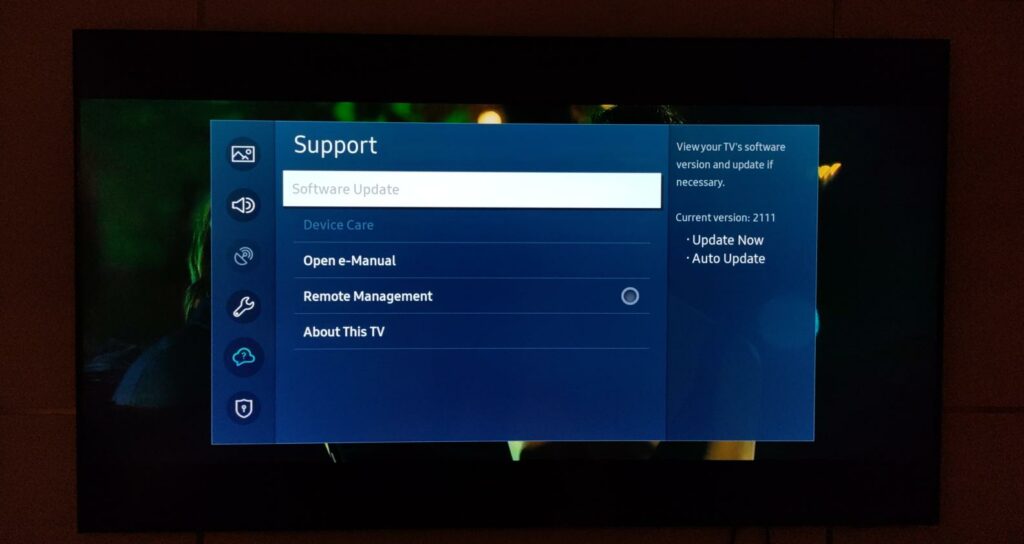
With Samsung TVs, it is not possible to downgrade the firmware to an earlier version. So if there’s a software bug that might be causing any issues you have to wait until the manufacturer releases another software patch to resolve the issue.
Factory Reset the TV
To do this go to Settings > General and Reset from the menu. Note that this assumes the remote can be used and it’s only the volume control that doesn’t work.
The Factory reset process will clear all your settings. It won’t make any changes to the internal firmware.
Reset Smarthub
Samsung recommends resetting Smarthub in case of issues. However if you have a new TV then this function might not be available. (It isn’t on my TV).
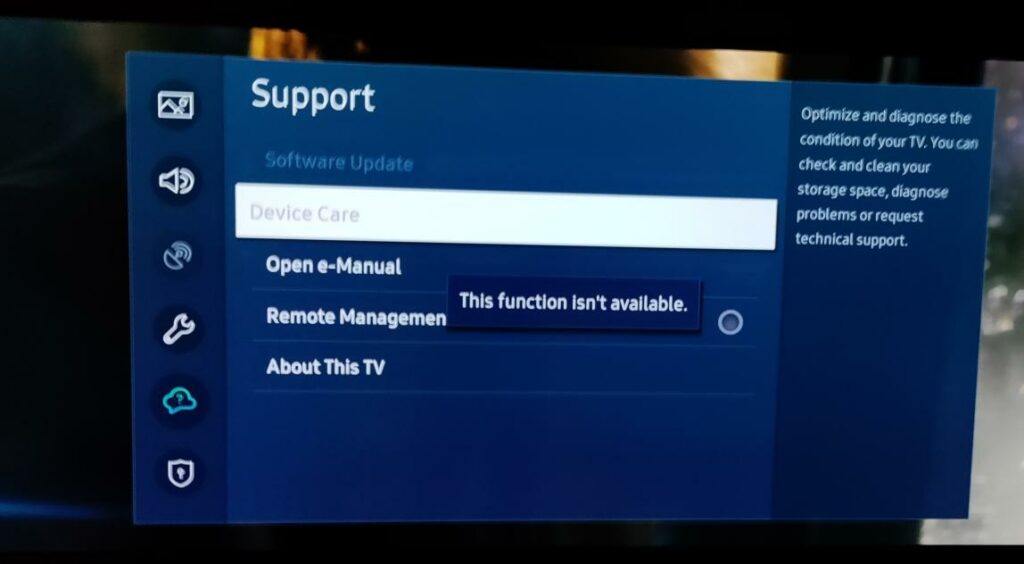
Remove Other Wireless Devices
If your Samsung remote connects with your TV using wireless and you are having issues controlling it, then it’s possible that radio interference is an issue. Move Wi-Fi access points, cell phones, microwave ovens and any other wireless device away from the TV. This will reduce the effect of interference.
Summary
In this post we have reviewed different solutions in the event that you cannot control the TV volume. Here is an overview of the steps:
- Check the basics such as battery level,
- Upgrade the software
- Factory reset the TV
- Reset Smarthub
- Remove sources of radio interference
