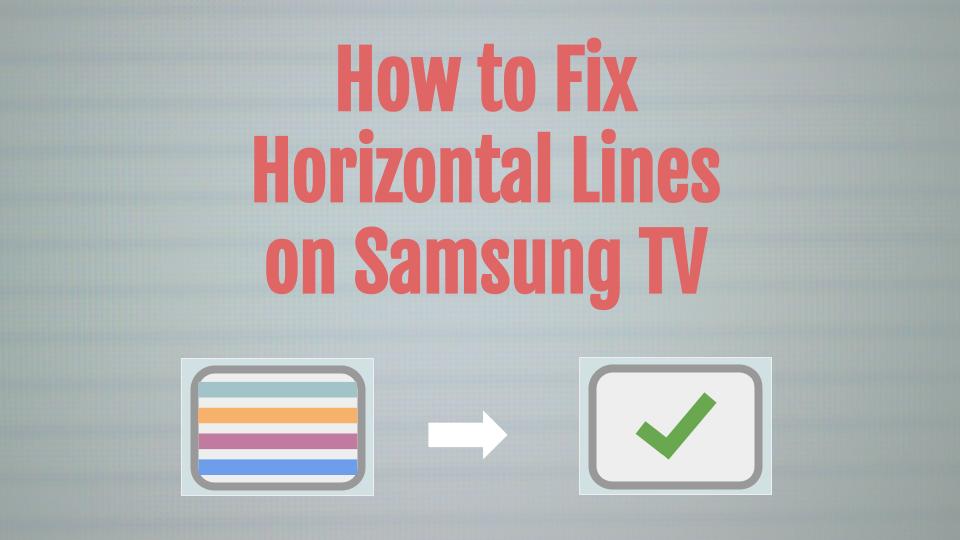It is not uncommon to hear about horizontal lines or vertical stripes on a Samsung TV screen while turning it on or watching. In this post we go through solutions to the problem, from simple ones at first to more complex ones.
The good news is that most problems can be fixed without ever having to call support or open your TV!
Without further ado, let’s get into the details.
Contents
Reset your TV
This is the easiest way to fix glitches that might appear on your TV.
- With your TV on, press and hold the power button on your Samsung TV remote.
- The TV will turn Off and back On.
- When the TV comes back on, everything should be back to normal.
Why is this required?
This process is called discharging or cold booting. Today’s TVs are significantly more complex relative to TVs from even a few years ago. They run apps, networking and much more. As a result, all modern TVs have powerful processors like your laptop. A cold boot shuts the TV down and reboots it like a computer.
Power cycle your TV
The next easiest fix is to
- Unplug your TV’s power cord for at least a minute.
- Then plug your TV back in before turning it back on.
![]() Remember to wait the whole minute. This is critical as it gives the electronics inside your TV time to reset. During this time capacitors discharge and all the internal circuits are powered down. When you plug the TV back in, it gives the TV a fresh start and an opportunity to resolve issues.
Remember to wait the whole minute. This is critical as it gives the electronics inside your TV time to reset. During this time capacitors discharge and all the internal circuits are powered down. When you plug the TV back in, it gives the TV a fresh start and an opportunity to resolve issues.
Check the source
The next thing to check is if the horizontal lines appear for a particular input. To do this switch the source from one HDMI input to another.
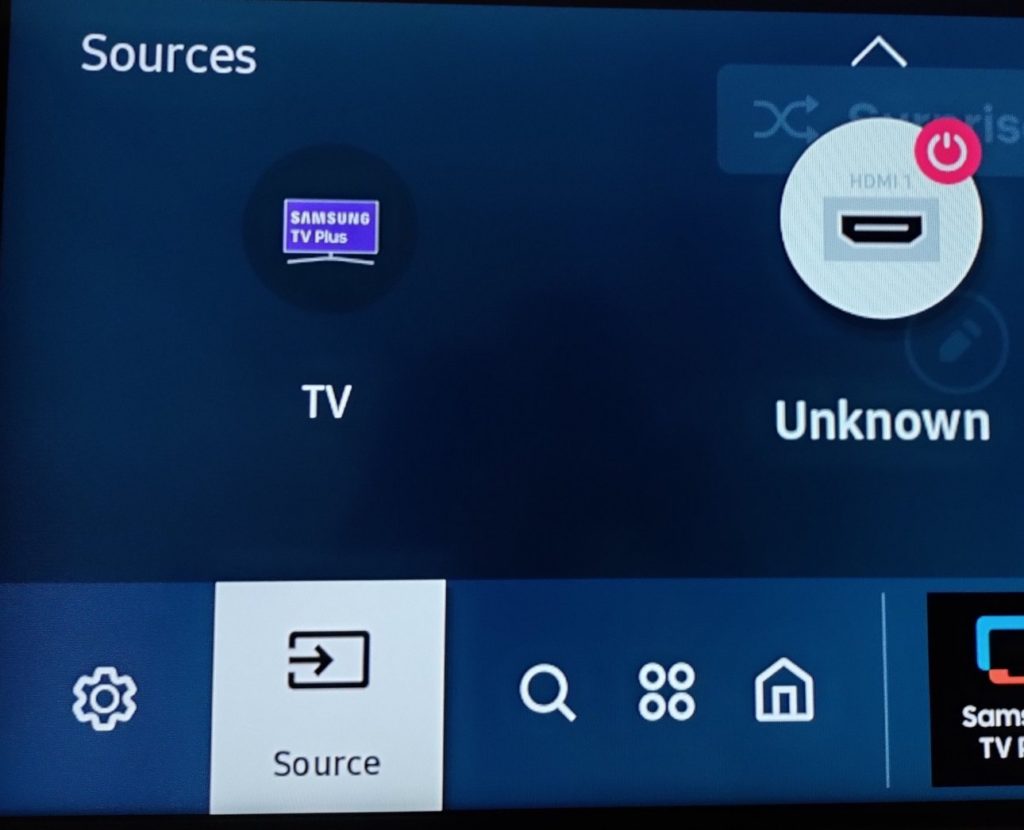
Does the problem go away when you switch from one source to another?
If it does, then it’s an indicator that the problem is with the source and not the TV itself.
Check HDMI inputs
The next step is to check input and output HDMI connections. An HDMI cable that’s not making good contact can result in lines on the screen.
As a first step, gently wiggle the HDMI cable and connector.
Does it affect the horizontal line?
If so, then it’s a hint that the connection might be the source of the problem. Let’s investigate further.
Try the following:
- Unplug the HDMI connector from into the TV
- Check for dust in the connector
- Check for damage to the cable
- Plug the HDMI connector back into the TV
If you’re only connected to a single HDMI source try the following:
- Connect to another source – for instance you could try plugging your laptop to your TV
- Connect the source to another HDMI port on the TV
With the above steps you should be able to determine if the HDMI port or cable is causing the issue.
![]() Note that In general, it’s a good idea to minimize any bends, tension or stresses to the HDMI cable.
Note that In general, it’s a good idea to minimize any bends, tension or stresses to the HDMI cable.
Update your TV’s Software
If the problem persists, the next step is to update the software. This is a simple process as long as your TV is connected to the internet.
- Press the Home button on your remore
- Go to Settings
- Select Support
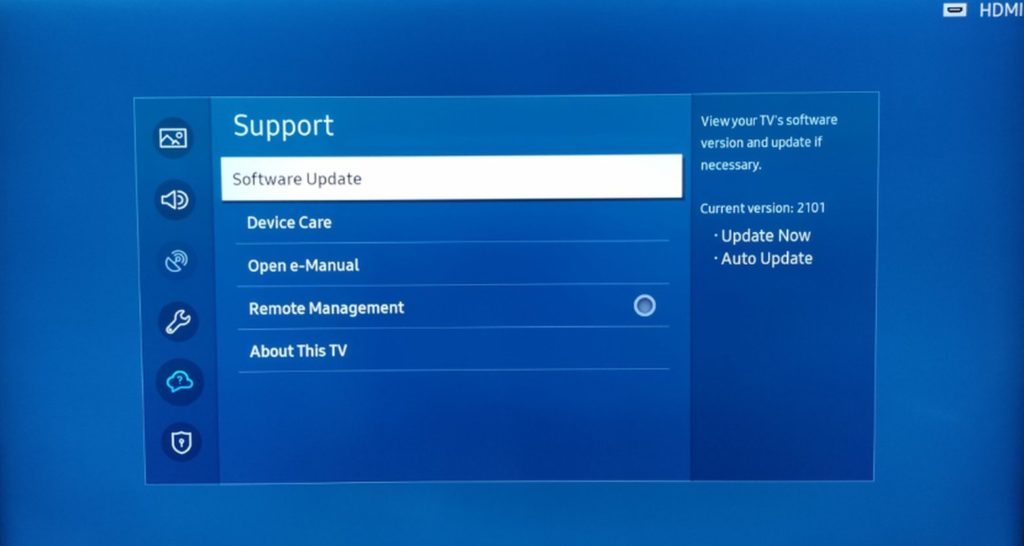
- Choose the Software Update then the Update Now option (this downloads the update file and installs it on your TV)
If this doesn’t solve the problem, let’s go to the next step
Run Device Care
The next step is to try Samsung TV’s device care and the picture test. This is available on Samsung TVs manufactured after 2015.
This diagnosis will reveal any display-related problem that may be TV incompatibility with the images, resulting in missing pixels.
- Pressing the Home button on your remote
- Select Settings
- Move to the Support tab before selecting Device Care, which prompts a quick scan that only takes a few minutes
- Once the test is complete, select Self Diagnosis which is usually at the bottom of your screen
- Next select Picture Test and Ok
Perform a Factory Reset
If you tried all the steps but the horizontal line issue persists, the next step is to perform a factory reset. This step takes the TV back to its original settings when it shipped out. Make sure any data is backed up prior to taking this step.
- Through the Home button, choose Settings
- Move to General then choose Reset
- Insert the default 0000 pin, choose Reset, and then press Ok
- The on-screen instructions will guide you through the rest of the process, which all but eliminates any residual horizontal line and horizontal flickering line problems
Note that Factory Reset is not available on all Samsung TVs.
The picture below shows the message that appears when it’s not available.
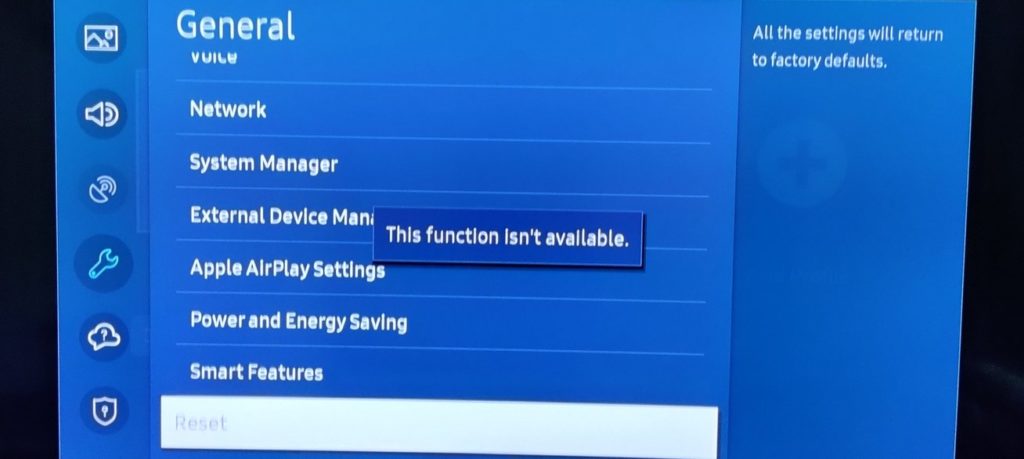
Check the power to the TV
Sometimes a faulty power supply or power bar will inject noise into the system and result in issues. An easy test to see if this is the issue is to use a different power outlet or power bar.
Is your TV under warranty?
A typical manufacturer’s warranty is good for one year. Some retailers like Costco, extend that to two years at no additional cost. As well most places will provide an extended warranty at an additional annual cost.
![]() For big ticket items and in particular big screen TVs I like to purchase the extended warranty as it covers the cost of service personnel coming over to your house to fix the TV. I don’t have a car that’s big enough to transport a large TV and the time and expense to do this is something I like to avoid!
For big ticket items and in particular big screen TVs I like to purchase the extended warranty as it covers the cost of service personnel coming over to your house to fix the TV. I don’t have a car that’s big enough to transport a large TV and the time and expense to do this is something I like to avoid!
Is your TV out of its warranty period?
If your TV is out of its warranty period, it might be worthwhile to first contact Samsung support. They can provide different options including recommending a repair shop that specializes in Samsung products.
If you’re handy, there are a few things you can try yourself.
There is a small board between the main-board and panel called T-CON (timing controller). It’s also called a controller board. The TCON board converts the input video signals to a format that can be understood by the LCD or LED panel. The picture below shows the board and a ribbon connector.
Any issues with connectivity will impact the picture potentially causing the horizontal lines.

Issues with the T-CON board can be as simple as a poor connectivity which can be resolved by lifting the ribbon cable off the board connectors and plugging it back in.
This video walks you through TCON replacement (they cost about $30)
Frequently Asked Questions
How to fix a dotted line at the edge of my screen?
This can be fixed by changing the Picture Size to 16:9 standard.
To do this:
- Press the Home button on the remote
- Go to Settings > Picture > Picture Size Settings
- Change the output resolution of the external device
What causes horizontal lines on a TV?
The most common causes for horizontal lines are:
- Software or firmware issues
- HDMI connectivity
- Power supply issues
- Poor internal connectivity – for example at the TCON board
- Internal hardware failure
Why do I see horizontal lines at the bottom of my screen?
In the event that the issue is with the TCON board or connectors, the location of the horizontal lines is determined by which part of the circuit is either disconnected or damaged. For instance the ribbon connector might be connected at one end and not at the other. In this case it will affect one area of the screen and not the other.
Summary
If you’re seeing horizontal lines on your TV here are some easy fixes to the problem:
- Reset using the Samsung remote
- Power cycle the TV
- Check the source for any issues
- Check the HDMI connectors and ports
- Update your TV’s software
- Run Device Care on your TV
- Perform a factory reset (if its available on your specific model)
- Check the power supply
- Contact Samsung Support for return and/or repair
- And finally if it’s out of the warranty window you can consider opening it up and fixing the TCON board
We hope these tips have been useful and helped you solve the issue with horizontal lines. Let us know if these worked or if there are any other tips or tricks to get your TV working again!