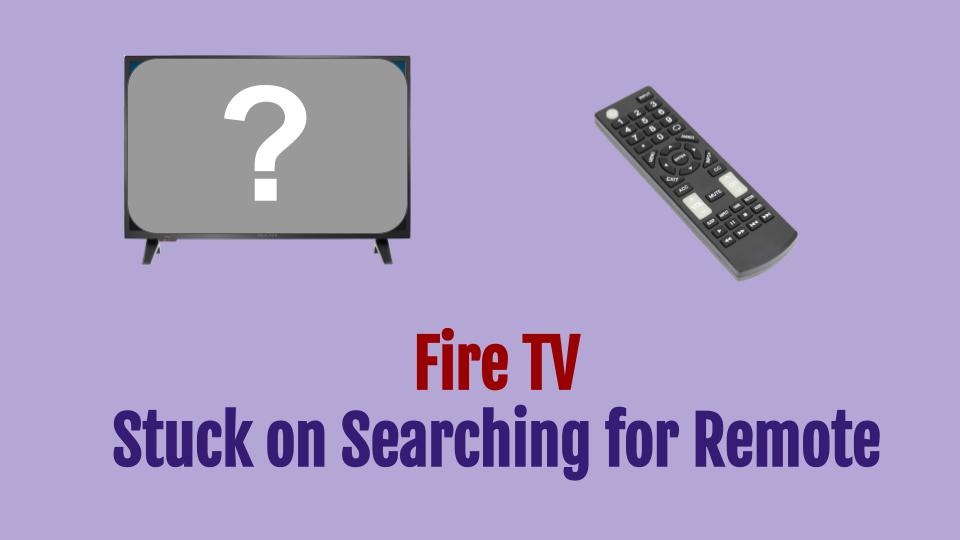My friend Anna loves her Fire TV. Lately however she’s been having issues with the remote. The TV can’t seem to connect with it and it goes into an endless loop.
The good news is that I was able to solve the problem after a bit of research. I’ve documented the steps taken to get the remote working again. Without further ado, let’s get into the details.
Contents
The Basics
Let’s review some basic checks before delving into more complex solutions.
- Check the batteries of the Fire TV remote. Ensure that the AAA batteries are not dead or weak. There are a couple of ways to do this:
- Use a digital multimeter to check battery level
- Swap the batteries for a new pair
- In general, alkaline batteries are recommended for good performance.
- Ensure that the remote is within a 10 m (3 ft) range from the TV. Radio Interference from Wi-Fi access points and microwave ovens can impact communication between the remote and TV. Move these other wireless devices as far away as possible from the TV and remote.
- If your Fire TV has already been paired with seven controllers, it won’t allow the remote to pair. Ensure that the this limit hasn’t been reached.
- Power cycle your Fire TV and the remote separately. To power cycle your Fire TV, unplug the TV from the power source and wait for a couple of minutes before plugging it back in. To power cycle the remote, remove the back cover and remove the batteries for at least 30 seconds. Re-insert the batteries to see if the connection was established successfully.
- Unplug your TV from the power source and press each and every button on the remote one by one. This will remove any dust or debris beneath the buttons. These particles prevent contact between the buttons and the underlying circuit board. Without contact, any remote operations will not be registered or communicated to the TV.
Reset The Fire TV Remote
If the basic checks didn’t resolve the issue, it’s time to reset your Fire TV remote. To do this:
- Unplug your TV from the power source and wait for a minute.
- While the TV is off, press the Menu, Back and Left button on the Navigation ring simultaneously.
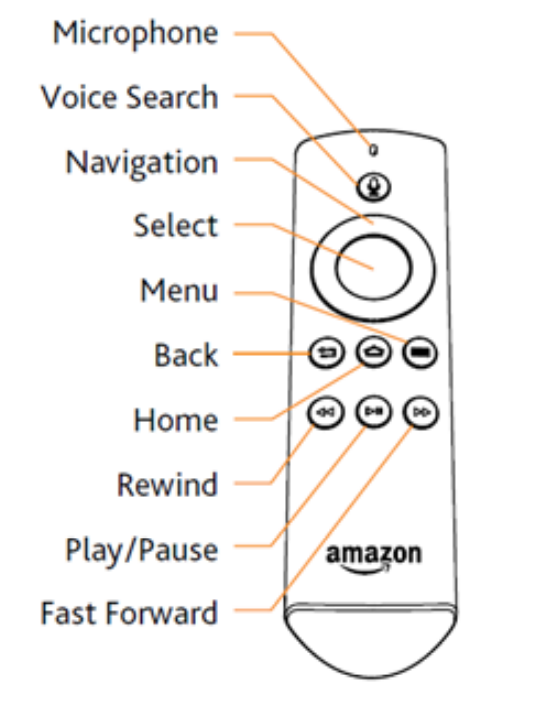
- Keep holding for 20 seconds and then release them.
- Remove the batteries from the remote.
- Plug the TV back into the source and put the batteries back into the remote to see if this helped your situation.
If this didn’t work, go to the next step.
Try the Ten Second Hold Trick
Press the Home button for 10 seconds. Then release and double-click the Home button fast. This should directly pair your remote to the Insignia Fire TV.
Check The Model Number
If you replaced the original OEM remote that came with the TV and bought a new one, make sure the remote is the correct one for your TV’s model number. You can find your TV’s model number on the sticker on the back of your TV. Type that model number in the search box of Amazon (for example, NS-19D310NA21) to see which remote is specified for that model number. If you don’t find the sticker at the back, look at the sides of the TV.
If there is no sticker on the TV, you can find the model number by going to Menu > Settings > System Info.
Use the Fire TV App
The last option is to use the Fire TV App to use your phone to control the Fire TV. After you have downloaded the app follow the procedure below:
- Connect your TV to the same router your phone is connected to using an ethernet cable.
- Now open the app on your phone and go to Settings on your Fire TV using the app.
- Select Controllers and Bluetooth Devices.
- Go to Fire TV Remotes and click Add New Remote.
- Choose the remote you want to add and see if it gets connected/paired.
Summary
It can be very frustrating when your Fire TV is unable to find or connect to your remote. In this post we have presented a few different solutions to this problem. As a recap they are:
- The basic checks first – these are the simplest to try
- Reset the remote
- The 10 second hold trick
- Check the model number (if you have replaced the original remote)
- And finally if all else fails – try the Fire TV app on your phone.