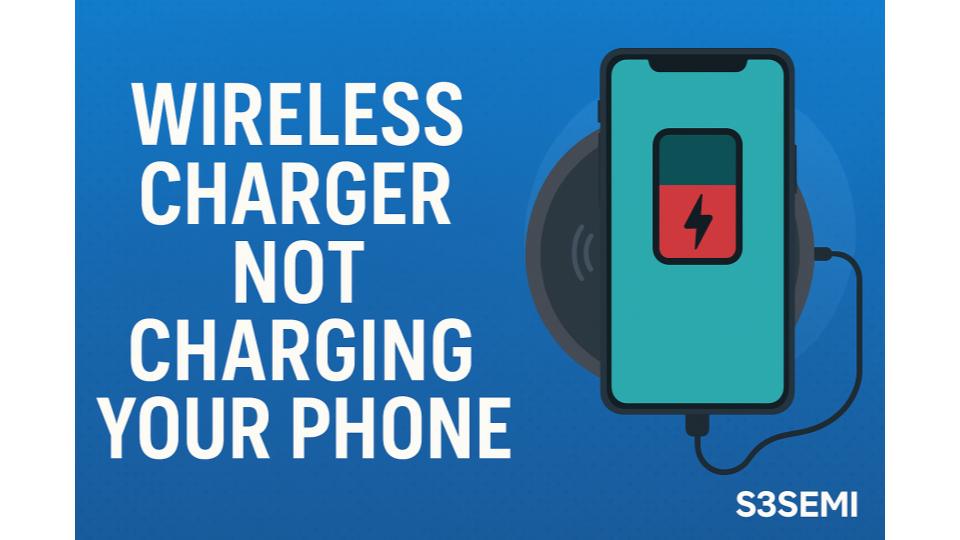You place your phone on the wireless charging pad, wait for the charging indicator, but nothing happens. Or charging starts then stops repeatedly. Or charging is incredibly slow – taking hours longer than it should. Wireless charging is supposed to be convenient, but when it doesn’t work, it’s incredibly frustrating. This comprehensive guide walks you through every possible cause and solution to get your phone charging wirelessly again.
🔍 Quick Diagnosis: Why Won’t Wireless Charging Work?
When your wireless charger won’t charge your phone, you’ll typically see one of these symptoms:
| Symptom | Most Likely Cause | Fix Difficulty |
|---|---|---|
| No charging at all, no indicator lights | Phone not positioned correctly on pad | Easy |
| Charging starts then stops repeatedly | Phone case too thick or has metal | Easy |
| Charges very slowly (10+ hours) | Using wrong power adapter (low wattage) | Easy |
| No LED indicator on charging pad | Charger not plugged in or defective adapter | Easy |
| Phone gets very hot and stops charging | Thermal throttling (normal protection) | Easy |
| Worked yesterday, not today | Charging coil misaligned or debris on pad | Easy |
| Works with some phones, not others | Phone not Qi-compatible or needs alignment | Easy |
| Charges wired but not wireless | Wireless charging disabled in settings | Easy |
📱 Problem #1: Phone Not Positioned Correctly on Pad
This is the #1 cause – about 40% of “not charging” issues.
What’s happening:
Wireless charging requires precise alignment between charging coils in the phone and charging pad. Even being off by 5-10mm can prevent charging entirely.
How wireless charging works (simplified):
Basic principle:
- Charging pad contains transmitter coil
- Phone contains receiver coil
- Alternating current in pad creates magnetic field
- Magnetic field induces current in phone’s coil
- Induced current charges battery
- Critical: Coils must be aligned (overlapping)
Why alignment matters:
GOOD alignment - Coils overlapping:
Pad coil: ●●●●●
Phone coil: ●●●●●
Result: Full power transfer ✓
BAD alignment - Coils offset:
Pad coil: ●●●●●
Phone coil: ●●●●●
Result: No charging ✗
Coil locations vary:
- iPhone: Center of phone (most models)
- Samsung Galaxy: Center-upper half
- Pixel phones: Center
- Other Android: Varies by model
- Coil is usually 30-50mm diameter circle
How to diagnose:
- Phone placed on pad but no charging indicator
- Moving phone slightly starts charging
- Charging inconsistent – works sometimes, not others
- Works better in certain position
- LED on pad blinks or stays off
Solution:
Method 1: Find the “sweet spot”
Trial and error positioning:
- Place phone on center of pad as starting point
- Look for charging indicator:
- Phone screen lights up with “Charging” message
- Battery icon shows lightning bolt or wireless charging symbol
- Charging pad LED changes color (usually blue/green = charging)
- If no charging:Slowly slide phone around in small circles
- Move 5mm at a time
- Wait 2 seconds after each move
- Cover center area in 20mm radius
- When charging starts: Mark that position mentally or with tape
- Always place phone in that same spot
Visual alignment guide:
Charging pad with center marked:
┌─────────────┐
│ │
│ • │ ← Center mark
│ │
└─────────────┘
Phone placement:
- Center phone's charging coil over pad's center
- Usually means centering phone on pad
- Some phones offset - need to adjust
Method 2: Use visual alignment guides
Many charging pads have built-in guides:
- Raised ring or circle on pad surface
- Center phone within ring
- Phone should fit snugly
- Printed crosshair or circle on pad
- Align phone’s center with marking
- LED indicator position suggests placement
- Place phone so LED visible (not covered)
- Phone-shaped outline molded into pad
- Match phone to outline
For pads without guides:
- Use small piece of tape to mark center
- Or use erasable marker to draw circle
- After finding sweet spot once, mark it
Method 3: Understand your phone’s coil location
Common coil positions:
iPhone (most models):
- Coil centered horizontally
- Slightly above middle vertically
- Place phone centered on pad
Samsung Galaxy S/Note:
- Coil in upper-center of phone
- Place phone slightly higher on pad
- Not perfectly centered
Google Pixel:
- Coil centered (most models)
- Center phone on pad
Check your specific model:
- Search “phone model wireless charging coil location”
- Or test by sliding around until charging works
- Once found, remember position
Method 4: Use stand-style charger for easier alignment
Stand chargers have advantages:
- Phone sits upright against stand
- Gravity helps maintain alignment
- Easier to position correctly
- Can see screen while charging
- Coil alignment more consistent
Popular stand chargers:
- Anker PowerWave Stand
- Belkin Boost Charge Stand
- Samsung Fast Charge Stand
- Mophie Charge Stream Stand
Stand positioning tips:
- Place phone in portrait orientation
- Center horizontally
- Push down until seated in charging position
- LED should indicate charging immediately
Method 5: Remove obstacles between phone and pad
What blocks wireless charging:
- PopSockets or phone grips: Attached to back of phone
- Creates gap between coils
- May prevent charging entirely
- Solution: Remove PopSocket or use spacer/adapter
- Magnetic car mount plate: Metal disk on phone back
- Blocks magnetic field
- Prevents wireless charging
- Solution: Remove plate or place between case and phone
- Credit cards in phone case: Metal strip/chip interferes
- Blocks or reduces charging
- Solution: Remove cards from case back
- Wallet cases: Thick, may have metal
- Increases distance between coils
- Solution: Remove phone from wallet or get wireless-compatible wallet
Foreign object detection:
- Wireless chargers detect metal objects (keys, coins)
- Stops charging to prevent heating metal objects
- Solution: Remove anything metallic from charging area
📦 Problem #2: Phone Case Too Thick or Contains Metal
This is the #2 cause – about 25% of “not charging” issues.
What’s happening:
Wireless charging works through phone cases, but only up to certain thickness (typically 3-5mm). Thick cases, cases with metal plates, or cases with magnetic components block or reduce charging effectiveness.
How to diagnose:
- Charging doesn’t work with case on
- Removing case allows charging
- Case is thick (>5mm) or bulky
- Case has metal plate, kickstand, or magnetic attachment
- Case works fine for wired charging
- Recently added new case
What affects wireless charging through cases:
Case thickness limits:
- ≤3mm (0.12″): Works with all chargers ✓
- 3-5mm (0.12″-0.2″): Works with most chargers ✓
- 5-8mm (0.2″-0.31″): May work with high-power chargers, inconsistent
- >8mm (>0.31″): Usually won’t work ✗
Case materials that block charging:
- Metal cases or backplates: Complete blocking ✗
- Carbon fiber cases: Contains conductive material, blocks charging ✗
- Thick rubber/silicone: Usually OK if <5mm ✓
- Leather: Usually OK if <4mm ✓
- Plastic/TPU: Best for wireless charging ✓
- Wood: OK if <5mm ✓
Case features that interfere:
- Kickstands (metal): Block coil area ✗
- Magnetic mounts: Metal plate blocks charging ✗
- Card holders on back: Adds thickness, may have metal ✗
- Battery cases: Too thick, often have metal ✗
- Rugged cases (Otterbox Defender, etc.): Often too thick ✗
Solution:
Solution 1: Remove case while charging ⭐ EASIEST
- Takes 2 seconds
- Guarantees charging works
- Protects case from heat during charging
- Not convenient for frequent charging
Solution 2: Get wireless charging-compatible case
Look for cases labeled:
- “Qi-compatible”
- “Wireless charging compatible”
- “Works with wireless charging”
- Thickness ≤3mm
Recommended case brands for wireless charging:
- Spigen: Thin Fit, Liquid Air – excellent compatibility
- Caseology: Parallax, Vault – Qi-compatible
- ESR: Clear cases, <3mm thin
- Apple Silicone/Leather Cases: Designed for wireless charging
- Samsung Official Cases: Optimized for wireless charging
- Totallee: Ultra-thin cases (0.02″), perfect for wireless
Features to look for:
- Thin profile (<3mm preferred)
- No metal components
- Clear or thin back (not thick)
- Manufacturer states wireless charging compatible
Solution 3: Modify existing case (if safe to do so)
⚠️ Only for cases you’re willing to risk damaging:
For cases with metal plate:
- Remove metal plate if attached with adhesive
- Or cut hole in case where plate sits
- Place plate on phone itself (between phone and case)
- Less secure but allows wireless charging
For thick cases:
- Check if case has removable back section
- Some rugged cases have snap-off back layer
- Use phone with front/sides protected, back exposed for charging
For cases with kickstand:
- Remove kickstand if possible
- Or ensure kickstand doesn’t overlap charging coil area
Solution 4: Use higher-power charger
High-power chargers (15W-30W) can sometimes charge through thicker cases:
- More powerful magnetic field
- Can penetrate slightly thicker materials
- May generate more heat (watch for overheating)
Not guaranteed to work with very thick cases (>8mm)
Solution 5: Check case doesn’t block coil specifically
Some cases are generally thin but have thick sections:
- Thick section directly over charging coil area
- Camera bump protection that extends over coil
- Thick logo or badge in coil area
Test by feeling phone back:
- Feel for thickest part of case
- If thick area is in phone’s center/upper-center – that’s where coil is
- Even thin case with thick badge in wrong spot can block charging
Solution:
- Replace case or remove thick section if possible
🔌 Problem #3: Wrong or Insufficient Power Adapter
This is the #3 cause – about 15% of “not charging” or “slow charging” issues.
What’s happening:
Wireless charging pad requires adequate power input to deliver fast charging. Using phone charger (5W) or old USB port (2.5W) results in no charging or extremely slow charging.
Understanding power requirements:
Wireless charging power levels:
- Standard (5W): Minimum for charging, very slow (8-10 hours)
- Fast (7.5W-10W): Apple/Samsung fast wireless charging (3-4 hours)
- Fast+ (15W): Latest standard, fastest wireless (2-3 hours)
- Ultra-fast (20W-30W): Proprietary (OnePlus, Oppo, Xiaomi) (1-2 hours)
Power adapter requirements:
Charging Speed → Required Adapter
5W wireless → 10W adapter (5V/2A minimum)
10W wireless → 18W adapter (9V/2A or QC 3.0)
15W wireless → 27W adapter (9V/3A or PD)
Why adapter wattage matters:
- Wireless charging ~60-70% efficient
- 10W wireless needs ~15W input
- Using 5W adapter for 10W pad = won’t charge or very slow
- Adapter must provide both adequate voltage (9V) and current (2A+)
How to diagnose:
- Charging extremely slow (10+ hours for full charge)
- Charging indicator comes on but phone stays at same %
- Using old phone charger (5W) or computer USB port
- Charging pad LED shows reduced power mode
- Recently switched adapters
Solution:
Check current power adapter:
Look at adapter specifications:
- Find text printed on adapter body:
- “Output: 5V/1A” = 5W (too low)
- “Output: 5V/2A” = 10W (minimum for basic wireless)
- “Output: 9V/2A” = 18W (good for 10W wireless)
- “Output: 9V/3A” = 27W (good for 15W wireless)
- Calculate wattage: Voltage × Current = Watts
- 5V × 1A = 5W
- 5V × 2A = 10W
- 9V × 2A = 18W
Quick assessment:
- 5W or less: Too low, upgrade adapter
- 10W (5V/2A): Minimum, works for 5W wireless only
- 18W+ (9V/2A or higher): Good for most wireless chargers
- 30W+ PD/QC: Excellent, supports fastest wireless charging
Get appropriate power adapter:
Recommended adapters by charging speed:
For 5W standard wireless charging:
- Any 10W (5V/2A) or higher adapter
- Cost: $8-15
- Examples: Anker 12W, Aukey 12W
For 7.5W-10W fast wireless charging:
- 18W Quick Charge 3.0 adapter
- Or 18W USB Power Delivery (PD)
- Cost: $12-20
- Examples:
- Anker PowerPort III Nano (18W PD)
- Samsung EP-TA20 (18W Fast Charge)
- Belkin 18W USB-C PD
For 15W wireless charging:
- 27W-30W USB-C Power Delivery
- Or equivalent Quick Charge
- Cost: $15-25
- Examples:
- Anker PowerPort III (30W)
- Apple 20W USB-C Power Adapter
- Samsung 25W USB-C PD
For proprietary fast charging (OnePlus Warp, etc.):
- Must use manufacturer’s adapter
- Generic adapters won’t enable fastest speed
- Check phone manual for requirements
Check cable quality too:
Cable must support required current:
- Thin, cheap cables have high resistance
- Can’t deliver full power even with good adapter
- Use cable included with charging pad (if provided)
- Or quality USB-C cable rated for power delivery
Cable length:
- Longer cables (>2m) have higher resistance
- Can reduce charging speed
- Use shorter cable (1m) if possible
Test with different adapter:
Verification test:
- Try charging pad with known good adapter:
- Borrow phone’s original fast charger
- Or use laptop USB-C charger (usually 45W+)
- If charging improves dramatically:
- Original adapter was insufficient
- Purchase proper adapter
- If no improvement:
- Problem is elsewhere (not adapter)
USB port power limits:
Don’t use these for wireless charging:
- Computer USB 2.0 port: 2.5W (0.5A) – won’t charge
- Computer USB 3.0 port: 4.5W (0.9A) – too slow
- Car USB port (basic): 5W (1A) – too slow
- Old USB wall charger: 5W – too slow
These work:
- USB-C PD port (laptop): Usually 18W+ – good
- Powered USB hub (charging ports): 10W-12W – minimum
- Car fast charge port: 18W+ – good
🔋 Problem #4: Phone Battery or Charging Settings Issue
What’s happening:
Phone’s wireless charging is disabled in settings, battery health is degraded, or phone software has bug preventing wireless charging.
How to diagnose:
- Charging pad works with other phones
- Wired charging works fine
- Recently updated phone software
- Phone is older (2+ years)
- Wireless charging worked before, stopped suddenly
Solution:
Check 1: Verify wireless charging is enabled
iPhone:
- Go to Settings
- No specific wireless charging toggle exists
- But check: Settings → Battery → Battery Health
- If “Battery Health” shows severe degradation (<80%) – may affect wireless
- Optimized Battery Charging can delay full charge (not a problem)
Android (varies by manufacturer):
- Samsung Galaxy:
- Settings → Battery and Device Care → Battery
- Look for “Fast Wireless Charging” toggle – ensure ON
- Settings → Connections → NFC and contactless payments – ensure ON (required on some models)
- Google Pixel:
- Settings → Battery → Battery Share
- Check not enabled (this makes phone a charger, not charged)
- OnePlus, Xiaomi, etc.:
- Settings → Battery
- Look for wireless charging or fast charging toggles
- Ensure enabled
General Android check:
- Settings → Connected Devices or Connections
- Look for wireless charging, NFC, or contactless options
- Ensure not disabled
Check 2: Restart phone ⭐ SIMPLE FIX
Software glitch can prevent charging:
- Fully power off phone (not just screen off)
- Wait 30 seconds
- Power back on
- Test wireless charging again
- Success rate: ~20% of software-related issues
Force restart (if normal restart doesn’t work):
- iPhone 8 and later: Volume up, volume down, hold power button
- iPhone 7: Hold volume down + power button simultaneously
- Android: Hold power button 10-30 seconds (varies by model)
Check 3: Update phone software
Software bugs can break wireless charging:
- Check for updates:
- iPhone: Settings → General → Software Update
- Android: Settings → System → System Update
- Install any available updates
- Restart phone after update
- Test wireless charging
Known issues:
- Some iOS updates temporarily broke wireless charging (fixed in subsequent updates)
- Android manufacturer updates sometimes disable features
- Check online for “phone model wireless charging not working after update”
Check 4: Reset network settings (can help)
Wireless charging uses NFC or similar on some phones:
- iPhone:
- Settings → General → Transfer or Reset iPhone
- Reset → Reset Network Settings
- Enter passcode
- Confirm reset
- Android:
- Settings → System → Reset Options
- Reset Wi-Fi, Mobile & Bluetooth
- Confirm
⚠️ Warning: This erases saved WiFi passwords, Bluetooth pairings
Check 5: Battery health
Degraded battery can affect wireless charging:
- iPhone: Settings → Battery → Battery Health
- <80% = Significantly degraded
- May need battery replacement
- Android: Use AccuBattery app or similar
- Check battery capacity vs design capacity
- <80% = Consider replacement
If battery severely degraded:
- Wireless charging may be slow or intermittent
- Wired charging also affected
- Consider professional battery replacement
- Cost: $50-150 depending on phone
Check 6: Safe mode test (Android)
Test if third-party app interfering:
- Boot into Safe Mode:
- Hold power button
- Long-press “Power Off” option
- Tap “Safe Mode” when prompted
- Or follow manufacturer’s instructions
- Test wireless charging in Safe Mode
- If works in Safe Mode:
- Third-party app is interfering
- Uninstall recently added apps
- Common culprits: Battery savers, task killers
- Restart normally
🔥 Problem #5: Phone Overheating (Thermal Throttling)
What’s happening:
Wireless charging generates heat (inefficiency). If phone gets too hot, built-in protection stops charging to prevent damage. This is NORMAL behavior, not a defect.
How to diagnose:
- Charging starts, phone gets hot, charging stops
- Charging resumes after phone cools down
- More common in summer or warm rooms
- Phone in thick case
- Fast charging (10W-15W) generates more heat
- Using phone while charging (gaming, video)
Understanding wireless charging heat:
Why it gets hot:
- Wireless charging ~60-70% efficient
- 30-40% energy becomes heat
- 10W charging → 3-4W heat generation
- 15W charging → 5-6W heat generation
- Heat distributed between pad and phone
Normal temperatures:
- Phone back: 35-40°C (95-104°F) warm to touch
- Charging pad: 35-45°C (95-113°F) warm to hot
- Excessive: >45°C (>113°F) very hot, thermal throttling kicks in
Thermal protection triggers:
- Built-in temperature sensors in phone
- If battery temp exceeds safe threshold (typically 40-45°C)
- Charging slows or stops completely
- Resumes when temperature drops
- This protects battery lifespan
Solution:
Solution 1: Improve cooling/airflow ⭐ BEST FIX
Reduce heat buildup:
- Remove phone case during charging:
- Case acts as insulator
- Traps heat
- Removing case improves cooling dramatically
- Place charging pad in cool location:
- Not in direct sunlight
- Not on soft surface (bed, couch) that insulates
- On hard surface with airflow (desk, nightstand)
- Away from heat sources
- Use fan for active cooling:
- Small USB fan pointed at phone/charger
- Computer cooling fan
- Room fan providing general airflow
- Reduces charging temp by 5-10°C
- Elevate charging pad:
- Allow air circulation underneath
- Use stand-style charger (better cooling)
- Or place pad on cooling stand/grate
Solution 2: Reduce charging speed
Lower wattage = less heat:
- Use standard 5W charging instead of fast charging:
- Slower but much cooler
- Better for overnight charging
- Disable fast wireless charging:
- Samsung: Settings → Battery → Fast Wireless Charging (toggle OFF)
- Other Android: Check battery settings for fast charge toggle
- iPhone: No toggle, but use 5W adapter for slower charging
- Use lower-wattage adapter:
- 10W (5V/2A) adapter instead of 18W+ fast charger
- Automatically limits charging speed
Trade-off:
- Slower charging (5W = 8-10 hours)
- Much less heat generation
- Better for battery long-term health
- Good for overnight charging
Solution 3: Don’t use phone while charging
Phone usage generates heat:
- Gaming, video streaming, navigation generate significant heat
- Combined with charging heat = thermal throttling
- Solution:
- Don’t use phone while wirelessly charging
- Or switch to wired charging if need to use phone
- Let phone charge undisturbed
Solution 4: Charge in cooler environment
Room temperature affects charging:
- Hot summer day, AC not running = charging issues
- Cool room (20-22°C / 68-72°F) = better charging
- Solutions:
- Charge at night (cooler)
- Charge in air-conditioned room
- Avoid charging in hot car
- Move charger away from windows (sun exposure)
Solution 5: Consider cooling accessories
Active cooling solutions:
- Wireless chargers with built-in fans:
- iOttie Ion Mini Wireless Charging Pad (fan-cooled)
- Various Amazon brands with cooling fans
- Keep phone cooler during fast charging
- Slightly noisier
- Phone cooling pads:
- Used for mobile gaming
- Can also cool during charging
- Peltier-based cooling
- Cost: $20-50
- Custom solutions:
- Small 5V USB fan pointed at charger
- Laptop cooling pad under charging pad
- Cost: $10-20
What’s normal vs problematic:
NORMAL:
- Phone warm to touch during charging (35-40°C)
- Charging slows near 80-100% (battery protection)
- Slight warmth for 30-60 minutes after charging
- Slower charging when phone already warm from use
PROBLEM (seek service):
- Phone extremely hot (>50°C, too hot to hold)
- Smoke, smell, or discoloration
- Battery swelling (back separating from phone)
- Charging never completes due to overheating
- Phone shuts down from heat
If truly problematic overheating:
- May indicate battery failure
- Stop using wireless charging
- Have phone inspected by professional
- Battery replacement may be needed
🧲 Problem #6: Metallic Objects or Interference
What’s happening:
Metal objects on charging pad, metal in phone case, or electromagnetic interference prevents or disrupts wireless charging.
How to diagnose:
- Charging pad LED blinks or shows error
- Charging starts and stops repeatedly
- Foreign object warning on phone
- Metal items near or on charging pad
- Works sometimes, not others
- Recently added metal accessory to phone
What interferes with wireless charging:
Foreign objects (on charging pad):
- Keys, coins, paperclips
- Metal jewelry
- Staples, thumbtacks
- Any ferromagnetic metal
Phone accessories:
- Metal ring holder (PopSocket with metal)
- Magnetic car mount plate
- Credit cards with magnetic stripe or chip
- Metal decoration/badge on case
Environmental:
- Metal desk surface (less common)
- Strong electromagnetic fields nearby
- Other wireless chargers very close
- Large transformers, motors nearby
Solution:
Solution 1: Clear charging area
Remove everything except phone:
- Lift phone off pad
- Inspect pad surface:
- Look for any metal objects
- Even small staple or paperclip
- Check pad edges and seams
- Wipe pad clean:
- Use cloth to remove debris
- Check for stuck metal particles
- Place ONLY phone on pad:
- Nothing else
- No wallet, keys, etc.
- Test charging
Keep charging area clear:
- Dedicate spot on desk/nightstand for charging
- Don’t place keys, change, etc. on pad
- Use tray or bowl nearby for other items
Solution 2: Check for metal in phone case
Remove any metal accessories:
- Metal ring holder:
- PopSocket with metal ring
- Remove completely
- Or use non-metal version
- Magnetic car mount plate:
- Remove from phone/case back
- Or place between case and phone (not on back of phone)
- Or switch to vent-mount (doesn’t require plate)
- Metal decoration on case:
- Metal badge, logo, or trim
- If directly over charging coil – blocks charging
- Replace case or remove decoration
- Credit cards:
- Remove from case back pocket
- Or use different card holder
Solution 3: Foreign object detection reset
Some phones/chargers learn to ignore certain objects:
- Remove phone and all objects from pad
- Unplug charging pad for 30 seconds
- Plug back in
- Place only phone on pad
- Should reset foreign object detection
Solution 4: Reduce EMI (electromagnetic interference)
If interference from environment:
- Move charging pad away from:
- WiFi routers
- Bluetooth speakers
- Other wireless chargers
- Microwave ovens (when running)
- Fluorescent lights
- Electric motors
- Maintain spacing:
- At least 12″ (30cm) from interference sources
- At least 6″ (15cm) from other wireless chargers
- Test in different location:
- Move to different room
- If works there – identifies interference source
🔧 Problem #7: Charging Pad or Cable Defective
What’s happening:
Physical damage, worn cable, or failed components in charging pad prevent proper operation.
How to diagnose:
- Multiple phones don’t charge on pad
- Pad doesn’t light up when plugged in
- Cable wiggles or loose at connections
- Recently dropped pad or cable damaged
- Pad stopped working suddenly
- Visible damage to pad or cable
Solution:
Check 1: Test charging pad LED
Power indicator verification:
- Plug pad into known good adapter and outlet
- Look for LED indicator:
- Should light up (usually red/blue/white)
- No phone on pad = standby color
- If no LED:
- Pad not receiving power
- Check cable and adapter
- Or pad is defective
- If LED works:
- Pad has power
- Problem may be alignment or phone issue
Check 2: Inspect and test cable
USB cable can fail:
- Visual inspection:
- Check cable for damage, kinks, cuts
- Inspect both connectors (USB-A and pad connector)
- Look for bent pins or corrosion
- Connection test:
- Wiggle cable at pad connection
- If LED flickers – loose connection
- Wiggle cable at adapter end
- If LED goes off – cable damaged
- Try different cable:
- If pad has standard micro-USB or USB-C
- Try different cable (same specs)
- If works with new cable – old cable was bad
Common cable failure points:
- Near pad connector (most flexed)
- Near USB connector
- Middle if cable was pinched or crushed
Check 3: Try different power outlet
Outlet may have problem:
- Plug pad into different outlet
- Preferably different room/circuit
- Test if pad works
- If works in different outlet:
- Original outlet has issue
- Check circuit breaker
- Verify outlet with other device
Check 4: Test pad with multiple phones
Isolate pad vs phone problem:
- Test with friend’s phone (Qi-compatible)
- Or test your phone on friend’s charger
- Results:
- Your pad works with other phones: Your phone has issue
- Other pads work with your phone: Your pad has issue
- Nothing works: May be phone case or both defective
Check 5: Warranty and replacement
Most charging pads have warranty:
- Check purchase date and warranty period:
- Most have 1-2 year warranty
- Some brands offer lifetime warranty
- Contact manufacturer:
- Anker: support@anker.com
- Belkin: 1-800-223-5546
- Samsung: 1-800-726-7864
- Apple: 1-800-692-7753
- Check product page for support info
- Provide:
- Proof of purchase
- Description of problem
- Photos if requested
- Many will replace free within warranty
If out of warranty:
- Wireless chargers are $15-40
- Usually cheaper to replace than repair
- Upgrade opportunity (faster charging, better design)
Recommended replacement chargers:
Budget ($15-25):
- Anker PowerWave Pad
- Yootech Wireless Charger
- INIU Wireless Charger
Mid-range ($25-40):
- Anker PowerWave Stand
- Belkin Boost Charge 10W
- Samsung Wireless Charger Pad
Premium ($40-80):
- Apple MagSafe Charger (iPhone 12+)
- Belkin 3-in-1 Wireless Charger
- Mophie 3-in-1 Wireless Charging Pad
📋 Complete Troubleshooting Flowchart
Follow these steps in order:
Quick Checks (Do These First):
- ✅ Remove phone case – Test without case
- ✅ Check pad LED – Lights up when plugged in?
- ✅ Try different position – Slide phone around on pad slowly
- ✅ Check power adapter – 18W+ recommended for fast charging
- ✅ Restart phone – Simple software reset
Phone and Settings:
- ✅ Verify wireless charging enabled – Check settings (Android)
- ✅ Update phone software – Install any available updates
- ✅ Test wired charging – Confirm phone charges via cable
- ✅ Check battery health – Degraded battery affects wireless charging
Case and Accessories:
- ✅ Check case thickness – ≤3mm works best
- ✅ Remove metal accessories – PopSocket, mount plate, cards
- ✅ Inspect for foreign objects – Keys, coins on pad
- ✅ Try different case or no case
Charger and Power:
- ✅ Verify adapter wattage – 18W minimum for 10W wireless
- ✅ Test different cable – If pad has replaceable cable
- ✅ Try different outlet – Verify outlet provides power
- ✅ Check cable connections – Firmly seated at both ends
Temperature and Cooling:
- ✅ Check if phone hot – Allow to cool before charging
- ✅ Improve cooling – Remove case, add airflow
- ✅ Reduce charging speed – Use 5W adapter if overheating
Advanced Checks:
- ✅ Test with different phone – Isolate pad vs phone problem
- ✅ Try different charging pad – Borrow friend’s charger
- ✅ Check for software conflicts – Safe mode test (Android)
- ✅ Reset network settings – Can resolve some issues
If Still Not Working:
- ✅ Contact manufacturer support – Warranty claim possible
- ✅ Consider replacement – Chargers are $15-40
- ✅ Professional phone inspection – If hardware failure suspected
🔑 Key Takeaways
Top 5 causes of “not charging wirelessly” (90% of cases):
- Phone not aligned correctly (40%) – Find the “sweet spot”
- Case too thick or has metal (25%) – Remove case or get thin case
- Wrong/insufficient power adapter (15%) – Use 18W+ adapter
- Phone overheating (5%) – Remove case, improve cooling
- Metal accessories interfering (5%) – Remove PopSocket, mount plate, cards
Quick fixes that solve most problems:
- Remove phone case completely
- Try different positions on pad (slide phone around)
- Use 18W+ power adapter instead of 5W phone charger
- Restart phone
- Remove any metal accessories (ring holder, mount plate)
Understanding alignment is key:
- Charging coils must overlap (align)
- Off by 10mm = no charging
- Each phone model has different coil position
- Find sweet spot, mark it, use consistently
Case compatibility guidelines:
- ≤3mm thickness: Works great ✓
- 3-5mm: Usually works ✓
- 5mm: Often doesn’t work ✗
- Metal in case: Never works ✗
- Plastic/TPU cases: Best for wireless charging
Power adapter requirements:
- 5W wireless → 10W (5V/2A) adapter minimum
- 10W wireless → 18W (9V/2A) adapter
- 15W wireless → 27W+ PD adapter
- Using underpowered adapter = slow or no charging
Normal vs problem behavior:
NORMAL:
- Phone warm during charging (35-40°C)
- Charging slower near 100% (battery protection)
- Need to position carefully for charging
- Slower than wired charging
PROBLEM:
- Phone extremely hot (>50°C)
- Won’t charge in any position
- Charging with very thin case
- Works for everyone else, not you
💬 Still Not Charging Wirelessly?
If wireless charging still doesn’t work after trying all solutions:
- Verify phone has wireless charging:
- Not all phones have wireless charging
- Check specifications online
- “Phone model wireless charging” search
- If no wireless charging – won’t work (need compatible phone)
- Test definitive combinations:
- Your phone + friend’s charger = Works? (Your charger bad)
- Friend’s phone + your charger = Works? (Your phone bad)
- Both combinations fail = Case or alignment issue
- Check for phone recalls:
- Some phones had wireless charging failures
- Search “phone model wireless charging recall”
- Manufacturer may offer free repair
- Contact support:
- Phone manufacturer if phone issue suspected
- Charger manufacturer if charger issue suspected
- Have model numbers and purchase dates ready
- Describe troubleshooting already completed
- Consider alternatives:
- Wired charging: Still most reliable
- Magnetic charging (MagSafe, etc.): Better alignment
- Different charging pad: Some phones picky about pads
- Professional assessment:
- Apple Store or phone manufacturer store
- Can test with known-good equipment
- Diagnose hardware failures
- May offer repair or replacement
Cost expectations:
- New charging pad: $15-40
- Phone wireless charging repair: $50-150 (if possible)
- Battery replacement (if battery issue): $50-150
- New phone (if hardware failed): Varies
Most wireless charging issues are alignment or case-related – not actual hardware failures. Remove case, find the sweet spot, use proper adapter, and 95% of issues resolve!
Wireless charging is inherently finicky compared to wired – requires alignment, generates heat, slower charging. If it’s consistently problematic, wired charging remains the most reliable option.