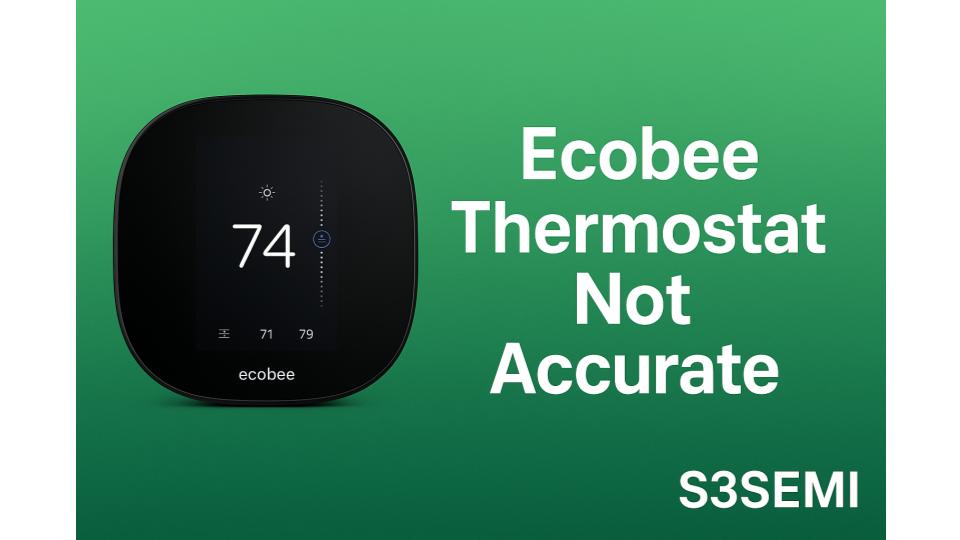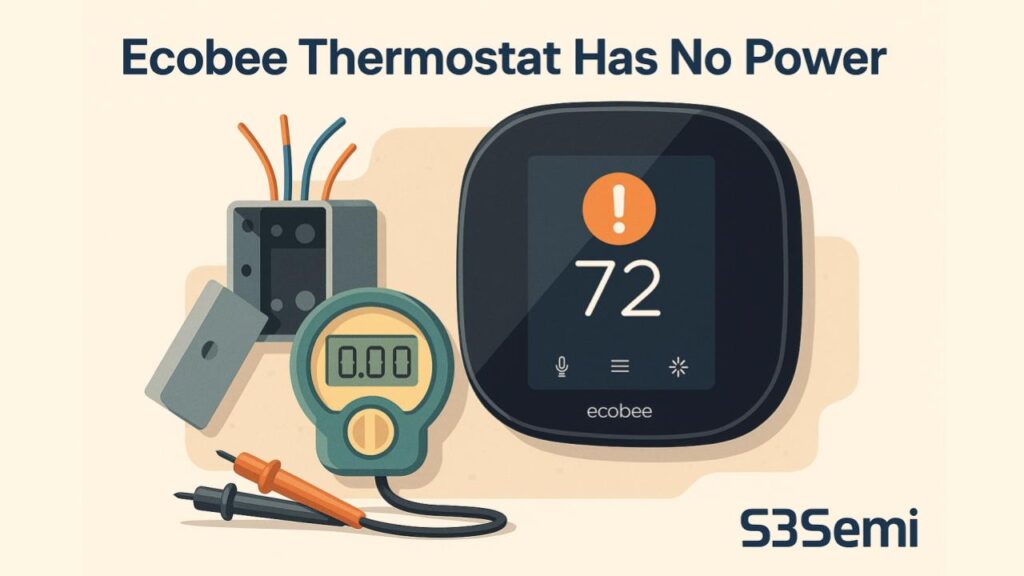When your Ecobee thermostat fails to update to the latest firmware version, you miss out on new features, bug fixes, security patches, and performance improvements that keep your smart thermostat operating optimally.
Firmware update failures affect all Ecobee models – SmartThermostat Premium, SmartThermostat Enhanced, SmartThermostat with Voice Control, Ecobee4, Ecobee3 Lite, and SmartSensor – but most problems stem from network connectivity issues, server timing, or installation conflicts rather than hardware defects.
Understanding Ecobee Firmware Updates
Ecobee thermostats receive firmware updates automatically through your WiFi connection when new versions become available. Updates download in the background and typically install during low-usage periods (usually 2-5 AM) to avoid interrupting HVAC operation. The process requires stable internet connectivity, sufficient time to complete (15-30 minutes), and proper communication with Ecobee’s update servers.
Critical concept: Ecobee firmware updates follow a staged rollout schedule—new firmware releases gradually to small percentages of devices over weeks, monitoring for problems before reaching all users. Your thermostat not showing an available update doesn’t necessarily mean updates are broken; it may simply mean your device hasn’t entered the current rollout phase. However, if your firmware version is 6+ months old or specific features aren’t working due to outdated firmware, troubleshooting becomes necessary.
Common Causes of Firmware Update Failures
1. WiFi Connectivity Problems
Stable internet connectivity is the most critical requirement for firmware downloads and installations. Poor WiFi signals or intermittent connections prevent updates from completing.
WiFi-related update issues:
Weak WiFi signal:
- Thermostat too far from WiFi router
- Multiple walls between thermostat and router
- WiFi signal drops below minimum threshold during download
- Interference from other devices
Intermittent connectivity:
- WiFi network dropping randomly
- Router restarting during update window
- ISP service interruptions at night
- Network congestion during update attempt
Network configuration problems:
- Router firewall blocking Ecobee update servers
- DNS resolution failures
- Port forwarding or security settings interfering
- VPN or proxy blocking update traffic
Band steering issues:
- Router forcing thermostat between 2.4GHz and 5GHz
- Connection drops during band switches
- Incompatibility with dual-band management
Symptoms:
- Update progress bar stops partway through
- “Update failed” or “Unable to download update” messages
- Thermostat shows “Downloading” but never completes
- Network disconnection errors during update
- Update starts but thermostat reboots without completing
- WiFi signal showing 1-2 bars in thermostat settings
Testing procedure:
Check WiFi signal strength:
- At thermostat, tap menu icon (☰)
- Tap Settings → WiFi
- Note signal strength indicator:
- Excellent (4-5 bars): No signal issues
- Good (3 bars): Adequate but may have occasional problems
- Fair (2 bars): Likely causing update issues
- Poor (1 bar): Definitely insufficient for reliable updates
- Check actual speed: Settings → About → Network
- Note reported signal strength percentage
Test network stability:
- Monitor thermostat’s network connection over 24 hours
- Settings → WiFi → Network status
- Check if connection drops periodically
- Note if disconnections occur at specific times (when router busy)
- Use router admin logs to check thermostat connection history
Solution:
Improve WiFi signal strength:
Move router closer or add coverage:
- Relocate WiFi router to more central location in home
- Elevate router (higher position improves signal)
- Remove obstacles between router and thermostat
- Install WiFi range extender near thermostat
- Upgrade to mesh WiFi system (eero, Google Nest WiFi, Orbi)
- Position mesh node within 15-20 feet of thermostat
Optimize router settings:
- Log into router admin page (typically 192.168.1.1 or 192.168.0.1)
- Navigate to Wireless Settings
- Enable both 2.4GHz and 5GHz bands if dual-band router
- Set 2.4GHz to channel 1, 6, or 11 (best for US, less interference)
- Set channel width to 20MHz for 2.4GHz (better range)
- Update router firmware to latest version
Disable band steering temporarily:
- Router admin page → Wireless Settings
- Find “Band Steering,” “Smart Connect,” or similar
- Disable feature
- Create separate SSIDs for 2.4GHz and 5GHz
- Reconnect thermostat explicitly to 2.4GHz network (better range)
- Attempt firmware update
- Re-enable band steering after successful update if desired
Check and adjust firewall settings:
- Router admin → Firewall or Security
- Ensure firewall not blocking outbound HTTPS (port 443)
- Set firewall level to Medium or Low temporarily
- Add exception for thermostat’s MAC address
- Whitelist Ecobee update servers if option available:
- *.ecobee.com
- *.ecobee-prod.com
- Test update with adjusted settings
Change DNS servers:
- Router admin → Internet/WAN Settings → DNS
- Change from automatic/ISP DNS to public DNS:
- Google DNS: Primary 8.8.8.8, Secondary 8.8.4.4
- Cloudflare DNS: Primary 1.1.1.1, Secondary 1.0.0.1
- Save settings and restart router
- Wait 10 minutes for DNS propagation
- Test firmware update
Use Ethernet adapter (Premium model only):
- Ecobee SmartThermostat Premium supports USB-C Ethernet adapter
- Purchase USB-C to Ethernet adapter (must support PD power passthrough)
- Connect adapter to thermostat
- Connect Ethernet cable from adapter to router
- Provides more stable connection than WiFi
- Particularly useful for persistent WiFi issues
Restart network equipment:
- Unplug router from power
- Unplug modem from power
- Wait 30 seconds
- Plug in modem first, wait 3 minutes for full connection
- Plug in router, wait 2-3 minutes for full startup
- Thermostat should reconnect automatically
- Check WiFi signal strength improved
- Attempt firmware update
2. Staged Rollout Timing and Availability
Ecobee intentionally staggers firmware releases over weeks to months, meaning your specific thermostat may not have access to the latest version yet.
Rollout schedule factors:
Gradual deployment:
- New firmware releases to 1-5% of devices initially
- Ecobee monitors for issues before expanding rollout
- Percentage increases weekly: 5% → 10% → 25% → 50% → 100%
- Full rollout takes 2-8 weeks depending on complexity
- Your device may be in later rollout groups
Geographic distribution:
- Certain regions receive updates before others
- North America typically first, other regions later
- Time zone considerations affect rollout timing
- Regional server load balancing
Model prioritization:
- Newer models (Premium, Enhanced) often updated first
- Older models (Ecobee3, Ecobee4) may receive updates later
- Critical security patches deployed faster
- Feature updates staged more gradually
Device characteristics:
- Devices with stable connection history prioritized
- Frequently-online devices updated before intermittent ones
- Devices with recent support tickets may be delayed
- Random selection within eligible pool
Symptoms:
- Thermostat shows current version as “Up to date”
- Other users report newer version available
- Online version checker shows newer version exists
- Your firmware version 1-3 months behind latest
- Friends/family with same model have newer firmware
- No error messages—simply says no update available
Solution:
Check current firmware version:
- At thermostat: Menu (☰) → Settings → About
- Note firmware version (e.g., 4.8.4.164)
- Write down complete version number
Verify latest available version:
- Visit Ecobee support website: support.ecobee.com
- Navigate to firmware release notes
- Find your thermostat model
- Check latest published version number
- Compare to your current version
Understand version numbering:
- Format: Major.Minor.Patch.Build (e.g., 4.8.4.164)
- Major version (4.x.x.x): Significant feature updates
- Minor version (x.8.x.x): Feature additions, improvements
- Patch version (x.x.4.x): Bug fixes, minor updates
- Build number (x.x.x.164): Internal development version
Determine if truly behind:
- 0-2 months behind latest: Normal rollout delay
- 3-6 months behind: May need troubleshooting
- 6+ months behind: Definitely requires investigation
- Multiple major versions behind: Serious update blockage
Wait for rollout if recently released:
- If latest version released within past 30 days, wait
- Check Ecobee community forums for rollout status reports
- Monitor for update availability weekly
- Newer versions typically available within 8 weeks
Force update check (limited effectiveness):
- At thermostat: Settings → Software Update
- Tap “Update Available” or “Check for Update”
- Note: This doesn’t bypass rollout restrictions
- Only triggers check; doesn’t force download if not in rollout group
- Wait 5-10 minutes after check
- If no update appears, device not in current rollout phase
Contact Ecobee Support for manual push:
- If firmware critically outdated (6+ months)
- If specific bug affecting your system fixed in newer version
- If Ecobee feature not working due to old firmware
- Contact options:
- Phone: 1-877-932-6233
- Chat: ecobee.com/support
- Email: support ticket through website
- Provide:
- Serial number (Settings → About)
- Current firmware version
- Reason update needed urgently
- Ecobee can manually add your device to rollout group
- Update typically available within 24-48 hours after manual flag
3. Installation Interruptions and Power Issues
Firmware installations require uninterrupted power and sufficient time to complete. Interruptions cause partial installations that prevent future updates.
Installation interruption causes:
Power interruptions:
- Circuit breaker tripped during update
- HVAC system powered off at disconnect
- Loose wiring causing power fluctuations
- Insufficient C-wire power during update process
HVAC system calls during update:
- Heating or cooling activated during installation
- Update paused to prioritize climate control
- Update never resumes properly
- Installation corrupted by partial completion
User interference:
- Thermostat removed from wall during update
- Reset button pressed during installation
- Settings changed during update process
- Network connection interrupted intentionally
Automatic update timing conflicts:
- Update scheduled during active HVAC usage
- Nighttime temperature adjustments interrupting update
- Schedule changes conflicting with update window
- Routine triggers during update process
Symptoms:
- Update starts but fails at 50-75% complete
- “Installation failed” error
- Thermostat reboots repeatedly during update
- Update appears complete but version doesn’t change
- Thermostat unresponsive after partial update
- Display shows “Installing” indefinitely (30+ minutes)
Solution:
Ensure stable power supply:
Check C-wire connection:
- Remove thermostat display from wall base
- Check C-wire firmly connected to C terminal on base
- Verify C-wire connected at furnace/air handler control board
- Measure voltage: C to R terminals should read 24-28V AC
- If below 24V, power supply inadequate:
- Check transformer rating (should be 40VA minimum)
- Install larger transformer if undersized
- Use Ecobee Power Extender Kit if no C-wire
Verify circuit breaker stable:
- Check HVAC system circuit breaker in electrical panel
- Ensure breaker not loose or tripping
- Turn off breaker, wait 30 seconds, turn back on
- Monitor breaker during update attempt
- If breaker trips during update, electrical issue needs professional attention
Test with dedicated power time:
- Disable all schedules temporarily
- Set thermostat to Off mode (no heating/cooling)
- Choose time when no HVAC activity expected
- Midday often better than overnight (less temperature change)
- Initiate manual update check
- Don’t touch thermostat during installation
Manually initiate update during optimal time:
Optimal update timing:
- Mid-morning or mid-afternoon (moderate temperature)
- No scheduled temperature changes for 2+ hours
- When home to monitor progress
- Stable weather (not extreme hot/cold requiring HVAC)
- No upcoming routines or integrations active
Manual update procedure:
- Set thermostat to Off mode
- Disable all comfort settings/schedules temporarily
- At thermostat: Menu → Settings → Software Update
- Tap “Check for Update”
- If update available, tap “Install Now” or “Update”
- Do not touch thermostat for 30 minutes
- Thermostat will display progress (Downloading → Installing → Configuring)
- Expect 15-30 minute total time
- Thermostat reboots automatically when complete
- Verify new version: Settings → About
Recovery from failed installation:
If thermostat frozen during update:
- Wait full 30 minutes first (updates can appear stuck)
- If truly frozen (no screen changes for 45+ minutes):
- Hold Reset button (tiny hole, requires paperclip) 10 seconds
- Or remove from wall, wait 30 seconds, reattach
- Thermostat should reboot and complete update or rollback
- Check firmware version after reboot
If update fails repeatedly:
- Power cycle HVAC system at breaker
- Reset thermostat to factory settings:
- Menu → Reset → Reset All Settings
- Warning: Erases all settings, schedules, configurations
- Reconnect to WiFi
- Register thermostat to account
- Attempt update on fresh installation
- Reconfigure settings after successful update
4. Server-Side Issues and Ecobee Service Problems
Occasionally, Ecobee’s update servers experience issues preventing firmware distribution.
Server-related problems:
Update server maintenance:
- Scheduled server maintenance windows
- Updates temporarily unavailable
- Usually announced in advance
- Typically 1-4 hours duration
Server capacity issues:
- High demand when new update released
- Download speeds throttled
- Connection timeouts
- Queue delays
API or authentication problems:
- Thermostat can’t authenticate with update servers
- Certificate expiration issues
- Account sync problems
- Registration validation failures
Regional server outages:
- Specific geographic regions affected
- CDN (content delivery network) issues
- DNS propagation delays
- Localized infrastructure problems
Symptoms:
- Multiple thermostats unable to update simultaneously
- Update failures at same stage consistently
- Widespread user reports on forums/social media
- Ecobee support acknowledges known issues
- Errors mentioning “server” or “unable to connect”
- Works at certain times but not others
Solution:
Check for service issues:
Monitor Ecobee community:
- Visit Reddit r/ecobee
- Search recent posts for “firmware update”
- Check if others reporting same issues
- Note if pattern exists (specific time, specific version)
Check Ecobee support channels:
- Visit support.ecobee.com
- Look for service status notifications
- Check Ecobee Twitter (@ecobee) for announcements
- Search “ecobee down” on Down Detector
Verify account status:
- Log into ecobee.com web portal
- Verify thermostat shows registered
- Check account in good standing
- Ensure email address verified
- Review any notifications or action items
Wait and retry during off-peak:
- If server congestion suspected, wait 24-48 hours
- Attempt update during off-peak times:
- Weekday mornings (9 AM – 12 PM local time)
- Mid-week rather than weekends
- Avoid immediately after new release announcement
- Retry multiple times over several days
Re-register thermostat if authentication issue:
- Remove thermostat from Ecobee account:
- Web portal: ecobee.com → My Thermostats → [Device] → Remove
- At thermostat: Menu → Reset → Reset Registration
- Re-register thermostat:
- Menu → Connect to WiFi
- Complete registration wizard
- Enter 4-digit PIN code at ecobee.com
- Wait 30 minutes for account sync
- Attempt firmware update
Contact Ecobee Support:
- Phone: 1-877-932-6233
- Provide serial number and firmware version
- Describe exact error messages
- Note timing of failures
- Ecobee can verify server-side issues
- May manually push update to your device
5. Corrupted Firmware or Software Glitches
Occasionally, existing firmware becomes corrupted, preventing new updates from installing properly.
Firmware corruption issues:
Partial update corruption:
- Previous update failed partway
- Firmware left in inconsistent state
- Update mechanism damaged
- Boot loader issues
Configuration conflicts:
- Settings incompatible with new firmware
- Custom configurations blocking update
- Third-party integration conflicts
- Sensor data corruption
Memory problems:
- Insufficient storage for update
- Flash memory errors
- Cache corruption
- Log files consuming space
Boot sequence issues:
- Thermostat can’t complete boot after update
- Bootloader outdated or corrupted
- Hardware initialization failures
- System partition errors
Symptoms:
- Update downloads but won’t install
- Error: “Installation failed – contact support”
- Thermostat boots to older version after update attempt
- Display shows error codes during update
- Thermostat functionality degraded
- Specific features not working properly
Solution:
Soft reset thermostat:
- At thermostat: Menu → Reset → Restart Thermostat
- Wait for complete reboot (2-3 minutes)
- Thermostat will restart without losing settings
- Attempt firmware update after restart
Clear thermostat cache:
- Power cycle completely:
- Remove thermostat display from wall base
- Wait 2 minutes (allows capacitors to discharge)
- Reattach display to base
- Wait for full boot
- Attempt update after power cycle
Factory reset (last resort):
Before factory reset:
- Screenshot all settings and schedules
- Document comfort settings
- Note sensor names and locations
- Export data from web portal if needed
- Understand this erases everything
Factory reset procedure:
- At thermostat: Menu → Settings → Reset
- Tap “Reset All Settings”
- Confirm reset (may require holding button)
- Thermostat erases all data and restarts
- Complete initial setup wizard:
- Select language
- Connect to WiFi network
- Register thermostat to account (4-digit PIN)
- Configure basic HVAC settings
- Attempt firmware update before full reconfiguration
- If update successful, proceed with complete setup
- Restore schedules and settings
Force firmware refresh:
- After factory reset, check for update immediately
- Fresh installation often allows updates that failed before
- Update downloads fresh firmware package
- Eliminates corrupted files from previous installation
Contact Ecobee for firmware recovery:
- If factory reset doesn’t resolve issue
- If thermostat stuck in boot loop after update
- If error codes appear during update
- Ecobee Support can:
- Access diagnostic logs remotely
- Push firmware recovery package
- Provide advanced troubleshooting steps
- Authorize warranty replacement if hardware failure
6. HVAC Wiring or Power Supply Issues
Inadequate power from HVAC wiring prevents firmware updates, particularly during the installation phase which draws more current.
Power-related update failures:
Insufficient C-wire power:
- Transformer too small (20-30VA insufficient)
- C-wire not installed at all
- Power Extender Kit not working properly
- Multiple accessories drawing power (humidifier, UV light)
Voltage drops during update:
- Normal operation voltage adequate
- Update process draws more power
- Voltage drops below operating threshold
- Installation aborts due to power loss
Intermittent connections:
- Loose wire connections at thermostat
- Loose connections at HVAC control board
- Corroded wire terminals
- Damaged thermostat backplate
Competing power demands:
- HVAC system activates during update
- Accessories drawing power simultaneously
- Insufficient current for both operation and update
- Update paused or failed due to power priority
Symptoms:
- Update fails during “Installing” phase
- Display dims or flickers during update
- “Power issue” warnings before or during update
- Thermostat reboots unexpectedly during update
- Voltage readings low in thermostat diagnostics
- Update works when HVAC not actively running
Solution:
Check power supply diagnostics:
- At thermostat: Menu → Settings → Installation Settings
- Tap “Equipment”
- Look for “Power” section showing voltage readings
- Check these values:
- Voltage: Should be 24-28V AC (if below 22V, inadequate)
- Power Extender Kit: If installed, should show “Connected”
- Accessories: Note what’s drawing power
- If voltage marginal (22-24V), power likely causing update issues
Verify C-wire connection:
- Remove thermostat display from wall base
- Check wire connected to “C” terminal
- Trace wire to HVAC system
- Verify connected to “C” or “Common” terminal at furnace
- Tighten all connections at both ends
- Check for corrosion or damage
Install or verify Power Extender Kit:
- If no C-wire available, Ecobee Power Extender Kit required
- Kit installs at HVAC control board
- Provides power without dedicated C-wire
- Professional installation recommended if unfamiliar with HVAC
- Verify PEK properly connected if already installed:
- Check LED on PEK (should be lit)
- Verify wire connections at PEK match installation diagram
- Confirm thermostat recognizes PEK
Upgrade HVAC transformer:
- If voltage consistently low (under 24V)
- Check existing transformer rating (usually printed on side)
- If 20-30VA, likely insufficient
- Upgrade to 40VA or 50VA transformer
- Professional HVAC technician recommended for installation
- Cost: $100-200 including labor
Schedule update during HVAC off period:
- Set thermostat to Off mode
- Ensure no heating/cooling will activate
- Disconnect humidifier or other accessories temporarily (if accessible)
- Initiate update manually
- Update has full power supply without HVAC competition
- Reconnect accessories after successful update
Use alternate power source (advanced):
- Some users report success with USB-C power during update
- NOT officially supported or recommended
- Risk of damage to thermostat
- Only consider if all other methods fail
- Proper C-wire installation always better solution
7. Model-Specific Limitations and End-of-Life
Older Ecobee models eventually reach end-of-support, receiving no further firmware updates.
Model lifecycle issues:
End-of-life models:
- Original Ecobee Smart Thermostat (2014)
- Ecobee3 (2016-2020): Still receiving updates but may phase out
- Ecobee4 (2017-2021): Currently supported
- Updates prioritized for newer models
Hardware limitations:
- Older processors can’t run latest firmware
- Insufficient memory for new features
- Hardware incompatible with new API requirements
- Security standards requiring newer components
Final firmware versions:
- Models reach final version receiving only critical security patches
- No new features added
- Bug fixes only for critical issues
- Documentation indicates “final supported version”
Regional differences:
- US models updated more frequently
- Canadian models may have different schedules
- International versions may have limited support
Symptoms:
- Firmware hasn’t updated in 12+ months
- Current version noted as “final” in release notes
- Ecobee support confirms no updates planned for model
- New features announced but not available on your model
- Other users with same model also stuck on same version
Solution:
Verify model and support status:
- At thermostat: Menu → Settings → About
- Note exact model name and number
- Visit support.ecobee.com
- Search for your specific model
- Check firmware release notes
- Look for “end-of-life” or “final version” notices
Check if genuinely end-of-life:
- Ecobee3 Lite: Still actively supported
- Ecobee3: Supported but updates infrequent
- Ecobee4: Fully supported
- SmartThermostat (various versions): Fully supported
- If model from 2020 or later, should still receive updates
Accept limitations if truly EOL:
- Older models still function perfectly
- Core functionality (temperature control) unaffected
- Smart home integrations continue working
- Security patches still provided for critical vulnerabilities
- No forced obsolescence—continues working indefinitely
Consider upgrade if needed:
Reasons to upgrade:
- Need specific new features (radar occupancy, Spotify, enhanced voice)
- Security concerns with outdated firmware
- Integration compatibility issues
- Home automation requirements
Current Ecobee models:
- SmartThermostat Premium: Top tier, all features, radar sensor
- SmartThermostat Enhanced: Mid-tier, most features, excellent value
- Ecobee3 Lite: Budget option, lacks voice control and remote sensors
Trade-in and upgrade programs:
- Check ecobee.com for current promotions
- Utility company rebates often available (check local utility website)
- Energy efficiency rebates ($50-150 typical)
- Black Friday/Prime Day sales for best pricing
Maximize current thermostat:
- Continue using existing model as long as functional
- Keep current firmware version (stable even if old)
- Focus on features that work rather than missing updates
- Upgrade only when specific need arises
8. Third-Party Integration Conflicts
Sometimes smart home integrations or HomeKit settings interfere with firmware update processes.
Integration-related update issues:
HomeKit integration conflicts:
- HomeKit configuration preventing update
- HomeKit settings locked during update
- Update requires HomeKit reset
- Certification conflicts
Smart home platform interference:
- Amazon Alexa integration blocking updates
- Google Assistant sync issues
- Samsung SmartThings conflicts
- IFTTT automation interference
Security features blocking:
- Two-factor authentication timeout
- Access token expiration
- API rate limiting
- Permission conflicts
Symptoms:
- Update fails with vague error messages
- HomeKit shows “not responding” during update
- Third-party apps lose connection during update
- Update works after disabling integrations
- Integration re-authentication required after update
Solution:
Temporarily disable integrations:
Disable HomeKit:
- At thermostat: Menu → Settings → HomeKit
- Tap “Remove from HomeKit”
- Confirm removal
- Attempt firmware update
- After successful update:
- Settings → HomeKit
- Tap “Set up HomeKit”
- Scan HomeKit code (on thermostat or in installation guide)
- Re-add to Home app
Disable third-party connections:
- Open Ecobee app or web portal
- Account → Connected Apps
- Temporarily remove/disconnect:
- Amazon Alexa
- Google Assistant
- SmartThings
- IFTTT
- Any other third-party services
- Attempt firmware update
- Reconnect services after successful update
Clear authentication tokens:
- Log out of Ecobee app completely
- Log out of web portal (ecobee.com)
- Wait 10 minutes
- Log back in fresh
- Attempt firmware update
Update after integration reset:
- Complete firmware update with integrations disabled
- Re-enable integrations one at a time
- Test each integration after re-enabling
- If specific integration causes issues, wait 24 hours before adding
- Contact integration provider if repeated conflicts
Systematic Troubleshooting Process
Step 1: Verify Current Firmware Version
Determine actual situation:
Check version:
- Thermostat: Menu → Settings → About
- Note complete version number (e.g., 4.8.4.164)
- Visit support.ecobee.com → Firmware Release Notes
- Compare your version to latest published
- Determine how far behind you are
If less than 3 months behind:
- Likely normal rollout delay
- Wait 2-4 more weeks
- Proceed only if urgent need
If 3+ months behind:
- Proceed with troubleshooting
Step 2: Check WiFi Connectivity
Most common issue:
WiFi diagnostics:
- Settings → WiFi
- Check signal strength (should be 3+ bars)
- Settings → About → Network
- Verify internet connectivity
- Try accessing Ecobee web portal to confirm account connectivity
If WiFi weak (<3 bars):
- Follow WiFi improvement steps from Section 1
- Consider WiFi extender near thermostat
- Restart router
Step 3: Manual Update Check
Trigger update manually:
Manual update procedure:
- Set thermostat to Off mode
- Disable schedules temporarily
- Menu → Settings → Software Update
- Tap “Check for Update”
- Wait 5 minutes
- If update available, tap to install
- Keep thermostat undisturbed for 30 minutes
If “no update available”:
- May be normal rollout timing
- Contact Ecobee Support for manual push if urgent
If update downloads but fails to install:
- Proceed to Step 4
Step 4: Check Power Supply
Verify adequate power:
Power diagnostics:
- Settings → Installation Settings → Equipment
- Check voltage reading (should be 24-28V)
- If below 24V, power issue likely causing failures
- Verify C-wire connected
- Check Power Extender Kit if installed
If power inadequate:
- Install proper C-wire
- Add Power Extender Kit
- Upgrade HVAC transformer
- Schedule update during HVAC off time
Step 5: Power Cycle and Restart
Clear temporary glitches:
Restart procedure:
- Menu → Reset → Restart Thermostat
- Wait for complete reboot (2-3 minutes)
- After restart, check for update again
- If still failing, full power cycle:
- Remove display from wall base
- Wait 2 minutes
- Reattach display
- Wait for boot
- Attempt update
Step 6: Factory Reset if Necessary
Last software solution:
Factory reset:
- Document all settings first (screenshots)
- Menu → Settings → Reset → Reset All Settings
- Confirm reset
- Complete setup wizard
- Immediately check for update before full reconfiguration
- If update successful, reconfigure settings
- If still fails, hardware or server issue
Step 7: Contact Ecobee Support
Professional assistance:
When to contact:
- All troubleshooting steps completed
- Firmware 6+ months outdated
- Repeated update failures with good WiFi
- Error codes appearing
- Suspected hardware issue
Contact information:
- Phone: 1-877-932-6233 (24/7 support)
- Chat: ecobee.com/support
- Email: Support ticket through website
- Prepare: Serial number, firmware version, error descriptions
Prevention and Best Practices
Network maintenance:
- Maintain strong WiFi coverage near thermostat
- Keep router firmware updated
- Use 2.4GHz for thermostat (better range than 5GHz)
- Restart router monthly
Thermostat care:
- Don’t interrupt updates in progress
- Keep C-wire connection secure
- Check voltage readings quarterly
- Restart thermostat monthly
Update management:
- Allow automatic updates (default setting)
- Check firmware version quarterly
- Don’t disable automatic updates unless specific reason
- Keep Ecobee app updated
Power supply:
- Ensure proper C-wire installation
- Use adequate transformer (40VA minimum)
- Address any voltage warnings promptly
- Annual HVAC maintenance includes electrical checks
Integration management:
- Minimize unnecessary integrations
- Keep third-party integrations updated
- Re-authenticate integrations after major updates
- Temporarily disable if update issues suspected
Understanding Firmware Version Numbers
Version format: Major.Minor.Patch.Build
Example: 4.8.4.164
- 4: Major version (significant platform changes)
- 8: Minor version (new features, improvements)
- 4: Patch version (bug fixes, security updates)
- 164: Build number (internal development version)
Update priority:
- Major version changes: Important, include significant features
- Minor version changes: Valuable, include improvements
- Patch changes: Important for stability and security
- Build changes: Minor incremental improvements
Typical update frequency:
- Major versions: Every 1-2 years
- Minor versions: Every 2-4 months
- Patch versions: Monthly to quarterly
- Critical security patches: As needed (can be immediate)
Common Error Messages and Solutions
“Unable to download update”
- Cause: WiFi connectivity issue
- Solution: Improve WiFi signal, restart router, check internet
“Installation failed”
- Cause: Power interruption or insufficient power
- Solution: Check C-wire, verify voltage, retry during HVAC off time
“Update server unavailable”
- Cause: Ecobee server issue or DNS problem
- Solution: Wait and retry later, change DNS to 8.8.8.8
“Not enough space”
- Cause: Internal storage issue (rare)
- Solution: Factory reset to clear storage, contact support
“Invalid firmware package”
- Cause: Download corruption or server issue
- Solution: Retry download, factory reset, contact support
Conclusion
Ecobee firmware update failures most commonly result from WiFi connectivity problems. Begin troubleshooting by checking signal strength (Settings → WiFi—should show 3+ bars) and testing internet connectivity by accessing the Ecobee web portal. Improve WiFi coverage by moving your router closer to the thermostat, adding a WiFi range extender, or upgrading to a mesh WiFi system like eero or Google Nest WiFi. Firmware downloads require stable connections sustained for 15-30 minutes without interruption.
If WiFi is adequate but updates still fail during installation, inadequate power from your HVAC system is the likely cause. Check voltage readings in Settings → Installation Settings → Equipment—voltage should measure 24-28V AC. Below 24V indicates insufficient power requiring C-wire installation, Ecobee Power Extender Kit, or HVAC transformer upgrade to 40-50VA capacity. Schedule updates during times when heating/cooling systems aren’t actively running to provide full power to the update process.
For thermostats showing “no update available” when newer firmware exists, understand that Ecobee implements staged rollouts over 2-8 weeks. Your thermostat being 1-3 months behind the latest published version often reflects normal rollout timing rather than a problem. If firmware is 6+ months outdated or you need specific bug fixes urgently, contact Ecobee Support (1-877-932-6233) to manually add your device to the rollout group—updates typically become available within 24-48 hours after manual flagging.
When systematic troubleshooting fails, factory reset (Menu → Settings → Reset → Reset All Settings) clears corrupted firmware states and often allows updates that previously failed. Complete the reset, reconnect to WiFi, register your thermostat, and immediately check for updates before full reconfiguration. If updates still fail after factory reset with strong WiFi and adequate power, contact Ecobee Support for advanced diagnostics or potential warranty replacement. Most update failures resolve through WiFi improvements, power supply verification, and strategic update timing rather than requiring hardware replacement.