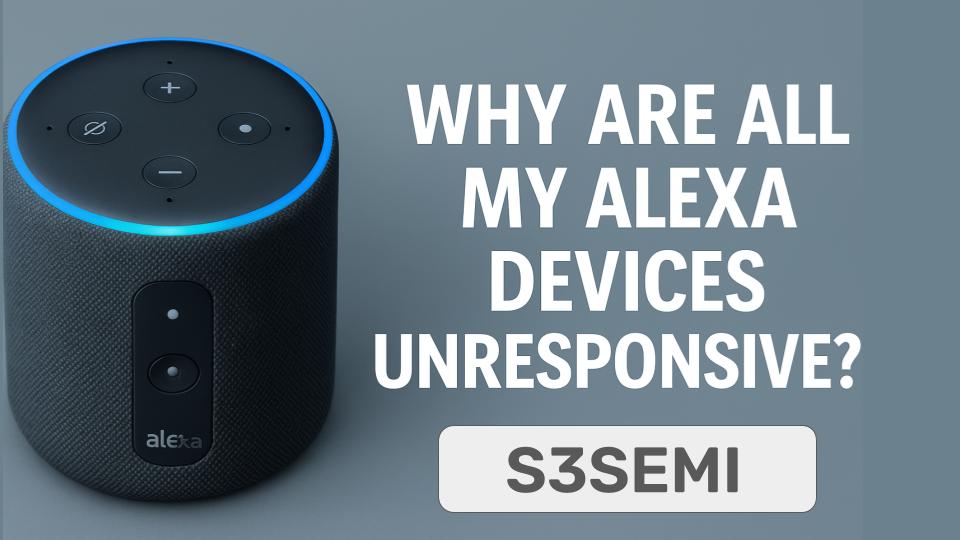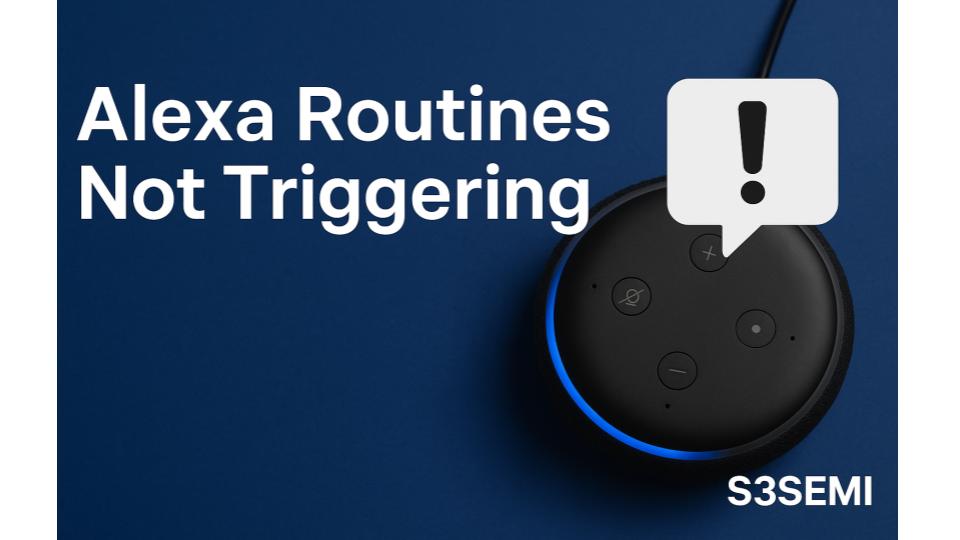When all your Alexa devices simultaneously show “unresponsive” or stop working, it indicates a system-wide problem rather than individual device failures. This widespread outage affecting multiple Echo speakers, smart displays, or Alexa-enabled devices points to network connectivity issues, Amazon service disruptions, account problems, or router/ISP failures rather than hardware defects in your devices.
Understanding System-Wide Alexa Failures
Alexa devices operate as cloud-dependent systems – every voice command, smart home control, and routine execution requires active internet connection to Amazon’s servers. When you speak to Alexa, your device captures audio, transmits it over your WiFi network through your internet connection to Amazon Web Services (AWS), processes the request in the cloud, and sends back commands to your devices or smart home products. A break anywhere in this chain causes all devices to fail simultaneously.
Critical concept: Single-device problems indicate individual hardware, placement, or configuration issues. Multiple devices failing together point to infrastructure problems affecting the entire system – network connectivity, internet service, Amazon servers, or account-level issues. Systematic troubleshooting requires working from the outside in: verify internet → check network → test Amazon services → examine account → finally investigate individual devices.
Common Causes of All Devices Unresponsive
1. Internet Service Provider (ISP) Outage or Modem Failure
The most common cause of all Alexa devices going unresponsive simultaneously is complete loss of internet connectivity from your ISP or modem failure.
Internet connectivity problems:
ISP outage:
- Widespread service disruption in your area
- Fiber cut or infrastructure damage
- Scheduled maintenance (usually announced)
- Weather-related damage (storms, flooding)
- Equipment failure at ISP facilities
Modem failure:
- Modem lost sync with ISP
- Firmware crash requiring restart
- Hardware failure (overheating, age)
- Power loss or surge damage
- Loose coaxial/fiber connections
ISP throttling or issues:
- Data cap reached (ISP throttling speed)
- DNS server problems
- Routing issues
- IPv6 configuration problems
Symptoms:
- All Alexa devices show unresponsive simultaneously
- Other internet-dependent devices also fail (laptops, phones, streaming)
- Router shows no internet connection (red/orange light)
- Can’t access any websites on phone/computer
- Modem lights abnormal (blinking, red, or off)
- Started suddenly at specific time
Testing procedure:
Check modem status lights:
- Most modems have 4-5 status lights
- Power: Should be solid (not blinking)
- Receive/Downstream: Should be solid (indicates signal from ISP)
- Send/Upstream: Should be solid (indicates connection to ISP)
- Online/Internet: Should be solid green (indicates internet access)
- Activity: May blink (normal data transmission)
Typical problem indicators:
- Receive light blinking or off = No signal from ISP (outage or line issue)
- Online light blinking = Modem trying to connect (authentication problem)
- All lights off = No power or modem failure
Test internet connectivity:
- Connect phone or laptop to WiFi
- Open web browser
- Try visiting multiple websites (google.com, amazon.com, cnn.com)
- If nothing loads, internet down
- Try connecting device directly to modem with Ethernet cable
- If still no internet, ISP or modem problem (not router)
Check for outages:
- Visit https://downdetector.com on cellular data
- Search for your ISP (Comcast, AT&T, Verizon, etc.)
- Look for spike in reported outages in your area
- Check ISP’s official outage map/status page
- Call ISP customer service to confirm outage
Solution:
Restart modem:
- Unplug modem from power outlet
- Wait full 30 seconds (allows modem to fully discharge)
- Check coaxial/fiber cable connected firmly to modem
- Plug modem back into power
- Wait 3-5 minutes for full restart cycle
- Watch status lights progress through startup sequence
- Wait for Online/Internet light to turn solid green
- Test internet on phone/computer first
- If internet restored, Echo devices should reconnect automatically in 2-3 minutes
Check physical connections:
- Verify coaxial cable (cable internet) or fiber cable (fiber internet) firmly connected
- Check for damaged cables (bent, cut, chewed by pets)
- Ensure no splitters between wall and modem (direct connection best)
- Tighten all connections hand-tight (don’t use tools, can damage)
Contact ISP if:
- Modem restart doesn’t restore internet
- Receive/Downstream light never comes on
- Confirmed outage in your area
- Service has been intermittent for days
- Modem shows error codes
ISP troubleshooting:
- ISP can remotely test your modem
- Can verify service to your home
- Can schedule technician visit if needed
- May need to replace modem (especially if 5+ years old)
While waiting for ISP:
- Use cellular hotspot as temporary internet source
- Connect Echo devices to phone’s hotspot WiFi
- Alexa functionality will return once on hotspot
- Monitor data usage (Alexa devices consume data for music, commands)
2. Router Problems or WiFi Network Failure
Even with working internet, router failures or WiFi network issues prevent Alexa devices from connecting to the internet.
Router-related problems:
Router crashed or frozen:
- Firmware glitch requiring restart
- Memory overflow from too many connected devices
- Overheating from poor ventilation
- Software bug in router firmware
WiFi radio failure:
- 2.4GHz band disabled or crashed (most Alexa devices use 2.4GHz)
- 5GHz working but 2.4GHz not
- WiFi completely disabled
- Wireless security settings changed
DHCP problems:
- DHCP server not assigning IP addresses
- IP address conflicts
- DHCP pool exhausted (too many devices)
- Router not renewing leases
Firmware or configuration issues:
- Recent firmware update caused problems
- Settings accidentally changed
- Factory reset needed
- Parental controls or access restrictions blocking devices
Symptoms:
- Internet works when connected to modem directly (Ethernet)
- Internet works on some devices but not others
- Phone shows connected to WiFi but no internet
- Router lights show abnormal status
- Can’t access router admin page (192.168.1.1 or similar)
- Recent router settings change preceded problem
Testing procedure:
Check router status lights:
- Power: Should be solid
- Internet/WAN: Should be solid (indicates modem connection)
- WiFi/WLAN: Should be solid or blinking (indicates WiFi active)
- LAN/Ethernet ports: Light when device connected
Test wired vs. wireless:
- Connect laptop/computer to router via Ethernet cable
- Test internet access while wired
- If wired works but WiFi doesn’t, WiFi-specific problem
- If neither works but modem direct connection does, router problem
Check if any devices can connect:
- Disconnect all devices from WiFi
- Connect one phone to WiFi
- Test internet on phone
- If one device works, DHCP/IP assignment issue
- If no devices can connect, WiFi failure
Solution:
Restart router (most effective solution):
- Unplug router from power
- Keep modem powered on (only restart router)
- Wait 30 seconds
- Plug router back into power
- Wait 2-3 minutes for full startup
- Watch for WiFi light to become solid
- Test phone connection to WiFi
- Alexa devices should automatically reconnect in 2-5 minutes
Power cycle entire network (if router restart insufficient):
- Unplug router from power
- Unplug modem from power
- Wait 30 seconds
- Plug modem in first
- Wait for modem to fully connect (3-5 minutes, Online light solid)
- Then plug in router
- Wait for router to fully start (2-3 minutes)
- Test connectivity
Check router WiFi settings:
- Connect device to router via Ethernet or use device already connected
- Open web browser
- Type router IP address (usually 192.168.1.1, 192.168.0.1, or printed on router)
- Log in with router admin credentials
- Navigate to Wireless/WiFi settings
- Verify:
- 2.4GHz WiFi: Enabled (most important for Echo devices)
- 5GHz WiFi: Enabled (if dual-band)
- SSID Broadcast: Enabled (WiFi network visible)
- Channel: Auto or specific channel (avoid 12, 13, 14)
- Security: WPA2 or WPA2/WPA3 (not WPA3 only, some Echo devices incompatible)
Check DHCP settings:
- Router admin page → LAN Settings or DHCP Settings
- Verify DHCP Server enabled
- Check DHCP range adequate for all devices
- Increase DHCP pool size if needed (50-100 addresses minimum)
- Check DHCP lease time (24 hours typical)
- Clear DHCP client list if many old/disconnected devices
Update router firmware:
- Router admin page → Administration or System
- Check for firmware updates
- Download and install if available
- Router will restart during update
- Do not interrupt firmware update (can brick router)
- Test connectivity after update
Factory reset router (last resort):
- Locate small reset button on router (usually recessed)
- Use paperclip to press and hold 10-15 seconds
- Router lights will flash, then restart
- Reconfigure WiFi network name and password
- Reconnect all devices including Alexa
- Note: Erases all custom settings
Replace router if:
- Restart/reset doesn’t restore functionality
- Router older than 5 years
- Frequent disconnections/crashes
- Can’t handle number of smart home devices
- Firmware no longer updated by manufacturer
3. Amazon Web Services (AWS) or Alexa Service Outage
Occasionally, Amazon’s cloud infrastructure experiences outages affecting Alexa services globally or regionally.
Amazon service disruption scenarios:
AWS regional outage:
- Alexa services run on AWS infrastructure
- Outages affect specific geographic regions
- Typically resolved within hours
- Rare but high-impact when occurs
Alexa-specific service issues:
- Voice recognition service down
- Smart home API unavailable
- Music service integration problems
- Account authentication servers offline
Partial service degradation:
- Some features work, others don’t
- Slow response times
- Skills not responding
- Smart home controls failing while voice commands work
Symptoms:
- All Alexa devices unresponsive despite working internet
- Other smart home devices work via their native apps
- Started affecting everyone at same time
- Social media/forums showing widespread reports
- Down Detector showing major spike in Alexa outages
- All local troubleshooting steps fail
Testing procedure:
Verify your internet works:
- Confirm other websites/apps working normally
- Test streaming services (Netflix, YouTube)
- Verify phone/computer internet functional
- Rule out local internet problem first
Check outage reports:
- Visit https://downdetector.com/status/amazon-alexa/ (use cellular data)
- Look for massive spike in reports
- Check map for geographic concentration
- Read user reports for similar symptoms
- Visit Reddit r/alexa for real-time user discussions
Check official status:
- Visit AWS Service Health Dashboard: status.aws.amazon.com
- Look for issues in your region (US-EAST-1, EU-WEST-1, etc.)
- Check Amazon’s official support Twitter
- Look for acknowledgment of issues
Test Alexa functionality:
- Say “Alexa, what time is it?” (basic function)
- Try “Alexa, what’s the weather?” (requires internet but simple)
- Try smart home control (more complex, different API)
- Try music playback (tests music service integration)
- Note which functions work vs. fail (helps identify specific service down)
Solution:
During confirmed outage:
- Wait for Amazon to resolve (typically 1-6 hours)
- Do not change router settings or reset devices (complicates troubleshooting later)
- Control smart home devices via manufacturer apps (temporary workaround)
- Monitor Down Detector or AWS status page for updates
- Consider cellular hotspot if critical need (may not help if Alexa service itself down)
After service restoration:
- Alexa devices should automatically reconnect
- May need to restart Echo devices if don’t reconnect (unplug 30 seconds)
- Test basic functionality first
- Test smart home controls
- Test music playback
- Verify routines working
Distinguish outage from local issue:
- If Down Detector shows normal activity, NOT an outage (problem is local)
- If family/friends in different locations report working Alexa, NOT an outage
- If only your home affected, proceed with local troubleshooting
Historical context:
- Major AWS outages occur 1-3 times per year
- Affect multiple services beyond Alexa (Ring, websites, apps)
- Usually resolved relatively quickly
- Amazon generally provides post-mortem reports
- No compensation typically offered for residential services
4. Account-Level Issues or Amazon Account Problems
Problems with your Amazon account, payment methods, or account settings can cause all devices to show unresponsive.
Account-related problems:
Payment method issues:
- Credit card expired
- Payment method declined
- Subscription payment failed (Amazon Music, etc.)
- Account suspended due to payment
Account security issues:
- Password changed (requires re-login)
- Suspicious activity flagged
- Two-factor authentication problems
- Account temporarily locked
Prime or subscription problems:
- Prime membership expired (if using Prime Music)
- Amazon Music subscription lapsed
- Household sharing conflicts
- Multiple Amazon accounts causing confusion
Account configuration:
- Devices registered to wrong account
- Household member removed devices
- Accidental account deletion
- Account merged with another causing sync issues
Symptoms:
- “I’m having trouble connecting to Amazon” message
- Requests to log in or re-authenticate
- Some features work, others require subscription don’t
- Started after password change or account modification
- Alexa app shows login required
- Devices show in app but unresponsive
Testing procedure:
Check Alexa app connectivity:
- Open Alexa app on phone
- Check if logged in or prompted to log in
- Verify shows your devices (not empty)
- Check if devices show online or offline
- Try sending commands through app
Verify account status:
- Visit amazon.com (main shopping site)
- Log in with your credentials
- Verify account accessible
- Check for any notifications or warnings
- Review account settings
Check payment methods:
- Amazon.com → Account & Lists → Payment Options
- Verify credit card not expired
- Update payment method if needed
- Check for any declined payment notifications
Review subscriptions:
- Amazon.com → Account & Lists → Memberships & Subscriptions
- Check Amazon Music subscription status
- Verify Prime membership if using Prime features
- Note any expired or cancelled subscriptions
Solution:
Re-login to Alexa app:
- Open Alexa app
- More (☰) → Settings → Account Settings
- Sign out
- Close app completely (force quit)
- Reopen Alexa app
- Sign in with correct Amazon credentials
- Verify devices appear and show online
Update payment method:
- Amazon.com → Account & Lists → Payment Options
- Add new credit card or update existing
- Set as default payment method
- Wait 15-30 minutes for system update
- Test Alexa devices
Verify device registration:
- Alexa app → Devices → Echo & Alexa
- Tap each device
- Verify shows “Registered to [Your Name]”
- If shows different name or unregistered:
- Deregister device
- Factory reset device
- Re-register to your account
Reset account authentication:
- amazon.com → Account & Lists → Login & Security
- Enable two-factor authentication if not already
- Review authorized devices
- Remove old/unknown devices
- Change password if security concern
Contact Amazon Account Support:
- amazon.com → Help → Contact Us
- Select “Amazon Device Support” → “Alexa”
- Choose chat or phone support
- Explain all devices suddenly unresponsive
- May need to verify account ownership
5. DNS Resolution Problems
Domain Name System (DNS) failures prevent devices from finding Amazon’s servers even with working internet.
DNS-related issues:
ISP DNS servers down:
- ISP’s DNS infrastructure failure
- Overloaded DNS servers
- DNS cache corruption
- Regional DNS outage
Router DNS configuration:
- Router pointing to invalid DNS servers
- DNS settings cleared during firmware update
- Manual DNS configuration incorrect
- IPv6 DNS issues
DNS cache problems:
- Stale DNS cache on router
- Devices caching old IP addresses
- DNS poisoning or corruption
- Need for DNS flush
Symptoms:
- Internet speed test works (can reach IP addresses)
- Cannot access websites by name (google.com fails)
- Direct IP address access works (8.8.8.8)
- Started suddenly affecting all devices
- Phone shows connected but can’t browse
- Some websites work, others don’t
Testing procedure:
Test DNS resolution:
- On computer, open Command Prompt (Windows) or Terminal (Mac)
- Type:
ping google.com - If returns IP address (172.217.x.x or similar), DNS working
- If says “cannot resolve” or “unknown host”, DNS failure
- Try:
ping 8.8.8.8(Google’s public DNS server IP) - If ping to IP works but domain name doesn’t, confirms DNS issue
Check router DNS settings:
- Log into router admin page (192.168.1.1 or similar)
- Navigate to Internet or WAN settings
- Look for DNS Server settings
- Note if using ISP DNS (automatic) or custom DNS
Solution:
Use Google Public DNS (most reliable fix):
Configure DNS on router (affects all devices):
- Router admin page → Internet/WAN Settings
- Find DNS Server configuration
- Change from “Automatic” or ISP DNS to “Manual”
- Enter:
- Primary DNS: 8.8.8.8 (Google)
- Secondary DNS: 8.8.4.4 (Google)
- Alternative: Cloudflare DNS (1.1.1.1 and 1.0.0.1)
- Save settings
- Restart router
- Test connectivity
Flush DNS cache:
On Windows computer:
- Open Command Prompt as Administrator
- Type:
ipconfig /flushdns - Press Enter
On Mac:
- Open Terminal
- Type:
sudo killall -HUP mDNSResponder - Press Enter
On router:
- Restart router (unplugs 30 seconds)
- Clears router’s DNS cache automatically
Reset network settings on Echo devices:
- Alexa app → Devices → Echo & Alexa → [Device]
- Settings → WiFi Network
- Forget network
- Reconnect to WiFi
- Device gets fresh DNS settings from router
Contact ISP if:
- Problem persists with Google DNS
- ISP DNS servers consistently failing
- Recent ISP infrastructure changes
- Affecting entire neighborhood
6. Router Firmware Issues or Recent Router Changes
Router firmware updates or configuration changes can break Alexa connectivity.
Router configuration problems:
Recent firmware update:
- Update changed WiFi settings
- Update introduced bugs affecting IoT devices
- Security settings tightened
- Compatibility issues with older devices
Security settings too restrictive:
- Firewall blocking Alexa ports
- MAC address filtering enabled
- Access control lists blocking devices
- Guest network isolation enabled
WiFi band/channel issues:
- 2.4GHz band disabled (many Echo devices require 2.4GHz)
- Channel changed to unsupported channel (12, 13, 14)
- Band steering forcing devices to 5GHz (older Echos don’t support)
- Channel width too narrow
Quality of Service (QoS) problems:
- QoS rules throttling Echo devices
- Traffic prioritization excluding Alexa
- Bandwidth limits affecting devices
Symptoms:
- Problems started after router update/changes
- Other devices work fine, only Alexa affected
- Can see WiFi network but can’t connect
- Connects but immediately disconnects
- “Unable to connect to WiFi” errors
Solution:
Review recent router changes:
- Log into router admin page
- Check System Log for recent changes
- Review recent firmware updates
- Note any setting changes you or others made
Adjust WiFi security:
- Router admin → Wireless Security
- Change security to WPA2-PSK [AES]
- Avoid WPA3-only (some Echo devices incompatible)
- Disable MAC filtering temporarily for testing
- Disable Access Control Lists temporarily
Enable 2.4GHz band explicitly:
- Router admin → Wireless Settings
- Verify 2.4GHz WiFi enabled
- Set to channel 1, 6, or 11 (best for US)
- Avoid channels 12, 13, 14 (not supported in US)
- Set channel width to 20MHz (better compatibility)
Disable band steering:
- Router admin → Wireless Settings
- Find “Band Steering” or “Smart Connect”
- Disable temporarily
- Separate 2.4GHz and 5GHz networks (different SSIDs)
- Connect Echo devices explicitly to 2.4GHz network
Check firewall settings:
- Router admin → Firewall or Security
- Temporarily set to low/minimal for testing
- Ensure not blocking outbound port 443 (HTTPS)
- Ensure not blocking port 4070, 33434, 40317 (Alexa-specific)
- If firewall caused issue, selectively open ports rather than disabling
Rollback firmware (if possible):
- Router admin → Firmware/System Update
- Look for option to rollback to previous version
- Note: Not all routers support rollback
- May need to contact manufacturer for old firmware
- Factory reset and reconfigure as alternative
7. Too Many Devices on Network (DHCP Pool Exhaustion)
Routers have limits on simultaneously connected devices. Exceeding capacity causes new devices to fail connecting.
Network capacity issues:
DHCP address pool exhausted:
- Router runs out of IP addresses to assign
- Default pools often 50-100 addresses
- Smart homes can have 30-50+ devices
- Old device leases not expiring
Router processing overload:
- Too many simultaneous connections
- Router CPU/memory insufficient
- Network congestion
- Budget router not designed for IoT loads
Network management problems:
- Static IP conflicts
- Duplicate IP addresses
- NAT table overflow
- Connection tracking limits
Symptoms:
- New devices can’t connect
- Some devices connect, others can’t
- Intermittent disconnections
- Devices take long time to connect
- Problems worse when all family home (more devices active)
Testing procedure:
Count connected devices:
- Router admin page → Device List or DHCP Client List
- Count total connected devices
- Note: Each Echo, phone, computer, smart bulb counts as one
- Typical router default: 50-100 device limit
Check DHCP settings:
- Router admin → LAN Settings → DHCP
- Note DHCP range (e.g., 192.168.1.100 to 192.168.1.150 = 50 addresses)
- Compare to number of devices you have
Solution:
Expand DHCP pool:
- Router admin → LAN Settings → DHCP Server
- Expand address range:
- Change start address to 192.168.1.10
- Change end address to 192.168.1.254
- Provides 240+ addresses
- Reduce DHCP lease time:
- Change from 1440 minutes (24 hours) to 120 minutes (2 hours)
- Frees addresses from disconnected devices faster
- Save and reboot router
Clear DHCP client list:
- Router admin → DHCP Client List
- Delete entries for old/disconnected devices
- Frees up addresses immediately
- Restart router after clearing
Upgrade router:
- Consumer routers: TP-Link Archer AX21, ASUS RT-AX3000 (support 100+ devices)
- Mesh systems: eero Pro 6, Google Nest WiFi, Netgear Orbi (excellent for smart homes)
- Enterprise/prosumer: Ubiquiti UniFi Dream Machine (supports 250+ devices)
Use separate network for IoT:
- Enable guest network on router
- Configure guest network with separate DHCP pool
- Connect all smart home devices to guest network
- Keep phones/computers on main network
- Distributes load across network segments
8. Power Issues Affecting Multiple Devices
Widespread power problems can affect all Alexa devices simultaneously.
Power-related causes:
Power outage/brownout:
- Complete power loss
- Partial power loss (brownout)
- Power surge damage
- Circuit breaker tripped
Failing UPS or surge protector:
- UPS battery depleted (not providing backup)
- Surge protector failed (not protecting/powering)
- Overloaded power strip
- Faulty power outlet
Electrical system issues:
- Loose connections in electrical panel
- Overloaded circuit
- GFCI outlet tripped
- Neutral wire problems
Symptoms:
- All devices in one room/area affected
- Devices lost power recently
- Other electronics also not working
- Circuit breaker tripped
- Power outage reported in area
Solution:
Check power to devices:
- Verify each Echo device has power (light ring active)
- Check all plugged into working outlets
- Test outlets with other devices (lamp, phone charger)
- Try different outlet if device not powering on
Check circuit breakers:
- Locate electrical panel
- Look for tripped breakers (switch in middle position)
- Reset by flipping to OFF, then ON
- If immediately trips again, electrical problem exists
Restart all Echo devices:
- Unplug all Echo devices
- Wait 30 seconds
- Plug back in one at a time
- Wait for each to fully boot before next
- Devices should reconnect to WiFi automatically
Replace surge protectors:
- Surge protectors degrade over time
- Replace every 3-5 years
- Use quality surge protectors with warranty
- Don’t daisy-chain surge protectors
Systematic Troubleshooting Process
Step 1: Verify Internet Connectivity
Rule out internet problems first:
Quick internet test:
- Open phone (disconnect from WiFi, use cellular)
- Connect phone to home WiFi
- Open web browser
- Visit google.com, amazon.com, cnn.com
- If websites load, internet works (proceed to Step 2)
- If nothing loads, internet problem (see Section 1)
Restart modem and router:
- Unplug modem from power
- Unplug router from power
- Wait 30 seconds
- Plug in modem first, wait 3 minutes
- Plug in router, wait 2-3 minutes
- Test internet on phone
- If internet restored, wait 3-5 minutes for Alexa devices to reconnect
Step 2: Check for Service Outages
Confirm issue not Amazon-side:
Check Down Detector:
- Visit downdetector.com (use cellular if needed)
- Search “Amazon Alexa”
- Look for massive spike in reports
- If spike present, likely Amazon outage (wait for resolution)
- If normal activity, local issue (proceed to Step 3)
Step 3: Restart All Echo Devices
Most common effective solution:
Systematic restart:
- Unplug all Echo devices from power
- Wait 30 seconds
- Plug in one Echo device
- Wait for it to boot fully (light ring spins blue, then turns off)
- Test if it responds (“Alexa, what time is it?”)
- Plug in next device
- Repeat for all devices
If devices reconnect after restart:
- Problem was temporary glitch
- Monitor for recurrence
- If happens frequently, deeper issue exists
If devices still unresponsive after restart:
- Proceed to Step 4
Step 4: Verify Router and WiFi Network
Check network infrastructure:
Router status check:
- Look at router lights (all should be solid, not red)
- Restart router (unplug 30 seconds)
- Wait for full restart (2-3 minutes)
- Test if devices reconnect
WiFi settings check:
- Log into router admin page
- Verify 2.4GHz WiFi enabled
- Check security set to WPA2
- Verify DHCP server enabled
- Check DHCP pool has available addresses
Step 5: Test Individual Device Connection
Isolate if all devices truly affected:
Individual testing:
- Pick one Echo device
- Alexa app → Devices → Echo & Alexa → [Device]
- Settings → WiFi Network
- Forget network
- Reconnect to WiFi
- If one device connects successfully, others should too
- Repeat process for each unresponsive device
Step 6: Check Account Status
Verify account authentication:
Account check:
- Open Alexa app
- Verify logged in (not prompted for login)
- Check devices show in app
- Try controlling device through app
- If prompted to log in, re-authenticate
- Check amazon.com account accessible
Step 7: Factory Reset if Necessary
Last resort for persistent issues:
Factory reset one device (test):
- Hold Action button on Echo device 25 seconds
- Light ring turns orange, then blue
- Device resets to factory settings
- Follow setup process in Alexa app
- If this device works, problem was device-specific config
- Repeat for other devices if needed
Prevention and Best Practices
Network maintenance:
- Restart router monthly (scheduled during low-usage time)
- Update router firmware when available
- Monitor number of connected devices
- Upgrade router every 3-5 years
Device maintenance:
- Keep Echo devices firmware updated (automatic)
- Restart Echo devices quarterly
- Clean devices (dust interferes with heat dissipation)
- Replace older Echo devices (1st/2nd gen) if frequent issues
Infrastructure improvements:
- Use mesh WiFi for whole-home coverage
- Upgrade internet service if bandwidth limited
- Use quality networking equipment
- Separate IoT devices onto guest network
Monitoring:
- Check Down Detector during outages
- Note patterns (time of day, which devices)
- Document what fixes work
- Keep ISP and router support contacts handy
Account management:
- Keep payment methods current
- Enable two-factor authentication
- Review account regularly
- Update passwords annually
Quick Reference Troubleshooting Checklist
When all Alexa devices unresponsive:
- [ ] Check internet on other devices (phone, computer)
- [ ] Restart modem and router (30 second power cycle)
- [ ] Check Down Detector for Amazon outages
- [ ] Restart all Echo devices (unplug 30 seconds)
- [ ] Verify router 2.4GHz WiFi enabled
- [ ] Check router DHCP pool not exhausted
- [ ] Re-login to Alexa app
- [ ] Test devices individually via app
- [ ] Check account payment method not expired
- [ ] Change router DNS to 8.8.8.8 (Google DNS)
- [ ] Factory reset one device as test
- [ ] Contact ISP if internet issues persist
- [ ] Contact Amazon if account issues suspected
When to Contact Support
Contact ISP if:
- Internet down after all troubleshooting
- Modem won’t sync with ISP
- Confirmed outage in area
- Frequent disconnections over days/weeks
Contact router manufacturer if:
- Router won’t restart properly
- Firmware update failed
- Can’t access admin page
- Hardware failure suspected
Contact Amazon Alexa Support if:
- All troubleshooting completed
- Account issues suspected
- Widespread device failures
- Recent account changes preceded problem
Support contacts:
- Amazon Alexa: 1-877-375-9365
- Alexa app: More → Help & Feedback → Contact Us
- ISP: Customer service number on bill
- Router: Manufacturer website support section
Conclusion
When all Alexa devices simultaneously show unresponsive, the problem lies in shared infrastructure—internet connection, network equipment, Amazon services, or account issues—rather than individual device failures. Begin troubleshooting by verifying internet connectivity on other devices (phones, computers); if the internet is down, restart your modem and router by unplugging both for 30 seconds, then reconnecting modem first (wait 3 minutes), then router (wait 2 minutes).
If internet works but Alexa devices remain unresponsive, check Down Detector for Amazon service outages – widespread problems affecting thousands of users indicate AWS or Alexa service disruptions requiring patience until Amazon resolves them. For local issues, restart all Echo devices by unplugging for 30 seconds; this simple step resolves 60%+ of system-wide unresponsiveness caused by device software glitches or temporary network hiccups.
Router configuration problems – particularly disabled 2.4GHz WiFi, exhausted DHCP address pools, or restrictive security settings – commonly cause all Alexa devices to fail. Log into your router admin page, verify 2.4GHz WiFi enabled, check DHCP pool has available IP addresses (expand range to 192.168.1.10-192.168.1.254), and ensure WiFi security set to WPA2 (not WPA3-only). Changing router DNS to Google’s public DNS servers (8.8.8.8 and 8.8.4.4) resolves DNS resolution problems preventing devices from finding Amazon’s servers.
When systematic troubleshooting fails to restore functionality, the issue may involve account authentication, payment method problems, or rare router/modem hardware failures requiring professional support. Contact your ISP for confirmed internet problems, router manufacturer for persistent network equipment issues, or Amazon Alexa Support for account-level problems. System-wide Alexa failures are almost always resolved through network troubleshooting rather than replacing individual devices.