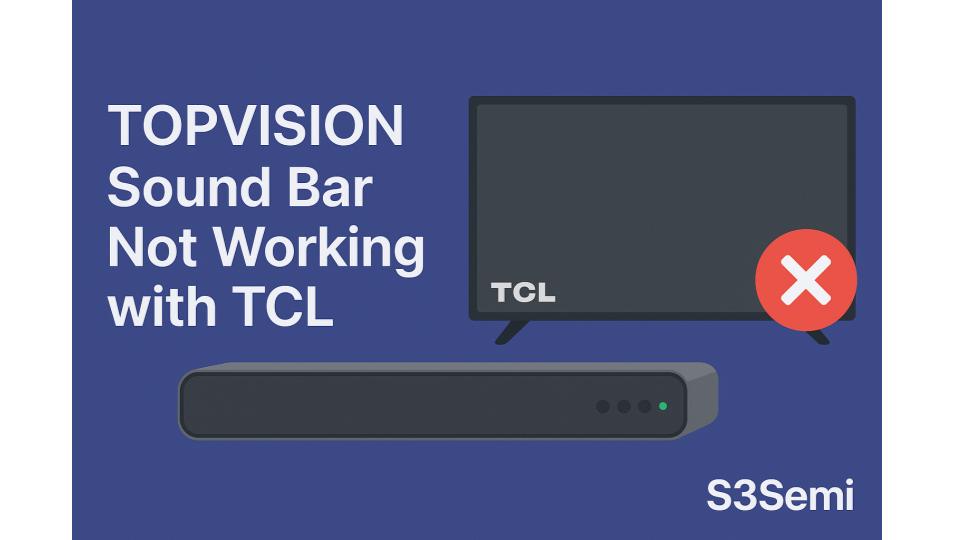🔇 Connecting your TopVision sound bar to your TCL TV should enhance your audio experience — but sometimes, things don’t go as planned. If your TopVision sound bar isn’t working with your TCL television, you’re not alone. Many users encounter issues with no sound, HDMI ARC problems, or remote control syncing.
This article explains the most common causes and how to troubleshoot them, step-by-step.
🔌 Common Connection Methods (and Where They Go Wrong)
TopVision sound bars typically support multiple input options:
- HDMI ARC
- Optical (SPDIF)
- AUX (3.5mm or RCA)
- Bluetooth
TCL TVs also support these — but not always in the most user-friendly way. Misconfiguration or incorrect cables can break the connection entirely.
🧰 Step-by-Step Fixes
✅ Make Sure ARC Is Enabled (If Using HDMI)
HDMI ARC (Audio Return Channel) allows audio to flow from the TV to the sound bar through the same HDMI cable.
On your TCL TV:
- Go to Settings > Audio > Audio Output and set it to ARC or Auto.
- Enable CEC (Consumer Electronics Control) — usually found under Settings > System > Control Other Devices (CEC).
- Reboot the TV after enabling CEC.
On your TopVision sound bar:
- Make sure you are using the HDMI ARC port (not just any HDMI input).
- Some models require selecting “HDMI” on the sound bar’s input mode.
Important: Use a high-speed HDMI cable (with ARC support).
🎧 Try the Optical (SPDIF) Connection
If HDMI ARC doesn’t work, try using the optical audio output on the TCL TV.
How:
- Connect an optical cable from the TV’s Digital Audio Out to the sound bar’s Optical In.
- Set TV Audio Output to PCM (not Dolby Digital or DTS) under Audio Settings.
- On the sound bar, switch to “OPT” or “SPDIF” mode.
This is often more reliable than HDMI ARC and avoids CEC-related bugs.
🎵 Use AUX or RCA Audio
For older TVs or simpler setups, using 3.5mm AUX or red/white RCA cables can work:
- Plug into the headphone out or audio out port of the TCL TV.
- On the sound bar, select AUX as the input source.
- Increase the TV volume — TCL sometimes reduces output on headphone jack.
Note: These analog options don’t support surround sound but are good for basic stereo audio.
📱 Use Bluetooth (With Limitations)
TopVision sound bars with Bluetooth can pair with TCL TVs that support Bluetooth audio.
Caveats:
- Not all TCL TVs support Bluetooth audio — check your model.
- Audio lag may occur with Bluetooth.
- Bluetooth is best for casual watching, not gaming or synced video.
🔄 Check Power & Input Settings
It sounds basic, but many issues come from:
- Sound bar not set to the correct input mode
- Muted TV audio or incorrect volume settings
- Auto standby mode on the sound bar
- Firmware bugs (try restarting both devices)
🧪 Quick Troubleshooting Checklist
| ✅ Check | Description |
|---|---|
| 🎮 HDMI ARC Enabled | On both the TV and sound bar |
| 🔊 TV Audio Output | Set to PCM, not Dolby/DTS |
| 📺 CEC/HDMI Control | Enabled on TCL TV |
| 🔁 Correct Input | Sound bar set to correct mode (HDMI, OPT, AUX) |
| 🔌 Cable Quality | Use high-speed HDMI or proper optical cable |
| 🔇 TV Volume | Not muted or too low |
| 🔄 Power Cycle | Restart both devices after changing settings |
🛠️ When Nothing Works…
If all else fails:
- Try a different cable
- Test the sound bar with another device (e.g., phone, laptop)
- Test your TCL TV with a different speaker system
- Check for firmware updates on your TCL TV
If your sound bar works with other devices, it’s likely a settings mismatch or compatibility quirk with your TCL TV.
🏁 Final Thoughts
TopVision sound bars can work well with TCL TVs — if connected properly and configured with the correct settings. HDMI ARC is the most convenient method, but optical or AUX cables are often more reliable.
With the right steps, you can get crystal-clear sound without needing to buy a new system.