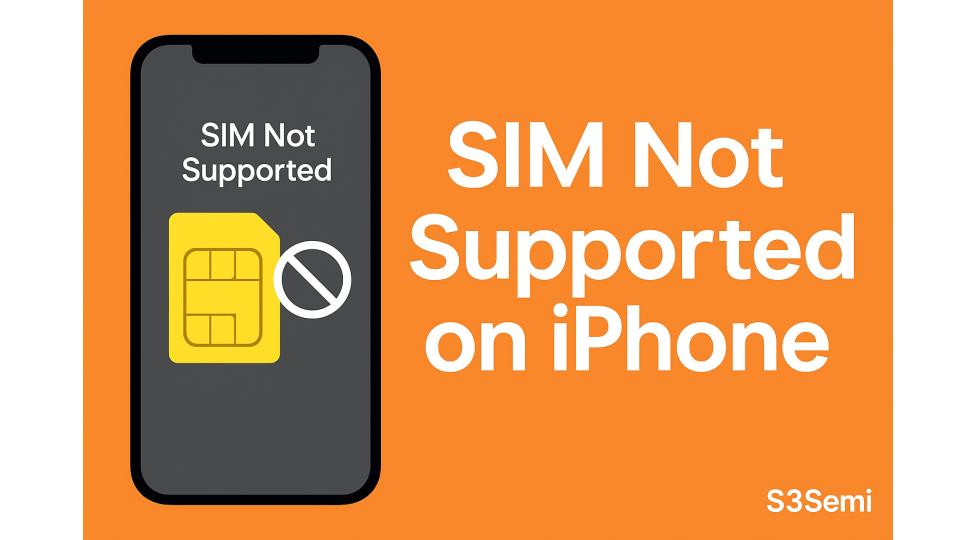📵 If you’ve just inserted a SIM card into your iPhone and you’re seeing the message “SIM Not Supported”, don’t worry — you’re not alone. This issue affects many iPhone users, especially after switching carriers, restoring devices, or buying second-hand phones.
Let’s dive into what causes this message, how to fix it, and what to watch out for.
🔍 What Does “SIM Not Supported” Mean?
When your iPhone says SIM Not Supported, it means your iPhone cannot use the SIM card you’ve inserted. This is usually due to a carrier lock, but it could also be caused by a region lock, eSIM issues, or an outdated iOS version.
This issue prevents you from making calls, using mobile data, or sending texts until it’s resolved.
💡 Common Causes of the Error
Here are the most common reasons your iPhone may show this message:
📱 Carrier Lock: The iPhone is locked to a specific carrier and doesn’t accept your current SIM.
🌍 Region Lock: Some iPhones are sold with limitations for certain countries or regions.
📶 Unsupported SIM type: Using an eSIM or nano SIM from a non-supported network.
🛠️ iOS Bugs or Outdated Software: Older iOS versions might not support newer SIMs.
🧼 SIM Card Issues: A damaged, misaligned, or improperly inserted SIM card.
🛠️ How to Fix “SIM Not Supported” on iPhone
Here are practical steps you can take to resolve the issue.
✅ Step 1: Check Carrier Compatibility
Make sure the SIM card you’re using is from a carrier compatible with your iPhone model. For example, some U.S. phones don’t work well with international SIM cards.
🔓 Step 2: Check If the iPhone Is Carrier Locked
Go to Settings > General > About and scroll down to Carrier Lock. If it says “No SIM restrictions”, your phone is unlocked. If not, it’s carrier-locked, and you’ll need to contact the original carrier to request an unlock.
🔑 Unlocking usually requires that you’ve paid off the phone or met specific usage terms.
🔄 Step 3: Update iOS
Go to Settings > General > Software Update and make sure your iPhone is running the latest iOS version. Carrier updates are often included.
🔁 Step 4: Reinsert or Replace SIM
Try removing the SIM and cleaning it. Reinsert it securely. If possible, try another SIM card to determine if the issue is with the phone or SIM.
🆘 Step 5: Use iTunes to Activate
Connect your iPhone to a Mac or PC running iTunes or Finder. iTunes may help force carrier activation or show more detailed error messages.
☎️ Step 6: Contact Apple or Your Carrier
If you’re still stuck:
- Contact your carrier to confirm SIM compatibility and unlock status
- Contact Apple Support to check if the phone is activation-locked or region-locked
🚫 Can You Bypass the Lock?
There are third-party SIM unlock tools and services online, but many are unreliable or violate terms of use. Stick with official unlocking through your carrier or Apple.
📦 Summary
| Problem | Fix |
|---|---|
| iPhone is carrier-locked | Contact original carrier to unlock |
| Region restriction | Use local SIM or request unlock from Apple |
| Outdated iOS | Update your phone via Wi-Fi or iTunes |
| Bad SIM card | Reinsert or replace with a new one |
| eSIM issues | Check carrier support and install correctly |
🧾 Final Thoughts
The “SIM Not Supported” error can be frustrating, especially if you just bought a new SIM or iPhone. But in most cases, it boils down to carrier locking or incompatibility — and the solution is usually a software update, a carrier unlock, or a new SIM card.
Always double-check the compatibility of your phone before switching carriers or buying a second-hand iPhone.