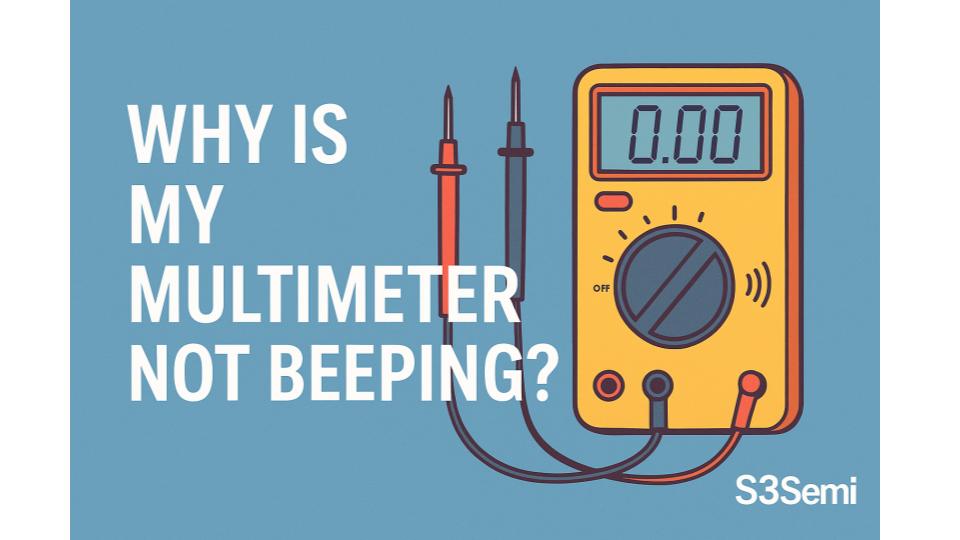🔧A multimeter that doesn’t beep when you expect it to can be frustrating, especially when you’re testing continuity or checking fuses. But don’t worry – this is usually a simple fix. Let’s walk through some quick checks and solutions to get that beep back. ✅
📌 1. Are You in the Right Mode?
Multimeters only beep in certain modes. Most commonly in continuity mode. If you’re in resistance (Ω) mode or voltage mode, your multimeter won’t beep by design.
✅ Solution:
- Turn the dial to the continuity symbol: usually a sound wave icon (🔊) or diode icon (🔽|>|—).
- Double-check the user manual to confirm the symbol for continuity.
🔌 2. Check the Test Leads
Faulty or improperly inserted test leads can prevent the beep.
✅ Solution:
- Make sure the leads are fully plugged in to the correct ports (usually COM and VΩ or similar).
- Test the leads by shorting them together. If they don’t beep in continuity mode, try another pair of leads.
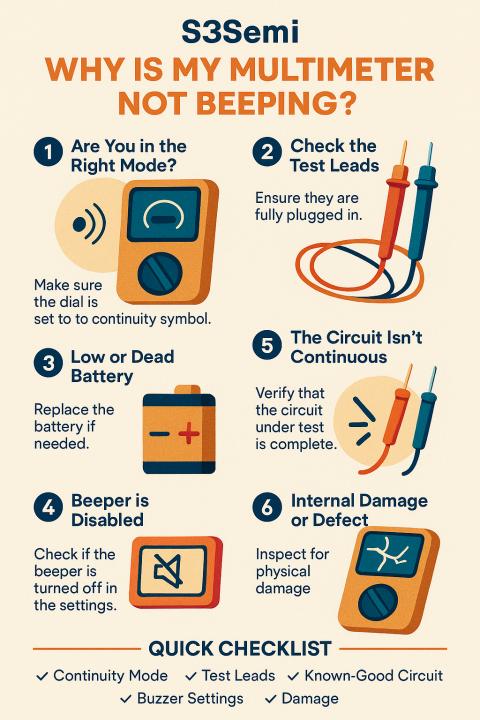
🔋 3. Low or Dead Battery
A weak or dead internal battery can cause the multimeter to malfunction — including a silent beeper.
✅ Solution:
- Replace the multimeter’s battery, usually a 9V or AA.
- Look for signs like a dim screen or no display at all as battery clues.
🧪 4. The Circuit Isn’t Continuous
If you’re testing a wire, fuse, or trace and the circuit is actually open, the multimeter won’t beep because there is no continuity.
✅ Solution:
- Try shorting the test leads together to verify the meter itself works.
- Test a known-good circuit (like a paperclip or short wire) to see if the beep works.
🔇 5. Beeper is Disabled (Advanced Models)
Some high-end or digital multimeters have the option to disable the beeper in the settings.
✅ Solution:
- Check the settings menu if your meter has a screen or buttons.
- Look for “sound,” “buzzer,” or “alerts” settings.
🛠️ 6. Internal Damage or Defect
If the meter was dropped, exposed to water, or overloaded with current, internal components could be damaged, including the buzzer.
✅ Solution:
- Open the casing only if you’re confident and experienced with electronics.
- Check for obvious damage like burnt traces or broken solder joints.
- Otherwise, contact the manufacturer or consider a replacement.
🧭 Quick Checklist
| ✅ Check | Description |
|---|---|
| Continuity Mode | Confirm the dial is on the right setting |
| Test Leads | Fully inserted and in good condition |
| Battery | Replace if the screen is dim or unresponsive |
| Known-Good Circuit | Verify meter operation with a paperclip or jumper wire |
| Buzzer Settings | Check for disabled sound alerts |
| Damage | Rule out physical damage if all else fails |
🧰 Final Tip
If all else fails, try using a visual continuity indicator (like the digital display showing near-zero resistance) instead of relying on the beep, especially if you’re in a quiet environment or your meter just doesn’t have a loud buzzer.