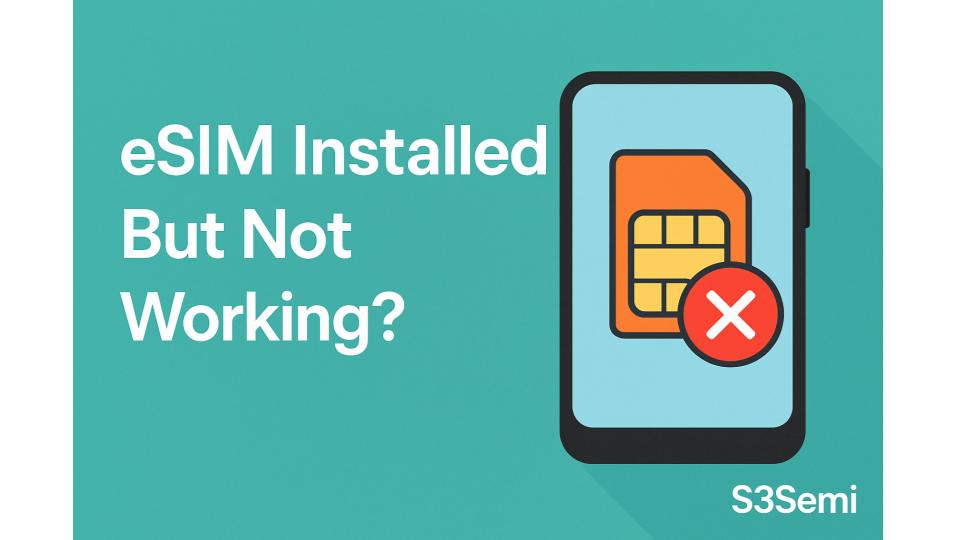📲 eSIMs are designed to make mobile connectivity faster and more flexible—no need to insert a physical SIM card. But what happens when your eSIM is installed but not working? Whether you’re seeing “No Service,” “SIM Not Provisioned,” or simply can’t make calls or access data, this guide will help you troubleshoot and resolve the issue.
🛠️ Common Symptoms
- No cellular signal after activation
- Can’t make or receive calls
- Mobile data doesn’t work
- “SIM not provisioned” or “No service” errors
- SMS and iMessage not working
🔍 Causes and Fixes
🧾 eSIM Not Yet Activated by Carrier
Installing the eSIM on your device doesn’t always mean it’s ready to go. The carrier must activate it on their network.
Fix:
- Wait a few minutes after installation
- Restart your device
- Contact your carrier to confirm activation is complete
📡 Poor or No Signal in Your Area
You might be in an area with weak network coverage.
Fix:
- Move to a location with better signal (near a window or outside)
- Enable Airplane Mode for 10 seconds, then disable it to refresh connection
🔧 eSIM Profile Not Set as Default
If your phone has more than one SIM (physical or eSIM), it may be using the wrong one for data, voice, or texts.
Fix:
On iPhone
- Go to Settings → Cellular → Default Voice Line
- Set your eSIM as the default for voice, data, and messaging
On Android
- Go to Settings → Network & Internet → SIM cards
- Choose the correct SIM for Mobile Data, Calls, and SMS
🚫 APN Settings Are Missing or Incorrect
Access Point Name (APN) settings are crucial for mobile data to work properly.
Fix:
- Ask your carrier for the correct APN settings
- Manually enter them under Mobile Network Settings > Access Point Names
🛑 eSIM Profile Corrupted
If there was an error during installation, the eSIM may be partially installed or corrupted.
Fix:
- Delete the current eSIM profile
- Reinstall it using the original QR code or activation info from your carrier
- Restart your phone afterward
📲 iMessage and FaceTime Not Activating (iPhone Only)
If your phone number is not linked correctly after eSIM activation, Apple services may not work.
Fix:
- Go to Settings → Messages → iMessage and toggle OFF, then ON
- Do the same under FaceTime
- Sign out of Apple ID and back in if needed
🔄 Device Not Compatible or Locked
Some devices are carrier-locked or don’t support certain eSIM networks.
Fix:
- Make sure your phone supports eSIM on your specific carrier
- Check if your device is carrier-unlocked
- Update your device to the latest software version
📞 Still Not Working?
If you’ve tried the above steps and the eSIM is still not working:
- Contact your carrier to re-provision the eSIM
- Ask for a new QR code or activation info
- Contact your phone manufacturer if you suspect a hardware issue
🧠 Quick Troubleshooting Checklist
| ✅ Checkpoint | 🧩 Solution |
|---|---|
| eSIM activated? | Contact carrier |
| Signal strength? | Try new location |
| eSIM set as default? | Adjust SIM settings |
| APN configured? | Input carrier settings |
| iMessage/FaceTime not working? | Toggle off/on |
| Device compatible? | Confirm unlocked & supported |
✨ In Summary
eSIMs offer a modern, flexible way to connect—but setup hiccups are common. With a little troubleshooting, most issues can be fixed in minutes. Always start by checking network settings, ensuring activation is complete, and confirming your device is compatible.