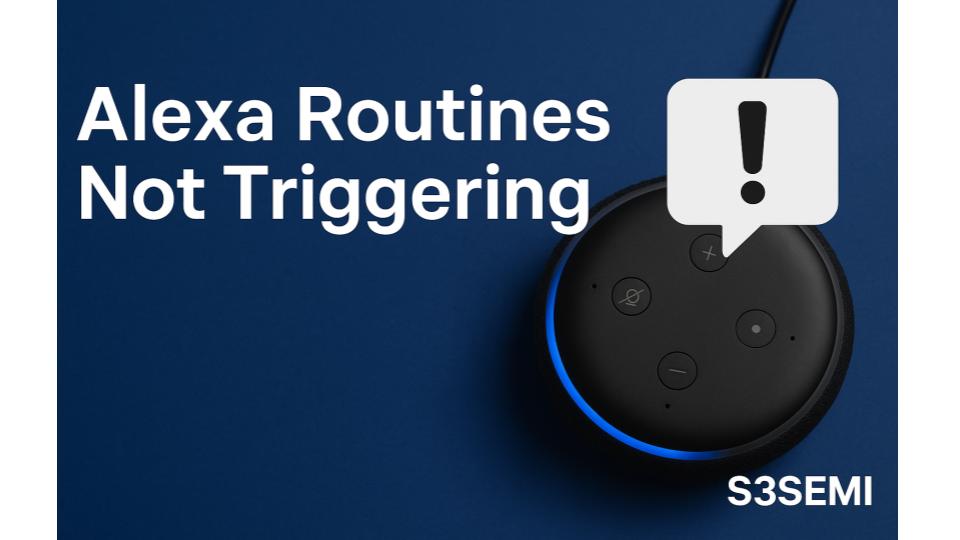When your Alexa routines fail to work automatically, smart home automation breaks down and forces you back to manual control of devices. Routine failures affect all Alexa-enabled devices – Echo speakers, Echo Show displays, Fire TV devices, and third-party Alexa Built-in products – but most trigger problems stem from configuration errors, connectivity issues, or conflicting settings rather than Amazon server problems.
Understanding How Alexa Routines Work
Alexa routines are automated sequences of actions triggered by specific conditions – voice commands, schedules, device states, location changes, alarms, or sensor events. When you create a routine, Amazon’s cloud servers monitor for the trigger condition and send execution commands to your Alexa devices and connected smart home products when conditions are met.
Critical concept: Routine triggers require continuous communication between trigger sources (sensors, schedules, location services) and Amazon’s servers, then from servers to action devices. Failures occur when any link in this chain breaks – trigger conditions not detected, server communication interrupted, or action devices unreachable. Effective troubleshooting requires identifying which stage fails.
Common Causes of Routine Trigger Failures
1. Incorrect Trigger Configuration
The most common cause of routines “not working” is improperly configured trigger conditions that never actually occur or occur differently than expected.
Common trigger configuration mistakes:
Schedule triggers set incorrectly:
- Wrong time zone (routine set for different time zone than location)
- AM/PM confusion (7:00 AM instead of 7:00 PM)
- Wrong days selected (weekdays vs. weekends)
- Schedule conflicts with other routines
- Sunrise/sunset timing misunderstood
Voice trigger problems:
- Phrase contains words Alexa interprets differently
- Similar-sounding phrases triggering wrong routine
- Voice command too long or complex
- Trigger phrase conflicts with built-in Alexa commands
- Multiple people’s voices not recognized equally
Device trigger misconfiguration:
- Wrong device selected as trigger (bedroom motion sensor vs. hallway)
- Trigger condition impossible (door opening when door sensor offline)
- State change not detected (device shows status incorrectly)
- Sensor sensitivity insufficient to detect trigger event
Location trigger issues:
- Wrong address configured in Alexa app
- GPS permissions disabled on phone
- “Arrive” vs. “Leave” confusion
- Location radius too small or too large
- Multiple household members causing conflicts
Alarm/timer triggers:
- Alarm set on wrong Echo device
- Alarm disabled but routine expects it
- Timer duration not matching routine expectation
- Snooze behavior not accounted for
Symptoms:
- Routine never triggers at all
- Triggers at wrong time or wrong conditions
- Sometimes triggers, sometimes doesn’t (inconsistently)
- Worked initially but stopped after changes elsewhere
- Manual execution works but automatic trigger doesn’t
Solution:
Review and verify trigger settings:
For schedule triggers:
- Open Alexa app
- More (☰) → Routines
- Tap routine in question
- Tap “When this happens”
- Verify exact time correct (7:00 PM, not 7:00 AM)
- Check days of week (ensure all intended days selected)
- Verify time zone matches your location
- For sunrise/sunset: Confirm location address accurate
- Tap “Save” to confirm any corrections
For voice triggers:
- Review trigger phrase in routine settings
- Test by speaking phrase to Alexa
- Note what Alexa thinks you said (Alexa app → Activity)
- Adjust phrase if Alexa misinterprets:
- Make phrase distinctive (not similar to other commands)
- Keep phrase 3-6 words for reliability
- Avoid words with multiple pronunciations
- Don’t start with “Alexa” (already wake word)
- Example good trigger: “Start movie time”
- Example bad trigger: “Begin the home theater experience mode”
For device triggers:
- Verify correct device selected as trigger
- Test device reports status correctly:
- Open smart home device app (not Alexa app)
- Trigger device manually (open door, motion, etc.)
- Confirm device app shows state change
- Check if Alexa app Devices section updates
- If device status doesn’t update, device integration problem (see Section 4)
For location triggers:
- Settings → Account Settings → Alexa Privacy
- Manage Your Alexa Data → Location
- Verify location permissions enabled
- Alexa app → Devices → Echo & Alexa → [Your Device]
- Device Location → Verify correct address
- Return to routine → When this happens → Location
- Verify “Arrive” or “Leave” matches intention
- Adjust location radius (too small = won’t trigger; too large = triggers too early)
Common time zone fix:
- Alexa app → Devices → Echo & Alexa → [Device]
- Tap device settings (gear icon)
- Scroll to Device Time Zone
- Verify matches your actual location
- Update if incorrect (common after moving or travel)
2. Device Connectivity Issues
Alexa devices must maintain internet connectivity to receive routine execution commands from Amazon’s cloud servers. Connectivity failures prevent routines from triggering.
Connectivity problems:
Echo device offline:
- WiFi disconnection
- Power interruption
- Router problems
- ISP outage
- Device frozen or crashed
Smart home device offline:
- Bridge/hub offline (Philips Hue, SmartThings, etc.)
- Individual device disconnected
- WiFi smart devices out of range
- Zigbee/Z-Wave mesh network disrupted
- Cloud service for device brand down
Network congestion:
- Too many devices on WiFi causing delays
- Bandwidth limitations
- Router struggling with IoT device count
- ISP throttling or data cap reached
Symptoms:
- Routines stopped working suddenly
- All routines failing simultaneously
- Echo device unresponsive to voice commands
- Smart home devices show “Unresponsive” in Alexa app
- Alexa app shows devices offline
- Manual voice commands work but routines don’t (or vice versa)
Testing procedure:
Check Echo device connectivity:
- Say “Alexa, what’s my connectivity?” to device
- Alexa reports WiFi signal strength
- Or: Alexa app → Devices → Echo & Alexa → [Device]
- Device settings → About → WiFi Network
- Check signal strength bars (3-4 bars good, 1-2 poor)
Check smart home device status:
- Alexa app → Devices → Lights/Switches/etc.
- Look for “Unresponsive” or offline indicators
- Test manual control (toggle light on/off)
- If manual control fails, device connectivity issue
Test routine manually:
- Open routine in Alexa app
- Tap “Enable” toggle to disable then re-enable
- Or create test routine with same actions but voice trigger
- Say trigger phrase
- If works manually but not automatically, trigger detection issue
- If fails both ways, action device problem
Solution:
Restart Echo device:
- Unplug Echo device from power
- Wait 30 seconds
- Plug back in
- Wait 2-3 minutes for full restart and reconnection
- Check light ring turns blue (connecting) then off (connected)
- Test routine after restart
Improve WiFi signal:
- Move Echo device closer to WiFi router
- Move router to more central location in home
- Remove obstacles between router and Echo (metal objects, aquariums, appliances)
- Upgrade to mesh WiFi system (eero, Google WiFi, Orbi)
- Switch Echo to 5GHz band if available (less congestion)
- Use WiFi extender in dead zones
Restart smart home hubs:
- Unplug Philips Hue Bridge, SmartThings Hub, or similar
- Wait 30 seconds
- Plug back in
- Wait 3-5 minutes for full restart
- Check if devices come back online in Alexa app
Reset network equipment:
- Unplug router and modem
- Wait 30 seconds
- Plug in modem first, wait for full connection (2-3 minutes)
- Plug in router, wait for full startup
- Wait for all devices to reconnect (5-10 minutes)
- Test routines
Reduce network congestion:
- Upgrade router to support more simultaneous connections
- Enable QoS (Quality of Service) prioritizing Echo devices
- Move bandwidth-heavy devices to 5GHz band
- Separate IoT devices onto guest network or VLAN
- Upgrade internet service plan if bandwidth insufficient
Reconnect offline smart home devices:
- Alexa app → Devices → [Offline Device]
- Remove device from Alexa
- Disable and re-enable skill for device brand
- Rediscover devices (Discover Devices button)
- Reconfigure routine with newly discovered device
3. Smart Home Skill and Integration Problems
Third-party smart home devices connect to Alexa through Skills. Skill authentication failures, disconnections, or compatibility issues prevent device triggers and actions.
Skill-related problems:
Skill authentication expired:
- OAuth tokens expire after months/year
- Password changed on device manufacturer account
- Two-factor authentication blocks automatic reconnection
- Skill requires re-login but no notification sent
Skill disabled or removed:
- Skill accidentally disabled in Alexa app
- Device manufacturer deprecated skill (forced update)
- Amazon removed non-compliant skill
- Multiple similar skills causing conflicts
Device discovery issues:
- Devices not discovered after skill installation
- Devices discovered but not properly configured
- Duplicate devices with same name
- Groups containing wrong devices
Compatibility problems:
- Device firmware updated, breaking Alexa compatibility
- Alexa platform changes affecting older skills
- Skill doesn’t support routine triggers (only actions)
- State reporting not supported by device
Symptoms:
- Routines worked previously but stopped after weeks/months
- All devices from one manufacturer failing
- “Unresponsive” errors for specific brand devices
- Can’t control devices via voice but manufacturer app works
- Routine actions execute on some devices but not others
Solution:
Check skill status:
- Alexa app → More (☰) → Skills & Games
- Tap “Your Skills” in upper right
- Scroll to find relevant smart home skills
- Note if skill shows “Account Linking Required”
- Check if skill shows as enabled
Re-link skill:
- Skills & Games → Your Skills → [Manufacturer Skill]
- Tap “Settings”
- Tap “Disable Skill” (don’t worry, devices won’t be lost)
- Tap “Enable to Use”
- Follow prompts to log into manufacturer account
- Complete authentication
- Allow skill to discover devices
- Check devices appear in Alexa app → Devices
Rediscover devices:
- Alexa app → Devices → Plus (+) icon
- Add Device → Other → Discover Devices
- Wait 20-45 seconds for discovery
- New/missing devices should appear
- If devices don’t appear, disable/re-enable skill
Remove duplicate devices:
- Alexa app → Devices → Lights (or appropriate category)
- Look for devices with same name
- Tap device → Settings (gear icon)
- Scroll down → Delete Device
- Remove duplicates, keeping only one instance
- Update routines to reference correct device instance
Check device firmware:
- Open manufacturer’s native app (not Alexa app)
- Check for firmware updates
- Update all devices to latest version
- Some updates restore Alexa compatibility
- Test Alexa control after updating
Verify skill supports routines:
- Not all smart home skills support routine triggers
- Device may work with voice commands but not as routine trigger
- Check skill description in Skills & Games
- Look for “Works with Alexa Routines” designation
- Alternative: Use IFTTT as bridge if skill lacks routine support
Known skill issues by brand:
Philips Hue:
- Bridge firmware updates occasionally require skill re-linking
- Solution: Update bridge through Hue app, then re-link Alexa skill
SmartThings:
- Samsung account migration required re-authentication
- Solution: Disable SmartThings skill, re-enable with Samsung account
TP-Link Kasa:
- Skill version 2.0 required re-linking all devices
- Solution: Remove old skill, install Kasa Smart v2, rediscover
Wyze:
- Frequent authentication issues with Wyze skill
- Solution: Disable/re-enable skill monthly if problems persist
4. Multiple Conflicting Routines
When multiple routines have overlapping triggers or contradictory actions, they can interfere with each other causing apparent trigger failures.
Routine conflict scenarios:
Same trigger, different actions:
- Two routines triggered by same voice phrase
- Schedules at exact same time
- Both trying to control same device differently
- Last-created routine may take precedence
Contradictory actions:
- Routine turns lights on, another immediately turns off
- Device state changes trigger loop (light on → triggers routine → turns light off → triggers another routine → turns on)
- Temperature setpoints conflicting between routines
Suppression by other routines:
- “Suppress for” settings blocking subsequent routines
- Notification settings preventing routine awareness
- Prior routine still executing (long action sequence)
Guard mode interactions:
- Alexa Guard enabled, blocking some routine actions
- Guard mode triggers conflicting with scheduled routines
- Away mode preventing home automation
Symptoms:
- Routine triggers but wrong actions occur
- Some routine actions execute, others don’t
- Routines work individually but fail when multiple active
- Lights turn on then immediately off (or vice versa)
- Inconsistent behavior day-to-day
Solution:
Audit all routines:
- Alexa app → More → Routines
- List all active routines (disable test/unused routines)
- Note each routine’s trigger:
- Time-based: Write down exact times
- Voice: Write down exact phrases
- Device: Note which devices trigger
- Look for duplicates or near-overlaps
Identify conflicts:
Time conflicts:
- Two routines at 7:00 AM? Separate by 5+ minutes
- Sunrise routines that might overlap with fixed-time morning routine
- Stagger similar routines (7:00 AM, 7:05 AM, 7:10 AM)
Voice conflicts:
- “Good morning” vs. “Good morning routine” (might both trigger)
- Make voice triggers highly distinctive
- Use different starting words for each routine
Device conflicts:
- Multiple routines controlling same light
- Solution: Consolidate into single routine with conditional logic (if possible)
- Or: Use “Wait” actions to sequence properly
Disable conflicting routines:
- Identify which routine should take precedence
- Disable or delete redundant routines
- Combine similar routines when possible
- Test remaining routines individually
Use “Suppress for” feature:
- Edit routine
- Tap “Add action”
- Scroll to Alexa Says → Suppress for
- Select how long to suppress follow-up responses
- Prevents multiple routines talking over each other
Guard mode coordination:
- Alexa app → More → Settings → Guard
- Review Guard settings and triggers
- Disable Guard if conflicting with routines
- Or adjust routines to account for Guard states
5. Routine Disabled or Deleted Accidentally
Sometimes routines simply get turned off or removed, often by household members or during troubleshooting attempts.
Common causes of disabled routines:
Accidental toggle:
- Tap on routine accidentally opens settings
- Toggle switch tapped unintentionally
- Trying to test routine, accidentally disabled instead
Family member changes:
- Other household member disabled routine
- Children playing with Alexa app
- Different expectations between household members
App glitches:
- Rare app bugs disable routines
- Sync issues between devices
- Account issues causing routine disappearance
Intentional but forgotten:
- Disabled temporarily for testing, forgot to re-enable
- Disabled during vacation, forgot to reactivate
- Changed phone, routines didn’t sync properly
Symptoms:
- Routine stopped working suddenly without other changes
- No error messages or device offline indicators
- Manual device control works perfectly
- Other routines work fine
Solution:
Check routine status:
- Alexa app → More → Routines
- Scroll through routine list
- Look for routine that’s not working
- Check if toggle switch shows gray (disabled) or blue (enabled)
- If gray, tap routine to open
- Tap toggle at top to enable
- Tap “Save”
Search for deleted routines:
- Unfortunately, Alexa doesn’t maintain trash/deleted routine history
- If routine completely missing, must be recreated
- Check if backed up in screenshots or notes
- Recreate routine from memory or documentation
Prevent future accidental changes:
- Document important routines (screenshot settings)
- Communicate with household members about routines
- Consider separate Amazon accounts for family members (if needed)
- Regular audit of routine status (monthly check)
Routine sync issues:
- Log out of Alexa app
- Force close app completely
- Restart phone
- Log back into Alexa app
- Check if routines reappear/resync
6. Alexa Account and Permission Issues
Account-level settings, permissions, and household configurations affect routine functionality.
Account-related problems:
Voice profile issues:
- Routine restricted to specific person’s voice
- Voice profile not trained or recognized
- Household member’s voice not triggering routine
- Voice ID disabled
Household configuration:
- Multiple Amazon accounts on same device
- Wrong account active when routine should trigger
- Household member not added properly
- Device assigned to wrong account
Privacy settings:
- Location permissions disabled
- Contacts access disabled (needed for some actions)
- Communication permissions off
- Voice history deletion affecting voice recognition
Alexa Guard interactions:
- Guard mode enabled when should be disabled
- Guard preventing actions considered “home activity”
- Guard sensors interfering with routine triggers
Symptoms:
- Routines work for one family member but not others
- Location-based routines don’t trigger
- “I don’t have permission to do that” errors
- Some routine actions execute, others blocked
Solution:
Check voice profile setup:
- Alexa app → More → Settings → Your Profile & Family
- Tap your name
- Voice → Add your voice
- Complete voice training if not done
- Repeat for all household members
Review routine voice restrictions:
- Edit routine
- Check “When this happens” section
- If voice-triggered: Look for “From” setting
- Change from “Recognized voice” to “Anyone”
- Or ensure all intended users have voice profiles
Verify household configuration:
- Settings → Your Profile & Family → Your Profile
- Add household members if missing
- Settings → Device Settings → [Echo Device]
- Confirm device shows correct account owner
- Switch accounts if needed for testing
Review permissions:
- Phone Settings → Apps → Alexa
- Verify these enabled:
- Location: Always (for location-based routines)
- Notifications: On (for routine confirmations)
- Microphone: On
- Background App Refresh: On (iOS)
- Return to Alexa app, test routines
Alexa Guard settings:
- Alexa app → More → Settings → Guard
- Review current Guard mode (Home/Away)
- Set to “Home” for testing
- Verify routines work in Home mode
- Adjust Guard settings or routine timing if conflicts
Communications permissions:
- Settings → Communication
- Verify Enhanced Features enabled
- Contacts access granted
- Required for routines using announcements or calling
7. Server-Side Issues and Service Outages
Occasionally, Amazon server problems or service outages affect routine execution, though this is less common than local configuration issues.
Server-related problems:
Amazon Web Services outage:
- Alexa runs on AWS infrastructure
- AWS regional outages affect Alexa services
- Affects all users in region simultaneously
- Temporary, typically resolved within hours
Alexa service disruption:
- Routine processing service issues
- Skill authentication servers down
- Smart home device cloud service outages
- Third-party API issues
API rate limiting:
- Too many devices or routines causing throttling
- Exceeding skill API call limits
- Temporary blocking due to suspicious activity
Maintenance windows:
- Scheduled Amazon maintenance
- Skill updates by manufacturers
- Usually announced in advance
Symptoms:
- All routines suddenly stopped working simultaneously
- Multiple users reporting same issues online
- Alexa responds to commands but routines don’t execute
- Smart home devices control works via manufacturer app but not Alexa
- Issues started at specific time affecting everyone
- Down Detector showing Alexa outages
Solution:
Verify outage status:
- Visit https://downdetector.com/status/amazon-alexa/
- Check for spike in reported issues
- Visit Amazon Alexa Status page (if available)
- Check Reddit r/alexa or Alexa forums for reports
- Note if issues widespread or just you
During confirmed outage:
- Wait for Amazon to resolve (typically 1-4 hours)
- Don’t change routine settings (might make troubleshooting harder after)
- Control devices via manufacturer apps as workaround
- Check back periodically for service restoration
After service restoration:
- Restart Echo devices (unplug 30 seconds)
- Test routines manually
- Check if scheduled routines resume automatically
- Verify all smart home devices online
- Re-link skills if authentication issues persist
Not an outage – local issue:
- If Down Detector shows no issues, problem is local
- Return to configuration and connectivity troubleshooting
- Check router, ISP, device-specific problems
8. Specific Trigger Type Problems
Different trigger types have unique failure modes requiring specific troubleshooting.
Schedule trigger specific issues:
Daylight Saving Time:
- Routines shift times during DST transitions
- Sunrise/sunset calculations change
- Time zone auto-updates causing confusion
Solution:
- Review routine times after DST changes
- Use sunrise/sunset offsets (“+30 minutes after sunrise”) instead of fixed times
- Verify time zone correct in device settings
Calendar integration:
- Calendar events not triggering routines
- Authentication with Google/Microsoft calendar expired
- Calendar skill needs re-linking
Solution:
- Re-link calendar skill in Skills & Games
- Verify calendar events formatted correctly
- Check calendar skill supports routine triggers
Smart home trigger specific issues:
Contact sensor delays:
- Sensor reports state change with delay
- Routine triggers before sensor updates
- Network latency between sensor and hub
Solution:
- Add 5-10 second delay at start of routine
- Check sensor battery level
- Verify sensor hub/bridge connectivity
Motion sensor false negatives:
- Sensor timeout too long (won’t retrigger)
- Sensor battery low
- Sensor placement issues
Solution:
- Check sensor settings in manufacturer app
- Replace sensor batteries
- Test sensor positioning and range
Temperature/humidity triggers:
- Sensors update infrequently (every 5-30 minutes)
- Threshold not reached or incorrectly set
- Sensor accuracy drift
Solution:
- Verify threshold values reasonable
- Check sensor calibration in manufacturer app
- Accept that environmental triggers have inherent delays
Systematic Troubleshooting Process
Step 1: Test Routine Manually
Determine if problem is trigger detection or action execution:
Manual test procedure:
- Alexa app → More → Routines
- Tap routine not working
- Tap “Enable” toggle off, then on (refreshes routine)
- For voice-triggered routines: Create duplicate with same actions
- Say voice trigger phrase
- For scheduled routines: Create test version with immediate trigger (1 minute from now)
- Watch if actions execute
Results interpretation:
- Actions execute when tested manually: Trigger detection problem (proceed to Step 2)
- Actions fail even when manual: Action device or connectivity problem (proceed to Step 4)
Step 2: Verify Trigger Configuration
Review exact trigger settings for errors:
For schedule triggers:
- Check exact time (7:00 PM not 7:00 AM)
- Verify days of week all selected correctly
- Confirm time zone matches location
- For sunrise/sunset: Verify device location address accurate
For voice triggers:
- Say trigger phrase to Alexa
- Check Alexa app → More → Activity
- See what Alexa heard (may differ from what you said)
- Adjust phrase if misheard consistently
- Ensure phrase distinctive (not similar to built-in commands)
For device triggers:
- Test device manually (trigger sensor, toggle switch)
- Open device’s native app
- Verify device reports state change
- Check if Alexa app Devices section shows updated state
- If state doesn’t update in Alexa, skill integration issue
For location triggers:
- Verify location permissions enabled on phone
- Check “arrive” vs. “leave” correct
- Verify location address matches actual home
- Adjust geofence radius (try larger radius if not triggering)
Step 3: Check All Devices Online
Ensure execution devices reachable:
Check Echo device:
- Say “Alexa, what’s the weather?” to device
- If responds normally, device online
- If doesn’t respond: Restart device (unplug 30 seconds)
Check smart home devices:
- Alexa app → Devices → [Category]
- Look for “Unresponsive” labels
- Try manual control (toggle switch, adjust brightness)
- If manual control fails, device offline (restart device/hub)
Check hub/bridges:
- Philips Hue Bridge, SmartThings Hub, etc.
- Verify hub online in manufacturer app
- Restart hub if offline (unplug 30 seconds)
Step 4: Review Connectivity
Check network and internet:
WiFi signal strength:
- Alexa app → Devices → Echo & Alexa → [Device]
- Device Settings → About → WiFi Network
- Note signal strength (3-4 bars good)
- Move device closer to router if weak signal
Internet connectivity:
- Test other internet-dependent devices
- Visit fast.com or speedtest.net on phone
- Verify internet working normally
- Restart router if internet down (unplug 30 seconds)
Network congestion:
- Note if issues occur at specific times (evening when family streaming)
- Reduce competing traffic during testing
- Consider router upgrade if many smart home devices
Step 5: Check Skills and Integrations
Verify third-party connections:
Review skill status:
- Skills & Games → Your Skills
- Find skills for device brands in routine
- Check if “Account Linking Required”
- Re-link any skills showing authentication needed
Rediscover devices:
- Devices → Plus (+) → Add Device
- Other → Discover Devices
- Wait 45 seconds
- See if missing devices reappear
Step 6: Check for Conflicts
Look for conflicting routines:
Audit all routines:
- List all enabled routines
- Note trigger times/phrases/devices
- Look for duplicates or overlaps
- Disable potential conflicts temporarily
- Test problem routine alone
Common conflicts:
- Two routines at same time
- Same voice trigger phrases
- Contradictory actions on same devices
Step 7: Disable and Recreate
If all else fails, recreate routine:
Recreate procedure:
- Screenshot or document current routine settings
- Disable routine
- Create new routine from scratch with same settings
- Test new routine
- Delete old routine if new one works
Sometimes works because:
- Clears corrupted settings
- Refreshes device connections
- Updates to current API versions
- Eliminates hidden configuration errors
Solutions by Routine Type
Voice-Activated Routines
Most common issues:
- Phrase misunderstood by Alexa
- Similar phrases triggering wrong routine
- Voice profile restrictions
- Phrase conflicts with built-in commands
Optimization tips:
- Use 3-6 word phrases
- Start with distinctive word
- Test phrase multiple times
- Check Activity history for what Alexa heard
- Make phrases very different from each other
Best practices:
- “Movie time” not “Theater mode”
- “Goodnight house” not “Goodnight”
- “Start morning” not “Good morning”
Scheduled Routines
Most common issues:
- Time zone incorrect
- AM/PM confusion
- Wrong days selected
- DST transitions causing issues
Optimization tips:
- Double-check AM/PM
- Verify time zone in device settings
- Use specific days (not just “weekdays”)
- Review after DST changes
- Consider sunrise/sunset offsets for outdoor routines
Best practices:
- Set morning routines: 7:05 AM (not exactly 7:00 AM to avoid conflicts)
- Stagger similar routines (5-minute separation)
- Use “Wait” actions for proper sequencing
Device-Triggered Routines
Most common issues:
- Device not reporting state changes to Alexa
- Skill authentication expired
- Sensor battery low
- Network delays
Optimization tips:
- Verify device updates state in native app
- Add 5-10 second delay at routine start
- Check sensor batteries quarterly
- Ensure hub/bridge online
- Use reliable sensors (door/window contacts more reliable than motion)
Best practices:
- Test sensor triggers device state change
- Use multiple sensors for critical automations (redundancy)
- Regular battery replacements
Location-Based Routines
Most common issues:
- Location permissions disabled
- Wrong address configured
- Geofence radius too small
- Multiple household members causing conflicts
Optimization tips:
- Enable “Always” location permissions
- Verify exact address in device settings
- Start with large geofence radius (1 mile), reduce gradually
- Understand multiple people cause multiple triggers
- Accept 5-15 minute delay in location detection
Best practices:
- Use “Last person leaves” not just “Leave”
- Combine with time restrictions (“Leave after 7 AM”)
- Add manual override routines (voice-triggered backup)
Prevention and Best Practices
During routine creation:
- Name routines descriptively (“Weekday Morning Lights” not “Routine 1”)
- Test immediately after creation
- Document complex routines (screenshot settings)
- Start simple, add complexity gradually
- Test each action individually before combining
Ongoing maintenance:
- Monthly routine audit (check all still working)
- Update routines after adding new devices
- Review after DST changes
- Clean up unused/test routines
- Monitor Alexa Activity for errors
Device management:
- Keep device firmware updated
- Replace sensor batteries proactively
- Maintain strong WiFi coverage
- Restart Echo devices monthly
- Clean up duplicate/removed devices from Alexa app
Skill management:
- Re-link skills after password changes
- Update skills when prompted
- Rediscover devices after skill updates
- Monitor for skill deprecation notices
Documentation:
- Screenshot important routine configurations
- Note device names and locations
- Document household member permissions
- Keep list of enabled skills
Advanced Troubleshooting Techniques
Enable Alexa Brief Mode:
- Reduces Alexa verbal responses
- Allows routines to execute quietly
- Settings → Alexa Account → Alexa Voice Responses → Brief Mode
Use Wait actions strategically:
- Add delays between actions for sequencing
- Allows devices time to respond
- Prevents conflicting simultaneous commands
Leverage Alexa Announcements:
- Add announcement action early in routine
- Confirms routine triggered (helps troubleshooting)
- Example: “The morning routine is starting”
Create diagnostic routines:
- Simple test routines for each device
- Voice-triggered for easy testing
- Helps isolate problem devices
Check routine execution history:
- Alexa app → More → Activity
- Review history for routine executions
- Look for error messages
- Note which actions succeeded/failed
When to Contact Support
Contact Amazon Alexa Support if:
- All troubleshooting steps completed
- Multiple users reporting same issue
- Routines stopped working after Amazon update
- Suspected account-level problems
- Specific device consistently fails
Contact device manufacturer if:
- Device doesn’t report state to Alexa
- Skill authentication fails repeatedly
- Device firmware causing compatibility issues
- Hub/bridge connectivity problems
Support contact options:
Amazon Alexa Support:
- Alexa app → More → Help & Feedback → Contact Us
- Phone: 1-877-375-9365
- Chat support through app
- Community forums: amazonforums.com
Prepare for support:
- Note specific routine name and configuration
- Document what troubleshooting completed
- List devices involved
- Note when problem started
- Identify any recent changes
Common Routine Ideas and Setups
Morning routine (7:00 AM weekdays):
- Gradually increase bedroom lights
- Announce weather
- Start coffee maker
- Turn on news flash briefing
- Adjust thermostat
Goodnight routine (10:30 PM):
- Lock doors (if smart locks)
- Turn off all lights
- Set thermostat to sleep temperature
- Turn on white noise
- Arm security system
Arrive home routine (location-based):
- Unlock door
- Turn on entry lights
- Adjust thermostat
- Disarm security
- Play favorite music
Away mode (leave home):
- Turn off all lights
- Lock doors
- Adjust thermostat
- Arm security system
- Enable Alexa Guard
Conclusion
Alexa routine trigger failures most commonly stem from misconfigured triggers rather than Amazon server issues or device defects. Start troubleshooting by testing the routine manually—tap the routine in the app to execute actions directly. If actions work manually but automatic trigger fails, the problem is trigger detection (wrong time, misheard voice command, device not reporting state). If actions fail even when tested manually, focus on device connectivity and skill authentication.
For scheduled routines, verify the exact time, AM/PM setting, correct days of week, and time zone matching your location—these account for 70%+ of “routine not triggering” complaints. For voice-triggered routines, check the Alexa Activity history to see what phrase Alexa actually heard versus what you said, then adjust the trigger phrase to be distinctive and easily recognized.
Device-triggered routines require the triggering device to report state changes through its cloud integration to Alexa. If the device doesn’t update its state in the Alexa app when you trigger it manually, re-link the device manufacturer’s skill (disable and re-enable in Skills & Games) and rediscover devices. Sensor batteries, hub connectivity, and network delays all affect device trigger reliability.
When multiple troubleshooting steps fail to identify the problem, disable the problematic routine and recreate it from scratch. This surprisingly effective solution clears corrupted configurations, refreshes device associations, and updates API connections. Most routine issues resolve through careful configuration review, connectivity improvements, and occasional routine recreation rather than requiring professional support or replacement devices.