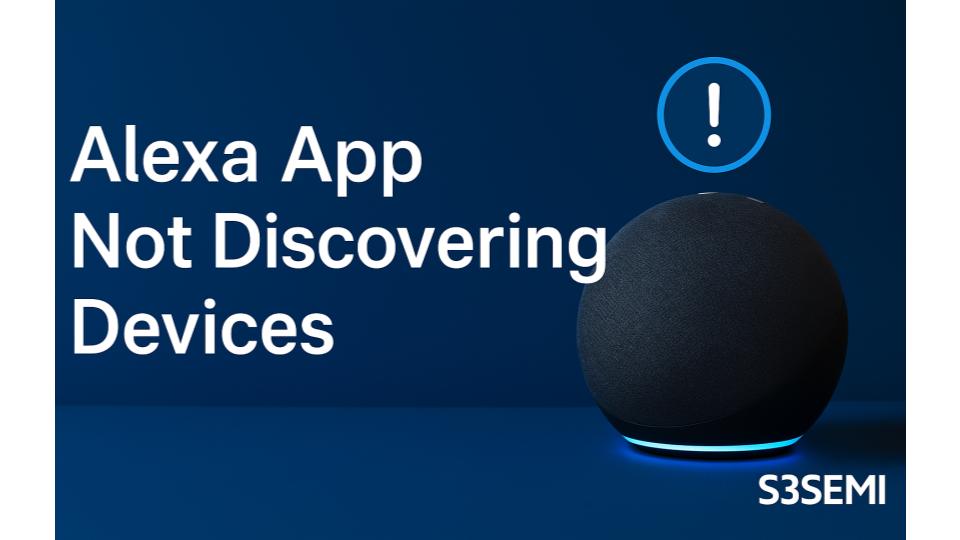When the Alexa app fails to discover your smart home devices during setup or after adding new devices, it prevents you from controlling lights, switches, thermostats, and other connected products through voice commands or the app. Device discovery failures affect all smart home brands – Philips Hue, TP-Link Kasa, Wyze, Samsung SmartThings, Ring, and hundreds of others – but most problems stem from skill configuration, network connectivity, or device readiness issues rather than fundamental incompatibility.
Understanding Alexa Device Discovery
Alexa discovers smart home devices through two primary methods: (1) direct WiFi connection for WiFi-enabled devices, or (2) cloud-to-cloud integration through manufacturer Skills for hub-based or cloud-dependent devices. When you tap “Discover Devices” in the Alexa app, Amazon’s servers query all enabled smart home skills for available devices, while simultaneously scanning your local network for compatible WiFi devices broadcasting discovery signals.
Critical concept: Device discovery requires four components working simultaneously: (1) the device or hub must be powered on, connected, and in discovery mode, (2) the manufacturer’s Alexa Skill must be enabled and authenticated with your account, (3) your phone and Alexa devices must have working internet connectivity, and (4) Amazon’s discovery service must be functioning. A failure in any component prevents discovery. Systematic troubleshooting requires testing each component independently to identify which fails.
Common Causes of Discovery Failures
1. Smart Home Skill Not Enabled or Not Linked
The most common cause of discovery failure is attempting to discover devices without first enabling and authenticating the manufacturer’s Alexa Skill.
Skill-related problems:
Skill never enabled:
- Skipped skill installation step during device setup
- Followed device manual but not Alexa integration instructions
- Assumed devices would appear automatically
- Don’t realize skill required for brand
Skill enabled but not linked:
- Skill installed but never completed account linking
- Authentication timed out during setup
- Entered wrong credentials for manufacturer account
- Two-factor authentication prevented linking
Skill authentication expired:
- OAuth tokens expired after months
- Password changed on manufacturer account
- Account suspended or closed
- Security settings changed requiring re-authentication
Wrong skill version:
- Multiple skills for same brand (v1, v2, legacy)
- Enabled older deprecated skill
- Regional skill version wrong (US vs. UK)
Symptoms:
- “No new devices found” message immediately
- Discovery completes but finds 0 devices
- Can control devices in manufacturer app but not Alexa
- Recently purchased devices never discovered
- Devices worked before but disappeared from Alexa
Solution:
Enable and link correct skill:
Step 1: Identify correct skill name:
- Check device packaging or manual for Alexa skill name
- Common examples:
- Philips Hue: “Philips Hue” skill
- TP-Link: “Kasa Smart” or “TP-Link Kasa” skill
- Wyze: “Wyze” skill
- Samsung: “SmartThings” skill
- GE: “C by GE” or “Cync” skill (rebranded)
- Sengled: “Sengled Home” skill
- Note exact spelling—similar names exist for different products
Step 2: Search and enable skill:
- Open Alexa app
- Tap More (☰) → Skills & Games
- Tap search icon (magnifying glass)
- Type manufacturer name or skill name
- Tap correct skill from results
- Verify skill matches your device brand/model
- Tap “Enable to Use”
Step 3: Complete account linking:
- After tapping “Enable to Use,” linking page appears
- Enter credentials for manufacturer account (NOT Amazon account)
- If no manufacturer account exists:
- Open manufacturer’s native app first
- Create account in native app
- Set up devices in native app
- Return to Alexa skill linking
- Complete any two-factor authentication
- Grant permissions when requested
- Wait for “Successfully Linked” confirmation
Step 4: Discover devices:
- After successful linking, tap “Discover Devices” button
- Or: Alexa app → Devices → Plus (+) icon
- Tap “Add Device”
- Select device type (Light, Switch, Plug, etc.) or “Other”
- Tap “Discover Devices”
- Wait full 20-45 seconds for discovery
- Devices should appear in app
Check if skill already enabled:
- Alexa app → More → Skills & Games
- Tap “Your Skills” (upper right corner)
- Scroll to find manufacturer skill
- If skill present, it’s enabled
- Tap skill → Settings
- Check “Account Linking” status:
- If shows “Link Account,” authentication expired
- Tap “Link Account” and re-authenticate
- If shows “Disable Skill,” properly linked
Re-link existing skill:
- Your Skills → [Manufacturer Skill] → Settings
- Tap “Disable Skill”
- Confirm (don’t worry—devices won’t be deleted)
- Close Skills section
- Return to Skills & Games → Search
- Find same skill again
- Tap “Enable to Use”
- Complete authentication fresh
- Discover devices
Common skill authentication issues:
Google/Apple Sign-In problems:
- Some skills support “Sign in with Google” or “Sign in with Apple”
- If option available, often more reliable than manual login
- Ensure Google/Apple account matches manufacturer account
Two-factor authentication:
- Manufacturer requires 2FA code during linking
- Check email or phone for authentication code
- Enter code within time limit (usually 5-10 minutes)
- If code expires, restart linking process
Browser authentication:
- Some skills open browser for authentication
- Ensure popup blockers not preventing login page
- Complete authentication in browser that opens
- Don’t close browser until “Return to Alexa app” appears
2. Device Not Properly Set Up or Powered On
Devices must be fully configured in their native app, powered on, and connected to WiFi before Alexa can discover them.
Device setup problems:
Device not set up in native app:
- Skipped manufacturer app setup entirely
- Assumed Alexa app would handle setup
- Device pairing with phone incomplete
- Firmware update pending in native app
Device not powered on:
- Smart plugs/switches not plugged in
- Light bulbs not installed in fixtures
- Fixtures turned off at wall switch
- Circuit breaker off to device location
Device not connected to WiFi:
- Initial WiFi setup incomplete
- Wrong WiFi network entered
- WiFi password changed but device not updated
- Router distance too far for device
Device in wrong mode:
- Not in pairing/discovery mode
- Bluetooth pairing active instead of WiFi
- LocalControl mode preventing cloud connection
- Privacy mode blocking external access
Symptoms:
- Brand new devices won’t discover
- Discovery finds other devices but not specific one
- Device works in manufacturer app but not discovered by Alexa
- Status lights on device abnormal (blinking, wrong color)
- Recently moved device to new location won’t rediscover
Solution:
Complete setup in native app first:
General setup procedure (applies to most devices):
- Download manufacturer’s app from App Store or Google Play
- Create account in manufacturer app
- Tap “Add Device” or “+” in manufacturer app
- Follow manufacturer’s setup wizard:
- Power on device
- Put device in pairing mode (method varies by device)
- Connect phone to device’s temporary WiFi network (if required)
- Enter home WiFi credentials
- Wait for device to connect to home network
- Name device in manufacturer app
- Complete any firmware updates
- Verify device controllable in manufacturer app
- THEN enable Alexa skill and discover
Verify device powered and connected:
For smart bulbs:
- Install bulb in fixture
- Turn on fixture wall switch (must be on)
- Bulb should illuminate (may blink during pairing mode)
- Check bulb status in manufacturer app shows online
- Some bulbs require power cycle routine to enter pairing mode:
- Turn on 2 seconds, off 2 seconds, on 2 seconds, off 2 seconds, on
- Bulb blinks rapidly = pairing mode
- Complete pairing in manufacturer app first
For smart plugs/switches:
- Plug into working outlet (test outlet with other device)
- Check status light on device (refer to manual for meanings):
- Solid light = Connected
- Blinking slowly = Connecting
- Blinking rapidly = Pairing mode
- Off = No power or device off
- Reset device if necessary (hold button 5-10 seconds)
- Verify WiFi connection in manufacturer app
For hub-based devices (Hue, SmartThings, etc.):
- Hub must be powered on
- Hub connected to router via Ethernet cable
- Hub status light shows connected (solid, not blinking)
- Devices paired to hub first through manufacturer app
- Hub connected to internet (test by accessing hub through manufacturer app)
Reset device to factory settings if stuck:
Smart bulbs:
- Power on/off rapidly 3-5 times (exact method varies by brand)
- Bulb flashes to confirm reset
- Re-pair with manufacturer app
- Then discover in Alexa
Smart plugs/switches:
- Hold reset button 5-15 seconds (timing varies by brand)
- Status light changes to indicate reset
- Release when light flashes rapidly
- Re-pair with manufacturer app
- Then discover in Alexa
Smart displays/cameras:
- Locate physical reset button (often in back or bottom)
- Hold 10-30 seconds until device announces reset
- Follow setup wizard again
- Then discover in Alexa
3. WiFi Network Configuration Issues
Network settings, router configurations, or connectivity problems prevent devices from communicating with Alexa’s discovery service.
Network-related problems:
Device on wrong WiFi network:
- Home has multiple WiFi networks (2.4GHz, 5GHz, guest)
- Device connected to guest network with isolation enabled
- Device on different network than Echo devices
- VPN on phone preventing local discovery
AP Isolation or client isolation enabled:
- Router setting preventing device-to-device communication
- Common on guest networks
- Blocks Alexa from seeing devices on local network
- Security feature interfering with discovery
Incompatible WiFi settings:
- Router using WPA3-only security (some devices need WPA2)
- Router on 5GHz-only mode (most smart home devices require 2.4GHz)
- Router channel set to unsupported channel (12, 13, 14 in US)
- MAC address filtering blocking smart home devices
Network congestion or bandwidth:
- Too many devices on network
- Router overwhelmed during discovery
- Insufficient DHCP addresses available
- Discovery packets dropped due to congestion
Firewall or security blocking:
- Router firewall blocking device communication
- ISP blocking certain ports
- Parental controls restricting device access
- Content filtering interfering
Symptoms:
- Discovery finds some devices but not others on same network
- Devices worked before but stopped being discovered after router change
- Can control devices from manufacturer app but not discover in Alexa
- Discovery works at friend’s house but not yours
- Recent router firmware update preceded problem
Solution:
Verify all devices on same WiFi network:
Check device WiFi connection:
- Open manufacturer’s native app
- Navigate to device settings
- Check WiFi network name (SSID)
- Note network: Should be your main home WiFi
- If on guest network or different SSID, reconnect to main network
Check phone WiFi connection:
- Phone Settings → WiFi
- Verify connected to same network as smart devices
- Temporarily disable VPN if active
- Ensure cellular data not overriding WiFi
Disable AP Isolation:
- Log into router admin page (usually 192.168.1.1 or 192.168.0.1)
- Navigate to Wireless Settings
- Look for “AP Isolation,” “Client Isolation,” or “Device Isolation”
- Ensure set to Disabled (not enabled)
- Save settings and restart router
- Especially important for guest networks—either disable isolation or move devices to main network
Enable 2.4GHz WiFi band:
- Router admin page → Wireless Settings
- Verify 2.4GHz WiFi enabled (not just 5GHz)
- Most smart home devices require 2.4GHz
- Echo devices connect to either band, but discovery works best when both devices on 2.4GHz
- Set 2.4GHz to channel 1, 6, or 11 (best for US)
- Avoid channels 12, 13, 14 (not supported by many US devices)
Adjust WiFi security settings:
- Router admin → Wireless Security
- Security mode recommendations:
- Best: WPA2-PSK [AES]
- Acceptable: WPA2/WPA3 Mixed Mode
- Avoid: WPA3-only (incompatible with many smart devices)
- Never: WEP or Open (insecure)
- Save and restart router
- Reconnect all devices to WiFi after security change
Disable MAC filtering temporarily:
- Router admin → Wireless Settings or Security
- Find “MAC Address Filtering”
- Set to Disabled for testing
- Attempt discovery
- If discovery works, add device MAC addresses to whitelist
- Re-enable filtering with devices added
Expand DHCP address pool:
- Router admin → LAN Settings → DHCP Server
- Check DHCP range (e.g., 192.168.1.100 to 192.168.1.150 = 50 addresses)
- Expand if needed:
- Start: 192.168.1.10
- End: 192.168.1.254
- Provides 240+ addresses
- Save and restart router
Check router firewall settings:
- Router admin → Firewall or Security
- Set firewall level to Low or Medium (not High) for testing
- Ensure outbound traffic not blocked
- Ensure UDP traffic allowed (discovery uses UDP)
- If firewall caused issue, create specific rules rather than disabling entirely
Restart all network equipment:
- Unplug router from power
- Unplug modem from power (if separate)
- Wait 30 seconds
- Plug modem back in first, wait 3 minutes for full connection
- Plug router back in, wait 2-3 minutes
- Wait for all devices to reconnect (5-10 minutes)
- Attempt discovery after network fully restored
4. Device Hub or Bridge Not Properly Configured
Hub-based systems (Philips Hue Bridge, Samsung SmartThings Hub, etc.) require the hub itself discovered and configured before individual devices appear.
Hub configuration problems:
Hub not connected to Alexa:
- Hub powered on but never linked to Alexa account
- Hub firmware outdated preventing Alexa communication
- Hub account not same as Alexa account
- Hub registered to different user
Hub offline:
- Not powered on
- Ethernet cable unplugged or loose
- Router port failed
- Hub firmware crashed
Hub firmware outdated:
- Older firmware incompatible with current Alexa API
- Manufacturer deprecated old firmware versions
- Security vulnerabilities requiring update
- Bug fixes needed for discovery
Devices not paired to hub:
- Added devices to Alexa but not to hub first
- Assumed Alexa would add to hub automatically
- Devices showing in hub app but not published to cloud
- Hub in local-only mode preventing cloud access
Symptoms:
- No devices discovered from hub-based system
- Previously discovered hub devices disappeared
- Hub shows in Alexa app but devices don’t
- Can control devices through hub app but not Alexa
- Discovery finds WiFi devices but not hub devices
Solution:
Verify hub physical connection:
For wired hubs (Philips Hue, SmartThings, etc.):
- Check hub powered on (power LED lit)
- Verify Ethernet cable connected to hub
- Verify other end connected to router LAN port (not WAN/Internet port)
- Try different Ethernet cable if available
- Try different router port
- Check hub status light indicates online:
- Philips Hue: All 3 lights solid = connected
- SmartThings: Solid green = connected
- Other hubs: Refer to manual for status light meanings
Update hub firmware:
- Open hub manufacturer’s native app
- Navigate to hub settings
- Check firmware version
- Tap “Check for Updates” or similar
- Install any available updates
- Hub will restart during update (don’t interrupt)
- Wait for hub to fully restart (3-5 minutes)
- Verify hub shows online in app
Link hub to Alexa properly:
Philips Hue example:
- Ensure Hue Bridge connected and updated
- Alexa app → Skills & Games → Search “Philips Hue”
- Enable Philips Hue skill
- During linking, press button on top of Hue Bridge when prompted
- Complete authentication
- Discover devices
- All lights paired to bridge should appear
SmartThings example:
- Ensure SmartThings Hub online
- Alexa app → Skills & Games → Search “SmartThings”
- Enable SmartThings skill
- Link with Samsung account (not legacy SmartThings account)
- Discover devices
- All devices paired to hub should appear
Ensure devices paired to hub first:
- Open hub manufacturer app
- Add devices to hub through app (follow hub’s device pairing process)
- Verify devices controllable through hub app
- Verify devices show “online” status in hub app
- Then enable Alexa skill and discover
- Devices must exist in hub before Alexa can discover them
Reset hub cloud connection:
- Some hubs have “Publish to cloud” or similar setting
- Check hub app settings for cloud connectivity
- Sign out and sign back in to hub app
- Force refresh of cloud connection
- Then attempt Alexa discovery
5. Alexa Account or App Issues
Problems with your Alexa account, app version, or account linking prevent successful device discovery.
Account-related problems:
Wrong Amazon account:
- Multiple Amazon accounts in household
- Logged into wrong account in Alexa app
- Skills enabled on different account than devices
- Family member’s account vs. primary account
App needs update:
- Outdated Alexa app version
- Bug in current version affecting discovery
- New device types not supported by old app version
- Compatibility issues with phone OS
App cache corruption:
- Stored data corrupted
- Discovery service cached incorrect state
- Previous failed discoveries interfering
- Need to clear app data
Account permissions:
- Smart Home permissions disabled
- Skills marketplace access restricted
- Parental controls blocking features
- Account flagged for security review
Symptoms:
- Discovery completes but never shows results
- App crashes during discovery
- “Something went wrong” error during discovery
- Same devices discover on spouse’s phone but not yours
- Discovery worked on old phone but not new one
Solution:
Verify correct Amazon account:
- Alexa app → More → Settings → Account Settings
- Check email address shown
- Verify it’s the account where skills enabled
- If wrong account:
- Sign out of Alexa app
- Sign in with correct account
- Re-enable skills on this account
- Discover devices
Update Alexa app:
iOS:
- Open App Store
- Tap profile icon (upper right)
- Scroll to Alexa app
- Tap “Update” if available
- If no update available, reinstall:
- Delete app
- Restart iPhone
- Reinstall from App Store
Android:
- Open Google Play Store
- Search “Alexa”
- Tap “Update” if available
- Or: Menu → My apps & games → Updates
- If no update, try reinstalling
Clear Alexa app cache and data:
iOS (requires reinstall):
- Delete Alexa app from phone
- Restart iPhone (hold power button, slide to power off)
- Reinstall Alexa app from App Store
- Log in
- Skills should sync from cloud
- Attempt discovery
Android:
- Phone Settings → Apps → Alexa
- Storage → Clear Cache
- If problem persists: Clear Data (will log you out)
- Or uninstall and reinstall app
- Log back in
- Attempt discovery
Force close and restart app:
- Close Alexa app completely (swipe away from recent apps)
- Restart phone
- Open Alexa app fresh
- Wait for full app load
- Attempt discovery
Check account status:
- Visit amazon.com on computer
- Sign in with Alexa account
- Verify account in good standing
- Check for any notifications or action items
- Ensure payment methods valid (for paid skills/subscriptions)
6. Discovery Timing and Process Issues
Device discovery has timing requirements and specific process steps that must be followed correctly.
Discovery process problems:
Not waiting full discovery time:
- Tapping “Cancel” too early
- Expecting instant results
- Not allowing full 45 seconds
- Refreshing repeatedly (interferes with process)
Devices not in discovery mode:
- Devices need specific mode for initial discovery
- Mode times out after 3-5 minutes
- Must restart discovery mode for each attempt
- Some devices only discoverable for limited time after power-on
Phone locked during discovery:
- Phone screen locks during 45-second wait
- Interrupts discovery process
- App backgrounded causing timeout
Discovering wrong device type:
- Selected “Light” when device is “Plug”
- Selected specific brand when should use “Other”
- Category selection limiting discovery scope
Symptoms:
- Discovery finds 0 devices despite everything correct
- Discovery worked once but not again
- Some devices found in first discovery, others in second
- Discovery seems to work but results never appear
Solution:
Follow complete discovery process:
Proper discovery procedure:
- Ensure all devices powered on, connected, and working in native apps
- Enable and link all necessary skills BEFORE discovering
- Alexa app → Devices → Plus (+) icon
- Tap “Add Device”
- Select device type:
- If unsure, select “Other” (discovers all types)
- Specific categories can limit discovery
- Tap “Discover Devices”
- Keep phone unlocked and app open
- Wait full 45 seconds (even if says complete earlier)
- Devices should appear in results
- Tap “Close” when complete
Put devices in discovery mode:
For most WiFi devices:
- Devices automatically discoverable once connected to WiFi
- No special mode needed after initial setup
- Ensure devices online in manufacturer app
For Bluetooth devices:
- Put device in pairing/discovery mode
- Usually involves holding button until light blinks rapidly
- Mode typically lasts 3-5 minutes
- Start Alexa discovery immediately after entering mode
For devices requiring button press (some brands):
- Initiate discovery in Alexa app
- When prompted, press button on device or hub
- Example: Philips Hue requires pressing Bridge button during linking
- Complete button press within time window
Keep phone active during discovery:
- Increase phone screen timeout before discovering:
- Phone Settings → Display → Screen Timeout
- Set to 5 or 10 minutes temporarily
- Keep Alexa app in foreground
- Don’t switch apps during discovery
- Don’t lock phone during 45-second wait
- Prevent interruptions (calls, notifications)
Try discovering by brand instead of type:
- Devices → Plus (+) → Add Device
- Scroll down to find device manufacturer (Philips, TP-Link, Wyze, etc.)
- Tap manufacturer
- Follow brand-specific discovery process
- May work better than generic “Other” discovery
Discover multiple times if needed:
- First discovery may find some devices
- Second discovery may find additional devices
- Not all devices respond to first discovery broadcast
- Normal to need 2-3 discovery attempts for all devices
- Wait 1-2 minutes between discovery attempts
7. Specific Device Brand or Model Limitations
Some devices have known compatibility issues, require specific procedures, or have limitations that prevent standard discovery.
Device-specific problems:
Device not compatible with Alexa:
- No Alexa skill exists for brand
- Manufacturer doesn’t support Alexa integration
- Only works with Apple HomeKit or Google Home
- Requires hub that’s incompatible
Regional compatibility issues:
- Device purchased in different country
- Skill version for different region
- Frequency/protocol differences
- Language/localization mismatches
Firmware version incompatibility:
- Device firmware too old
- Device firmware too new (breaking changes)
- Manufacturer removed Alexa support in update
- Beta firmware causing issues
Device requires specific Alexa device:
- Some devices only work with certain Echo generations
- May require Echo device with Zigbee hub (Echo Plus, Echo Show 10)
- Bluetooth devices need nearby Echo with Bluetooth
- Some cameras require Echo Show for viewing
Account tier restrictions:
- Free tier doesn’t support all features
- Subscription required for full functionality (Wyze Cam Plus, Ring Protect)
- Trial period expired
- Feature restricted by manufacturer
Symptoms:
- Specific brand never discovers despite following all steps
- Other users online report same discovery issues with brand
- Manufacturer support says “should work” but doesn’t
- Device works with Google Home but not Alexa
- Some models from brand work, others don’t
Solution:
Research device compatibility:
- Visit manufacturer’s website
- Look for “Works with Alexa” certification
- Check supported features list
- Read user reviews on Amazon
- Search “[Device name] Alexa” on Reddit or forums
Verify correct skill exists:
- Some brands have multiple skills
- Check manufacturer website for correct skill name
- Examples of rebranded products:
- GE bulbs now require “Cync” skill (not “C by GE”)
- Some TP-Link devices need “Tapo” skill (not “Kasa”)
- Merkury devices sometimes labeled as “Geeni”
- Enable skill matching your device’s current branding
Update device firmware:
- Open manufacturer app
- Check each device for firmware updates
- Update all to latest version
- Restart devices after updates
- Some updates restore Alexa compatibility
- Check manufacturer website for firmware release notes
Check for known issues:
- Search “[Brand] Alexa skill” in app store reviews
- Read recent reviews (last 30 days)
- Look for common complaints about discovery
- Check if manufacturer acknowledges issue
- Look for estimated fix date
Use alternative integration methods:
IFTTT bridge:
- If native Alexa skill doesn’t work well
- Use IFTTT (ifttt.com) as intermediary
- Create applets connecting device to Alexa
- Workaround for devices with poor Alexa support
- Requires IFTTT Pro ($2.50/month for unlimited applets)
Home Assistant integration:
- Advanced solution for technically-inclined users
- Open-source platform supporting 1000+ devices
- Exposes devices to Alexa via emulated Hue bridge
- Requires Raspberry Pi or server
- Worth it for complex smart homes
SmartThings as hub:
- Samsung SmartThings supports many devices
- Better compatibility than direct Alexa sometimes
- Add devices to SmartThings first
- Then connect SmartThings to Alexa
- Devices appear through SmartThings integration
Contact manufacturer support:
- Provide specific model number
- Describe troubleshooting completed
- Ask if known Alexa compatibility issues
- Request specific discovery instructions for your model
- Ask about firmware updates addressing Alexa support
8. Amazon Service Issues or Server Problems
Rarely, Amazon’s discovery service experiences outages or problems preventing device discovery despite perfect local configuration.
Service-related problems:
Amazon discovery service down:
- AWS infrastructure issues
- Alexa smart home API unavailable
- Regional service disruption
- Scheduled maintenance
Skill service outages:
- Third-party skill servers down
- Manufacturer’s cloud service unavailable
- API rate limiting
- DDoS attacks on manufacturer
Database synchronization issues:
- Device database not updating
- Cache corruption on Amazon servers
- Account sync problems
- Replication lag between regions
Symptoms:
- No devices discovered from any brand
- Discovery worked yesterday but not today
- Multiple users report same issue simultaneously
- All troubleshooting steps fail
- Manufacturer confirms their service working
- Down Detector shows Amazon Alexa spike
Solution:
Verify service status:
- Visit https://downdetector.com/status/amazon-alexa/
- Check for spike in reports
- Look at map for geographic concentration
- Read user comments for similar symptoms
- Visit Amazon Alexa Status page if available
Check manufacturer cloud status:
- Visit manufacturer’s status page or Twitter
- Search “[Brand] Alexa down” on Twitter
- Check manufacturer’s support forum
- Look for widespread reports of integration issues
Wait for service restoration:
- If confirmed outage, wait for resolution (typically 1-6 hours)
- Don’t repeatedly attempt discovery (may make worse)
- Don’t change settings (complicates troubleshooting later)
- Monitor status pages for updates
After service restoration:
- Close and reopen Alexa app
- Wait 15-30 minutes after service restoration announced
- Attempt discovery
- May need to re-link skills if authentication affected
- Rediscover all devices if some disappeared
Report persistent issues:
- If service supposedly restored but discovery still fails
- Contact Amazon Alexa Support
- Provide details of issue and timing
- Request escalation to technical team
Systematic Troubleshooting Process
Step 1: Verify Device Setup Complete
Before attempting Alexa discovery:
Checklist:
- [ ] Device powered on
- [ ] Device set up in manufacturer’s native app
- [ ] Device online and controllable in native app
- [ ] Device firmware updated to latest version
- [ ] Device connected to same WiFi network as Echo devices
- [ ] If hub-based: Hub online and devices paired to hub
If any item unchecked, complete device setup first
Step 2: Enable and Link Skill
Most critical step:
Procedure:
- Alexa app → More → Skills & Games
- Search for manufacturer’s skill
- Enable skill
- Complete account linking (enter manufacturer account credentials)
- Grant all requested permissions
- Wait for “Successfully Linked” confirmation
- Do not skip this step—devices won’t discover without it
Step 3: Discover Devices
Follow complete process:
Discovery procedure:
- Alexa app → Devices → Plus (+) icon
- Tap “Add Device”
- Select “Other” (discovers all device types)
- Tap “Discover Devices”
- Keep phone unlocked and app open
- Wait full 45 seconds
- Review devices found
- Tap “Close”
If no devices found, proceed to Step 4
Step 4: Check Network Configuration
Verify WiFi settings:
Network checks:
- Confirm all devices on same WiFi network (check in each device’s native app)
- Log into router admin page
- Verify AP Isolation disabled
- Verify 2.4GHz WiFi enabled
- Check WiFi security set to WPA2 (not WPA3-only)
- Expand DHCP pool if needed
- Restart router (unplug 30 seconds)
- Wait 10 minutes for all devices to reconnect
- Attempt discovery again
Step 5: Re-link Skill
Refresh skill connection:
Re-linking procedure:
- Skills & Games → Your Skills
- Find manufacturer skill
- Settings → Disable Skill
- Confirm
- Close app completely (force quit)
- Reopen app
- Skills & Games → Search for skill
- Enable skill again
- Complete authentication
- Discover devices
Step 6: Reset and Re-pair Device
If specific device won’t discover:
Reset procedure:
- Factory reset device (method varies by device—check manual)
- Remove device from manufacturer app
- Re-add device to manufacturer app
- Verify works in manufacturer app
- Disable and re-enable Alexa skill
- Discover devices
Step 7: Contact Support
If all steps fail:
Support options:
- Manufacturer support (for device-specific issues)
- Amazon Alexa Support: 1-877-375-9365
- Check community forums for brand-specific solutions
Quick Reference by Device Type
WiFi Smart Bulbs (No Hub)
Setup sequence:
- Install bulb in fixture, turn on wall switch
- Download manufacturer app (Wyze, Geeni, etc.)
- Add bulb in manufacturer app
- Connect bulb to WiFi
- Enable manufacturer skill in Alexa
- Discover devices
Common issues:
- Wall switch turned off
- Bulb on 5GHz WiFi (needs 2.4GHz)
- Skill not linked
Philips Hue (Hub-Based)
Setup sequence:
- Connect Hue Bridge to router with Ethernet
- Add bulbs to Bridge through Hue app
- Update Bridge firmware
- Enable Philips Hue skill in Alexa
- During linking, press button on Bridge
- Discover devices
Common issues:
- Forgot to press Bridge button during linking
- Bridge firmware outdated
- Bulbs not added to Bridge first
Smart Plugs (WiFi)
Setup sequence:
- Plug device into outlet
- Download manufacturer app
- Connect plug to WiFi through app
- Enable manufacturer skill in Alexa
- Link account
- Discover devices
Common issues:
- Plug on 5GHz (needs 2.4GHz)
- Factory reset needed
- Wrong skill enabled (some brands have multiple)
Smart Thermostats
Setup sequence:
- Install thermostat (professional recommended)
- Connect thermostat to WiFi
- Set up in manufacturer app
- Enable manufacturer skill (Ecobee, Nest, Honeywell)
- Link accounts
- Discover devices
Common issues:
- C-wire power issues preventing WiFi
- Wrong skill version
- Account linking timeout
Security Cameras
Setup sequence:
- Install and power camera
- Set up in manufacturer app
- Ensure camera online
- Enable camera skill in Alexa
- Link accounts
- Discover devices
- Enable camera viewing on Echo Show
Common issues:
- Subscription required (Ring Protect, Wyze Cam Plus)
- Privacy mode enabled blocking Alexa
- Camera offline in native app
Prevention and Best Practices
Before purchasing devices:
- Verify “Works with Alexa” certification
- Check reviews mentioning Alexa compatibility
- Research required subscriptions
- Confirm skill exists and has good ratings
During device setup:
- Complete manufacturer app setup first (never skip)
- Update firmware before Alexa integration
- Document device names and locations
- Test in manufacturer app before Alexa
Skill management:
- Enable skills immediately after device setup
- Complete account linking fully
- Grant all requested permissions
- Re-link skills after password changes
Network maintenance:
- Keep router firmware updated
- Ensure 2.4GHz WiFi always enabled
- Use WPA2 security (avoid WPA3-only)
- Disable AP Isolation
- Maintain strong WiFi coverage throughout home
Regular maintenance:
- Update device firmware monthly
- Restart router monthly
- Rediscover devices after router changes
- Clean up removed devices from Alexa app
Conclusion
Alexa app discovery failures typically result from skipping the manufacturer’s Alexa Skill installation step. Before attempting to discover devices, always enable the manufacturer’s skill (Skills & Games → Search → Enable), complete account linking by entering your manufacturer account credentials, and grant all requested permissions. Without proper skill authentication, Alexa cannot communicate with devices even if they’re perfectly configured on your network.
For hub-based systems like Philips Hue or Samsung SmartThings, verify the hub itself is connected to your router via Ethernet, powered on, firmware updated, and has devices paired to it through the manufacturer’s app before enabling the Alexa skill. The hub must be discoverable and linked to Alexa before individual devices will appear.
WiFi network configuration problems—particularly AP Isolation enabled, 2.4GHz WiFi disabled, or WPA3-only security—prevent Alexa from discovering devices on your local network. Log into your router admin page, disable AP Isolation, ensure 2.4GHz WiFi enabled and set to channels 1, 6, or 11, and configure WiFi security to WPA2 or WPA2/WPA3 mixed mode for maximum compatibility.
When troubleshooting specific devices that won’t discover, always complete setup in the manufacturer’s native app first, verify the device shows online and controllable in that app, then re-link the Alexa skill by disabling and re-enabling it in Skills & Games. Factory resetting problematic devices, re-pairing them to their native app, and attempting discovery fresh resolves most persistent discovery failures. The key is systematic verification: device setup → skill linking → network configuration → discovery process, testing each component independently to identify which fails.