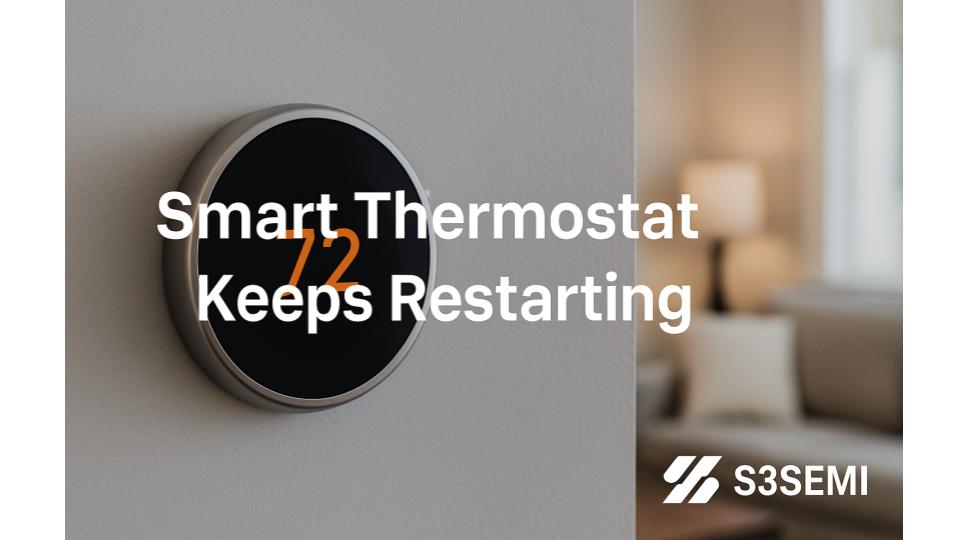When your smart thermostat repeatedly restarts, reboots, or cycles on and off, it disrupts your home comfort, prevents proper HVAC control, and indicates an underlying power or system problem. These restart issues affect all major smart thermostat brands including Nest, Ecobee, Honeywell Home, and others, but the causes and solutions are remarkably similar across brands.
Understanding Why Smart Thermostats Restart
Smart thermostats are essentially small computers that require stable electrical power to operate. Unlike traditional mechanical thermostats that use simple switches, smart thermostats run sophisticated software, maintain WiFi connections, power color displays, and process multiple sensors simultaneously—all of which demands consistent, adequate electrical current.
Critical concept: A smart thermostat that keeps restarting is almost always experiencing power delivery problems, not software glitches. The restart is a symptom of insufficient voltage or current, not the root problem itself.
Common Causes of Constant Restarting
1. Insufficient Power from HVAC System (No C-Wire)
The most common cause of restart problems is inadequate power delivery from your HVAC system’s 24V wiring, particularly when no C-wire (common wire) is installed.
How smart thermostats draw power:
- Smart thermostats need 20-100mA continuous current depending on model and features
- Without a C-wire, thermostats “steal” power through heating and cooling wires when HVAC systems aren’t actively running
- This power stealing works for some systems but not others
- When power demand exceeds available supply, voltage drops and thermostat restarts
Systems most prone to this problem:
- Heating-only systems without air conditioning
- Heat pump systems without auxiliary/emergency heat configured
- Systems with electronic gas valves (rather than traditional standing pilot)
- Low-power HVAC transformers (20VA or 30VA)
- Homes in mild climates where HVAC rarely runs
Symptoms:
- Thermostat restarts randomly, often when HVAC isn’t running
- Restarts more frequent during spring/fall when system runs infrequently
- Display dims or flickers before restart
- “Low battery” or “Power issue” warnings accompany restarts
- Battery voltage shows below 3.6V (Nest) or power measurements inconsistent
Solution:
Immediate test:
- Manually run your heating or cooling system continuously for 2-3 hours
- If restarts stop during active HVAC operation, power delivery is the problem
- If restarts continue even while system runs, investigate other causes
Permanent fixes (in order of preference):
Install proper C-wire connection:
- Check if C-wire exists but wasn’t connected to old thermostat
- Look for unused wire (often blue) in thermostat wall bundle
- Connect to C terminal at both thermostat and HVAC control board
- Provides continuous 24V power independent of HVAC operation
- Cost: $0 if wire exists, $150-400 for professional wire run
Install C-wire adapter:
- Nest Power Connector (included with Nest Thermostat E)
- Venstar Add-A-Wire (uses existing wire as C-wire)
- Fast-Stat Common Maker (converts existing wires)
- Ecobee Power Extender Kit (compatible with most thermostats)
- Cost: $20-50 for adapter, $100-200 for professional installation
Upgrade HVAC transformer:
- Replace undersized transformer (20-30VA) with larger capacity (50-75VA)
- Provides more current to power thermostat without C-wire
- Only works if system wiring otherwise adequate
- Cost: $150-300 for professional transformer replacement
2. Weak or Failing HVAC Transformer
Even with proper wiring, an undersized, aging, or failing transformer cannot provide adequate power for smart thermostats.
Transformer problems:
- Original transformer too small for smart thermostat demands (20-30VA insufficient)
- Aging transformers lose capacity over 15-20 years
- Shorted windings reduce output voltage
- Multiple HVAC accessories drawing power (humidifier, UV lights, dampers)
- Loose connections at transformer terminals
Symptoms:
- Restarts occur even with C-wire properly connected
- Problem worsens when multiple HVAC components run simultaneously
- Voltage at thermostat measures below 22V AC (should be 24-28V)
- Transformer feels excessively hot to touch
- HVAC system occasionally doesn’t respond to thermostat commands
Testing procedure:
- Turn off power to HVAC system at breaker
- Locate transformer at furnace, air handler, or control board
- Note transformer rating (usually printed on side: “40VA 24V” or similar)
- Turn power back on
- Use multimeter to measure voltage at transformer output terminals
- Should read 24-28V AC; if below 22V, transformer inadequate or failing
Solution:
Replace transformer:
- Minimum 40VA for basic systems
- 50-75VA recommended for systems with accessories
- Must match voltage rating (typically 24V AC)
- Professional installation recommended for safety
- Cost: $150-300 including labor
Alternative – dedicated thermostat transformer:
- Install separate small transformer (20-40VA) exclusively for thermostat
- Powered from standard 120V outlet near thermostat location
- Requires professional electrical work
- Eliminates all power-sharing issues with HVAC components
- Cost: $200-400 for professional installation
3. Loose or Corroded Wire Connections
Poor electrical connections create resistance that drops voltage and causes erratic power delivery, leading to restarts.
Common connection problems:
- Wire terminal screws not tightened adequately
- Oxidized or corroded wire ends
- Insufficient bare wire exposed at terminals (less than 1/4 inch)
- Frayed wire strands not fully inserted in terminals
- Wire insulation caught under terminal screws
- Loose connections at HVAC control board
- Damaged wire within wall cavity
Symptoms:
- Intermittent restarts with no clear pattern
- Restarts occur when temperature changes or HVAC starts/stops
- Slight movement of thermostat or touching wires triggers restart
- Some HVAC functions work while others don’t
Solution:
Inspect and repair thermostat connections:
- Turn off HVAC power at breaker (CRITICAL SAFETY STEP)
- Remove thermostat display from wall base
- Take photo of wire connections before disconnecting
- Loosen terminal screws and remove each wire
- Inspect wire ends for corrosion (green/white residue)
- Cut back 1/2 inch if corroded
- Strip wire to expose 1/4 inch fresh bare conductor
- Ensure wire strands twisted tightly together (no fraying)
- Insert wire fully into terminal
- Tighten terminal screw firmly
- Gently tug each wire to verify secure connection
- Restore power and test
Inspect HVAC control board connections:
- Locate furnace or air handler control board
- Check all wire connections at board terminals
- Tighten any loose connections
- Look for visible wire damage or corrosion
- Repair or replace damaged wiring
Check wire condition in walls:
- If wire runs through unfinished basement/attic, inspect full length
- Look for pinched, damaged, or chewed wires (rodents)
- Check wire staples haven’t cut through insulation
- Replace damaged wire sections or entire run if necessary
4. Incompatible HVAC System or Wiring Configuration
Some HVAC systems are fundamentally incompatible with smart thermostats or require specific wiring configurations that weren’t followed during installation.
Incompatible systems:
- Line-voltage systems (120V or 240V baseboard heaters, electric radiators)
- Millivolt systems (gas fireplaces, some older furnaces without transformers)
- Proprietary systems (some Carrier Infinity, Lennox iComfort, Trane ComfortLink)
- Some heat pump systems requiring specific wiring
- High-voltage systems with no 24V transformer
Wiring configuration problems:
- Heat pump systems with O/B wire connected incorrectly
- Dual-fuel systems not configured properly in thermostat settings
- Two-transformer systems with improper common connections
- Jumper wires incorrectly added or removed
Symptoms:
- Restarts began immediately after new thermostat installation
- Old thermostat worked fine, smart thermostat doesn’t
- HVAC system responds erratically or not at all
- Error messages about system configuration accompany restarts
- Thermostat works initially but fails after first HVAC cycle
Solution:
Verify system compatibility:
- Check thermostat manufacturer’s compatibility tool (enter old thermostat wire labels)
- Nest compatibility: home.nest.com/thermostat/compatibility
- Ecobee compatibility: ecobee.com/compatibility
- Compare system requirements to actual HVAC equipment
Review wiring configuration:
- Consult old thermostat wiring (take photos before removal)
- Verify all wires connected to correct terminals at new thermostat
- Check heat pump O/B wire orientation setting in thermostat config
- Confirm jumper wires match system requirements
- Verify no wires touching or shorting at terminals
Professional assessment needed if:
- System fundamentally incompatible with smart thermostats
- Proprietary communication protocols in use
- High-voltage system requires different thermostat type
- Complex multi-stage or dual-fuel configuration
5. WiFi Connectivity and Network Issues
While less common than power problems, WiFi connectivity issues can cause some smart thermostats to restart repeatedly as they struggle to maintain network connections.
WiFi-related restart causes:
- Weak WiFi signal at thermostat location (below -70 dBm)
- Router compatibility issues (outdated firmware, incompatible security settings)
- Network congestion during peak usage times
- MAC address filtering blocking thermostat
- Incompatible router settings (some thermostats require 2.4GHz, not 5GHz)
- WiFi channel interference from neighboring networks
Symptoms:
- Restarts coincide with WiFi disconnection messages
- Thermostat frequently shows “Offline” status in app
- Signal strength indicator shows weak connection
- Restarts more frequent when multiple devices use WiFi simultaneously
- Problem started after router change or network modification
Testing procedure:
- Check WiFi signal strength in thermostat settings
- Most thermostats show signal strength (excellent/good/poor or dBm value)
- Below -70 dBm considered weak, below -80 dBm problematic
- Temporarily disable WiFi on thermostat to see if restarts stop
- If restarts stop without WiFi, network issues are contributing factor
Solution:
Improve WiFi signal:
- Move wireless router closer to thermostat
- Install WiFi range extender or mesh network node near thermostat
- Upgrade to mesh WiFi system for better whole-home coverage
- Relocate router to more central location
- Upgrade router antenna or use external high-gain antenna
Optimize router settings:
- Update router firmware to latest version
- Change WiFi channel to less congested option (use WiFi analyzer app)
- Enable 2.4GHz band specifically (many thermostats don’t support 5GHz)
- Set 2.4GHz to 802.11b/g/n mode (disable “n-only” mode)
- Disable MAC address filtering or add thermostat MAC to allowed list
- Use WPA2 security (some thermostats incompatible with WPA3)
Network troubleshooting:
- Reduce number of devices on network during testing
- Separate thermostat onto guest network to isolate issues
- Check for IP address conflicts
- Assign static IP address to thermostat via router DHCP reservation
- Disable IPv6 if router supports IPv4 only
6. Software Bugs or Corrupted Firmware
Occasionally, software glitches or corrupted firmware updates cause restart loops, though this is less common than hardware power issues.
Software-related restart causes:
- Failed firmware update (interrupted during installation)
- Corrupted system files
- Settings conflict or configuration error
- Third-party integration conflicts (Alexa, Google, IFTTT)
- Memory overflow from excessive data logging
Symptoms:
- Restarts began immediately after firmware update
- Thermostat stuck in boot loop (restarts every 30-60 seconds continuously)
- Error codes or messages appear during restart
- Restarts occur at specific times or with specific actions
- Factory reset temporarily resolves but problem returns
Solution:
Software troubleshooting steps:
1. Force firmware update:
- Check for available updates in thermostat settings
- Manually trigger update even if current version shown
- Allow update to complete without interruption
- Do not disconnect power during update process
2. Factory reset thermostat:
Nest thermostat reset:
- Go to Settings → Reset → All Settings
- Or: Remove display, hold down for 10 seconds, release, press again
- Reconfigure from scratch after reset
Ecobee thermostat reset:
- Go to Main Menu → Settings → Reset
- Select “Reset All” or “Reset Registration”
- Reconnect to WiFi and reconfigure
Honeywell Home reset:
- Go to Menu → Advanced Settings → Factory Reset
- Or press and hold blank area of screen for 5 seconds
- Reconfigure after reset completes
3. Disconnect third-party integrations:
- Remove Alexa, Google Assistant, IFTTT connections
- Test if restarts continue without integrations
- Reconnect integrations one at a time to identify culprit
4. Simplify configuration:
- Disable learning features temporarily
- Remove complex schedules
- Disable unnecessary features (geofencing, auto-away)
- Test with minimal configuration
5. Contact manufacturer support:
- If software reset doesn’t resolve, likely hardware issue
- Manufacturer may push specific firmware to your unit
- Warranty replacement may be necessary
7. Extreme Temperature or Environmental Conditions
Smart thermostats have operating temperature ranges; extreme conditions can cause malfunction and restarts.
Environmental issues:
- Direct sunlight overheating thermostat electronics (temperatures above 95°F)
- Extremely cold locations (unheated spaces below 32°F)
- High humidity causing condensation inside thermostat
- Dust or debris interfering with electronics
- Airflow from nearby vent rapidly changing thermostat temperature
Symptoms:
- Restarts occur during specific weather conditions or times of day
- Problem worse during afternoon when sun hits thermostat
- Thermostat feels hot to touch before restart
- Visible moisture or condensation on display
- Restarts coincide with HVAC supply air blowing on thermostat
Solution:
- Relocate thermostat away from direct sunlight
- Install away from supply vents (minimum 4-5 feet)
- Avoid locations in unconditioned spaces
- Clean dust and debris from thermostat
- Improve ventilation if humidity is excessive
- Use window treatments to block direct sun
8. Short Circuits or Grounding Problems
Electrical shorts between thermostat wires or improper grounding can cause erratic behavior including restarts.
Short circuit causes:
- Wire insulation damaged, allowing conductors to touch
- Stray wire strands bridging terminals
- Moisture inside thermostat causing electrical path
- Damaged wire in wall cavity
- Incorrect wiring creating ground loops
Symptoms:
- Restarts accompanied by HVAC malfunction
- Circuit breaker trips when thermostat restarts
- Visible sparking or burning smell (EMERGENCY – turn off power immediately)
- Some HVAC functions work, others trigger restart
- Voltage readings fluctuate wildly
Testing procedure:
- Turn off HVAC power at breaker
- Remove all wires from thermostat base
- Use multimeter set to resistance/continuity mode
- Test each wire pair to verify no shorts (should show infinite resistance/no continuity)
- If shorts detected, trace wire to find damage
- Check for proper grounding at HVAC system
Solution:
- Repair or replace damaged wiring
- Separate any touching wire conductors
- Ensure proper wire routing without sharp bends or pinch points
- Verify HVAC system properly grounded
- Professional electrician needed for complex grounding issues
Systematic Troubleshooting Process
Step 1: Document the Restart Pattern
Understanding when and how restarts occur helps identify the root cause:
Questions to answer:
- How frequently do restarts occur? (every few minutes, daily, randomly)
- Do restarts happen at specific times of day?
- Do they coincide with HVAC system starting or stopping?
- Are restarts more frequent during certain weather?
- Did problem start after specific event? (new installation, firmware update, power outage)
- Are any error messages or warnings displayed before restart?
Create restart log:
- Note date and time of each restart
- Record what thermostat was doing before restart
- Check if HVAC was running or off
- Note WiFi status and signal strength
- Document any error codes or messages
Step 2: Check Power Delivery
Power issues cause 80%+ of smart thermostat restart problems, so verify power first:
Basic power checks:
- Check for C-wire connection:
- Remove thermostat display from base
- Look for wire connected to terminal labeled “C”
- If no C-wire, power delivery likely insufficient
- Measure voltage at thermostat:
- Use multimeter set to AC voltage
- Measure between R and C terminals (should read 24-28V)
- Measure between R and G terminals while calling for fan (should maintain 24V+)
- If voltage drops below 20V during operation, power inadequate
- Check battery level (if applicable):
- Nest: Settings → Technical Info → Power (battery should show 3.7-3.9V)
- Ecobee: Main Menu → System → About (look for power readings)
- If consistently below 3.6V, charging problem exists
- Test with HVAC running:
- Manually run heating for 2-3 hours
- If restarts stop during operation, insufficient power when HVAC off
- Confirms need for C-wire or power adapter
Advanced power testing:
Transformer capacity test:
- Locate transformer at HVAC system
- Note voltage and VA rating (e.g., “24V 40VA”)
- Measure output voltage with no load (should be 26-30V unloaded)
- Measure voltage with HVAC system running (should stay above 22V)
- If loaded voltage drops significantly, transformer undersized
Wire resistance test:
- Turn off HVAC power at breaker
- Disconnect wires at both thermostat and HVAC system
- Measure resistance of each wire end-to-end
- Should read less than 5 ohms for typical wire runs
- Higher resistance indicates damaged wire or poor connections
Step 3: Verify Wiring and Connections
Inspection procedure:
- At thermostat:
- Turn off HVAC power at breaker
- Remove thermostat display
- Take clear photos of wiring before disconnecting
- Remove each wire and inspect:
- Sufficient bare wire exposed (1/4 inch)
- No fraying or stray strands
- No corrosion or discoloration
- Wire firmly seated in terminal when reconnected
- Tighten all terminal screws firmly
- Ensure no wires touching each other
- At HVAC system:
- Locate control board in furnace or air handler
- Inspect all wire connections at board terminals
- Tighten any loose connections
- Check for visible damage, corrosion, or burn marks
- Verify wire labels match thermostat configuration
- Wire routing:
- Check visible wire sections for damage
- Look for pinched wires at wall penetrations
- Verify no sharp bends or wire staples cutting insulation
- Check for rodent damage in basement/attic runs
Step 4: Test Without WiFi
Temporarily disable WiFi to determine if network issues contribute to restarts:
Disable WiFi procedure:
Nest thermostat:
- Settings → Network → Turn off WiFi
- Operate for 24-48 hours without network connection
- If restarts stop, WiFi issues contributing factor
Ecobee thermostat:
- Main Menu → Settings → WiFi → Turn off
- Test offline operation
- Re-enable if restarts continue (rules out WiFi)
Honeywell Home:
- Menu → WiFi Settings → Disconnect
- Monitor for restart behavior
If restarts stop without WiFi:
- WiFi connectivity or network issues contributing
- Follow WiFi optimization steps from section 5
- May still have underlying power issue that WiFi usage exacerbates
If restarts continue without WiFi:
- Rules out network issues
- Focus on power delivery and wiring problems
Step 5: Factory Reset and Reconfigure
If power and wiring checks don’t reveal problems, software reset may resolve issues:
Before resetting:
- Document all settings, schedules, and configurations
- Take photos of settings screens
- Note WiFi network credentials
- Record any custom configurations
After reset:
- Reconfigure from scratch (don’t restore from backup initially)
- Use minimal configuration first
- Add features gradually to identify any that trigger restarts
- Test 24-48 hours between adding features
Step 6: Consult Manufacturer Resources
Check manufacturer knowledge bases:
Nest support:
- support.google.com/googlenest
- Search specific error codes or restart patterns
- Check for known issues with your model
- Software updates may address known bugs
Ecobee support:
- support.ecobee.com
- Extensive troubleshooting guides
- Community forums with user-reported solutions
- Direct support contact options
Honeywell Home support:
- resideo.com/support
- Product-specific troubleshooting
- Compatible equipment databases
- Professional installer resources
Contact manufacturer support if:
- All troubleshooting steps completed
- Power and wiring verified adequate
- Problem persists after factory reset
- Under warranty (replacement may be available)
Solutions by Thermostat Brand
Nest Thermostat Restarting
Most common Nest-specific causes:
- Insufficient power without C-wire (most frequent)
- Incompatible with some electronic gas valves
- Known issues with certain Rheem/Ruud systems
- WiFi signal strength problems
Nest-specific solutions:
- Install Nest Power Connector (C-wire adapter)
- Check Technical Info → Power screen for diagnostics
- Verify voltage readings (Voc should be 24V+, battery 3.7V+)
- Disable learning features temporarily
- Contact Nest support for warranty replacement if hardware defect
Known Nest issues:
- Some 2nd generation Nest thermostats had power management bugs (fixed in later software)
- 3rd generation Nest known sensitive to low power conditions
- Nest Thermostat E more power-efficient, fewer restart issues
Ecobee Restarting
Most common Ecobee-specific causes:
- Remote sensor battery issues causing connectivity problems
- PEK (Power Extender Kit) installation errors
- Hub communication failures (older SmartThermostat models)
- Accessory configuration conflicts
Ecobee-specific solutions:
- Replace all remote sensor batteries (CR2032)
- Verify PEK installed correctly at HVAC system if used
- Check System → About for diagnostic information
- Disable accessories temporarily (humidifier, dehumidifier, ventilator)
- Remove all remote sensors, test with thermostat sensor only
Known Ecobee issues:
- Some units experience restarts after large firmware updates (usually resolved in subsequent patch)
- SmartSensor connectivity issues can cause restarts on some models
- Older Ecobee3 units more prone to WiFi-related restarts
Honeywell Home (Resideo) Restarting
Most common Honeywell-specific causes:
- C-wire requirement not met (T5/T6 series)
- Incompatibility with older mercury switch systems
- WiFi setup failures during initial configuration
- RedLink wireless adapter issues (T10 Pro models)
Honeywell-specific solutions:
- Install C-wire adapter designed for Honeywell thermostats
- Check battery installation in battery-powered models (T5/T6)
- Verify RedLink wireless adapter powered and communicating
- Update firmware through connected app
- Reset by pressing blank screen area for 5+ seconds
Known Honeywell issues:
- T5/T6 series known for C-wire power issues
- Some T9/T10 models had WiFi stability problems (addressed in firmware updates)
- RedLink communication can interfere with some routers on 2.4GHz
Preventive Measures
During installation:
- Always install C-wire when possible, even if thermostat claims to work without
- Verify HVAC transformer adequate capacity (40VA minimum, 50-75VA preferred)
- Ensure all wire connections tight and properly stripped
- Mount thermostat away from environmental extremes
- Take detailed photos of old thermostat wiring before removal
Ongoing maintenance:
- Update firmware when available
- Check power readings monthly (if thermostat provides diagnostics)
- Clean thermostat every 6-12 months
- Verify WiFi signal strength adequate (above -70 dBm)
- Replace remote sensor batteries annually
- Schedule annual HVAC professional maintenance
Network optimization:
- Use quality mesh WiFi system for consistent coverage
- Keep router firmware updated
- Separate IoT devices onto dedicated network or VLAN
- Use 2.4GHz band for thermostat (better range than 5GHz)
- Assign static IP address via DHCP reservation
When to Call a Professional
Immediate professional help needed if:
- Visible sparking, smoke, or burning smell from thermostat or HVAC system
- Circuit breakers trip repeatedly when thermostat restarts
- HVAC system behaves erratically or dangerously
- You’re uncomfortable working with electrical systems
- System involves high voltage (not standard 24V)
Professional assessment recommended for:
- Restart problems persist after all troubleshooting
- Power measurements show inadequate voltage but cause unclear
- Complex HVAC systems (multi-stage, dual-fuel, zoned)
- Need C-wire run through finished walls
- Transformer upgrade or replacement required
- Intermittent problems difficult to diagnose
Expected professional costs:
- Diagnostic service call: $75-150
- C-wire installation: $150-400 depending on complexity
- Transformer replacement: $150-300
- Complete rewiring: $300-600
- Thermostat replacement under warranty: $0-100 (labor)
Conclusion
Smart thermostat restart problems are frustrating but almost always solvable. In the vast majority of cases, inadequate power delivery—particularly the absence of a proper C-wire connection—causes constant restarting. The smart thermostat isn’t defective; it simply can’t operate on the limited power available through traditional heating and cooling wires designed for simple mechanical thermostats.
Start troubleshooting by verifying power delivery: check for C-wire connection, measure voltage at the thermostat (should be 24-28V AC), and test whether restarts stop when HVAC runs continuously. If power is inadequate, install a C-wire adapter or run proper C-wire wiring for permanent resolution. These solutions cost $20-400 but eliminate restart problems completely.
For the minority of cases not caused by power issues, systematically check wire connections, test without WiFi to rule out network problems, perform factory reset to eliminate software glitches, and verify HVAC system compatibility. When all else fails, contact manufacturer support for warranty replacement—hardware defects do occasionally occur, though they’re far less common than installation and power delivery issues.
Investing in proper C-wire installation during initial thermostat setup prevents most restart problems entirely and ensures reliable operation for years, making it the single most important step for trouble-free smart thermostat ownership.