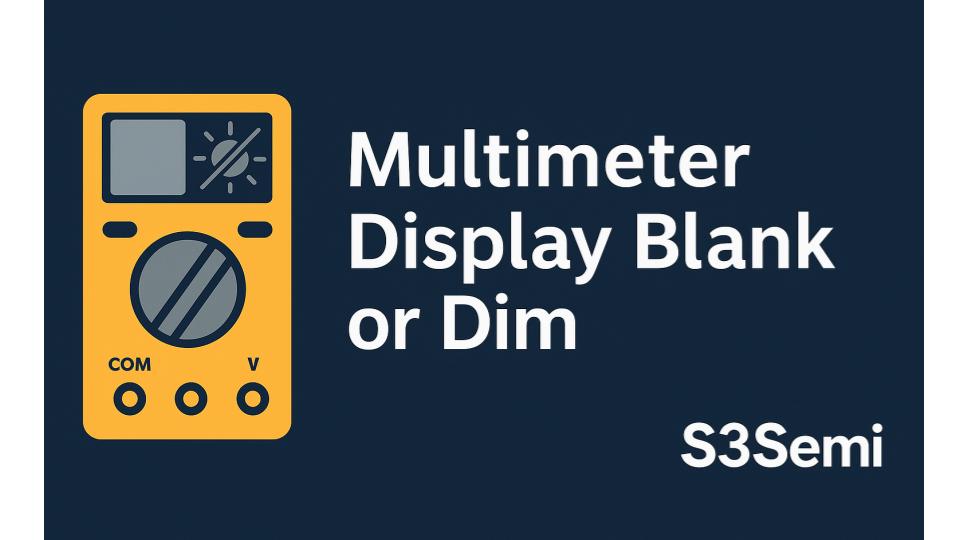When your multimeter’s display goes blank, becomes too dim to read, or shows only partial segments, it can stop your work completely. Whether you’re an electrician, technician, hobbyist, or DIY enthusiast, a non-functioning display renders even the most expensive meter useless. The frustration is compounded when you know the meter is powered on but simply can’t see the readings.
This comprehensive guide will help you diagnose why your multimeter display isn’t working properly and provide proven solutions to restore clear, readable measurements. Most display issues are fixable without professional help, potentially saving you the cost of a new meter.
Understanding Multimeter Displays
Types of Displays:
LCD (Liquid Crystal Display)
- Most common in modern multimeters
- Gray/black digits on lighter background
- Low power consumption
- Requires very little current
- Viewing angle dependent
- Affected by temperature
- Not backlit (on basic models)
LED (Light Emitting Diode)
- Red, green, or blue glowing digits
- High power consumption
- Bright and easy to read
- Less common in portable meters
- Usually on bench-top meters
- Visible in any lighting
- More expensive
Backlit LCD
- LCD with LED backlight
- Best of both worlds
- Readable in dark conditions
- Moderate power consumption
- Button-activated or always-on
- More expensive than basic LCD
Segment Display vs. Dot Matrix
- Segment (7-segment): Individual number segments
- Dot matrix: Pixel-based, more flexible
- Most multimeters use segment displays
- Easier to read at a glance
How LCD Displays Work:
- Liquid crystal material between glass layers
- Electric field aligns crystals
- Blocks or allows light passage
- Creates visible numbers/symbols
- Very low power requirement (microamps)
- Temperature sensitive
Common Symptoms and Their Meanings
Completely Blank Display:
- No numbers, symbols, or segments visible
- Usually indicates power problem
- Or complete display failure
- Most concerning symptom
Dim Display:
- Numbers barely visible
- Need to angle meter to see
- Readable in bright light but not normal light
- Progressively getting worse
- Usually battery or contrast issue
Partial Display:
- Some segments missing
- Numbers incomplete (88 looks like 08 or 80)
- Some digits work, others don’t
- Random segments dark
- Usually connection or display damage
Flickering Display:
- Display blinks on and off
- Intermittent appearance
- Works then disappears
- Often connection problem
Display Fades:
- Starts clear, gradually dims
- Returns after meter rested
- Related to use duration
- Often battery or power issue
Ghost Segments:
- Faint shadows of numbers
- All segments slightly visible
- Washed-out appearance
- Usually contrast or voltage problem
Inverted Display:
- Background dark, numbers light (opposite of normal)
- Rare but indicates display mode issue
- Some meters have setting for this
Quick Diagnostic Checks
Before Detailed Troubleshooting:
1. Check the Obvious
Is Meter Actually On?
- Turn dial to different positions
- Listen for continuity beeper (if available)
- Touch probes to battery—should show voltage even if can’t read display
- Feel for warmth (slight heat indicates active electronics)
Viewing Angle:
- LCD displays have limited viewing angle
- Tilt meter forward and backward
- Look from different angles
- Dim display may be readable from certain angle
Lighting Conditions:
- Take meter to bright light
- Direct sunlight or bright room
- Some displays only visible in specific lighting
- Dim LCD may be readable in bright conditions
Protective Film:
- New meters have protective plastic film
- May not be obvious if clear
- Peel off from corner
- Improves readability dramatically
2. Power Cycle Test
Simple Reset:
- Turn meter off (dial to OFF position)
- Remove batteries completely
- Wait 30 seconds
- Reinsert batteries (check polarity)
- Turn meter on
- Check display
Why This Works:
- Clears temporary electronic glitches
- Resets microcontroller
- Re-establishes connections
- Costs nothing, takes 2 minutes
3. Battery Quick Check
Voltage Test:
- Remove batteries
- Use another meter to test battery voltage
- AA alkaline: Should be 1.5V (usable to 1.2V)
- 9V alkaline: Should be 9V (usable to 7V)
- Below these voltages: Replace batteries
Visual Inspection:
- Check for corrosion (white or greenish powder)
- Look for leakage (sticky residue)
- Verify expiration date on batteries
- Check battery contacts in meter
Common Causes and Solutions
1. Dead or Weak Batteries
Most Common Cause—Check This First
Why Batteries Cause Display Problems:
- LCD requires minimum voltage to function
- Below threshold: display dims or goes blank
- Meter may still work but display needs more voltage than other circuits
- Batteries appear “good” by voltage but can’t deliver current under load
- Cold temperatures reduce battery capacity
Symptoms:
- Display dim or blank
- Works initially then fades
- Display better when meter first turned on
- Low battery indicator showing (if meter has one)
- Intermittent display
Solution:
Test Batteries Properly:
- Remove batteries from meter
- Test each battery with another meter (no load)
- AA batteries: Should be above 1.3V
- 9V batteries: Should be above 7.5V
- If borderline, replace anyway
- If good voltage but display still dim, test under load
Load Test (Better Indicator):
- Connect 10-ohm resistor across battery
- Measure voltage while resistor connected
- Should not drop more than 0.2V
- Significant drop indicates weak battery despite “good” voltage
Replace Batteries:
- Use quality batteries (Duracell, Energizer, Panasonic)
- Replace all batteries at same time (don’t mix old and new)
- Check polarity markings in battery compartment
- Ensure firm contact (springs not compressed or damaged)
- Install batteries fully (click into place)
Battery Types:
- Alkaline: Standard, good capacity, affordable
- Lithium: Longer life, better cold performance, expensive
- Rechargeable NiMH: Cost-effective long-term, slightly lower voltage (1.2V vs 1.5V)
- Carbon-Zinc: Cheap, poor performance, avoid
Why Cheap Batteries Fail:
- Lower quality control
- Reduced capacity
- Can’t deliver current under load
- May test “good” but fail in use
- False economy
Preventive Measures:
- Replace batteries annually even if working
- Use lithium batteries in cold environments
- Remove batteries during long storage
- Check batteries every 6 months
- Keep spare batteries with meter
2. Battery Contact Corrosion
Second Most Common Cause
How Corrosion Develops:
- Batteries leak electrolyte over time
- Corrosion builds up on metal contacts
- Creates high resistance
- Insufficient voltage reaches display
- Progressive problem
Symptoms:
- Dim or no display despite new batteries
- Intermittent display (works when meter pressed or moved)
- Display works then stops
- Green, white, or blue powder visible in battery compartment
Identifying Corrosion:
- Remove batteries
- Inspect battery compartment
- Look at springs and flat contacts
- White powder: Alkaline battery corrosion
- Blue/green: More severe corrosion
- Sticky residue: Battery leakage
Cleaning Procedure:
Safety First:
- Wear gloves (corrosion is caustic)
- Work in ventilated area
- Protect work surface
- Keep away from eyes
For Light Corrosion:
- Remove batteries
- Use cotton swab dipped in white vinegar or lemon juice
- Scrub corroded contacts
- Neutralizes alkaline corrosion
- Use dry cotton swab to remove residue
- Let dry completely (15-30 minutes)
- Use pencil eraser on metal contacts (gently)
- Removes oxidation, improves contact
For Moderate Corrosion:
- Same as above but use old toothbrush
- More scrubbing needed
- May need to scrape with plastic tool
- Baking soda paste (baking soda + water) alternative to vinegar
- Rinse with isopropyl alcohol (90%+)
- Dry thoroughly
For Severe Corrosion:
- May need to remove battery contact springs
- Soak in vinegar for 30 minutes
- Scrub with wire brush
- Rinse with water, then alcohol
- Dry completely
- Reinstall springs
- If contacts too damaged, replacement needed
Contact Spring Tension:
- Springs should have good tension
- Press against batteries firmly
- If compressed/weak, carefully stretch slightly
- Or replace springs (check electronics supplier)
After Cleaning:
- Apply thin layer of petroleum jelly (Vaseline) to contacts
- Prevents future corrosion
- Don’t use too much (interferes with contact)
- Install fresh batteries
- Test meter
Prevention:
- Remove batteries during long storage (3+ months)
- Check battery compartment every 6 months
- Replace leaking batteries immediately
- Don’t leave dead batteries in meter
- Use quality batteries (leak less)
3. Loose Display Connection
Internal Ribbon Cable or Connector Issue
How Displays Connect:
- LCD display connects to main board
- Usually via ribbon cable (zebra strip) or direct contact
- Pressure connection (no solder)
- Can loosen from:
- Dropping meter
- Vibration
- Age/wear
- Temperature cycling
Symptoms:
- Partial display (some segments work)
- Intermittent display
- Works when meter pressed or squeezed
- Display returns when meter tapped (not recommended)
- Missing rows or columns of segments
Diagnosis:
- Gently press around display area while meter on
- If display improves, connection issue likely
- Note exactly where pressure helps
- Indicates where connection loose
Solution – Reseating Display:
Opening the Meter:
SAFETY WARNING:
- Only open meter if comfortable with electronics
- Risk of electric shock if capacitors present
- Warranty may be voided
- Static discharge can damage meter
Procedure:
- Turn meter off
- Remove batteries
- Discharge any capacitors (short test leads together)
- Remove screws from back (Phillips usually)
- Keep screws organized (different sizes often)
- Carefully separate case halves
- Note any clips or catches
Identifying Display Connection:
Zebra Strip (Most Common):
- Rubber strip with conductive stripes
- Sandwiched between display glass and PCB
- Pressure creates connection
- No soldering involved
Ribbon Cable:
- Flat cable from display to board
- May have connector that snaps in
- Less common on multimeters
Direct PCB Connection:
- Display soldered directly to board
- Rare on modern meters
- Requires professional repair if bad
Reseating Zebra Strip:
- Locate display and PCB connection
- Carefully lift display (may be adhered)
- Remove zebra strip
- Inspect for damage:
- Cracks
- Contamination
- Wear patterns
- Clean both surfaces:
- Display glass contacts (bottom edge)
- PCB contacts (usually gold traces)
- Use isopropyl alcohol (90%+) on cotton swab
- Let dry completely
- Reinstall zebra strip:
- Align carefully with contacts
- Ensure full contact on both sides
- Check no dirt or debris
- Reassemble with proper pressure:
- Case screws provide pressure
- Some meters have clips
- Don’t overtighten (cracks case)
- Don’t undertighten (poor contact)
Improving Connection:
- Some technicians add thin foam behind display
- Creates slightly more pressure on connection
- Very thin foam only (1-2mm)
- Place behind display, not in contact area
- Careful not to crack display
Ribbon Cable Reseating:
- Locate connector on PCB
- Gently release locking tab (if present)
- Pull ribbon cable straight out
- Inspect for damage
- Clean contacts with alcohol
- Reinsert firmly
- Lock tab if applicable
- Ensure cable not kinked or twisted
After Reseating:
- Install batteries
- Turn on meter (case still open)
- Check display before reassembly
- If improved, carefully reassemble
- If still bad, connection may be damaged
4. Temperature Extremes
LCD Displays Are Temperature Sensitive
How Temperature Affects LCDs:
- Liquid crystals change properties with temperature
- Response time slows in cold
- May not function below certain temperature
- Excessive heat can damage permanently
Cold Temperature Problems:
Symptoms:
- Display blank or very slow in cold
- Returns to normal when warmed
- Complete blackout below ~0°F (-18°C)
- Sluggish response in cold (takes seconds to update)
Why It Happens:
- Liquid crystals “freeze” or become very viscous
- Can’t change state quickly
- Appears as blank or all-black display
- Not damage—temporary condition
Solution:
- Warm meter gradually
- Inside pocket or inside vehicle
- Don’t use heater directly on meter (thermal shock)
- Give 15-30 minutes to reach room temperature
- Display will return to normal
- Not a fault—inherent LCD limitation
Cold Weather Alternatives:
- Meters rated for low temperature operation
- Keep meter warm until needed
- Insulated case
- Hand warmers in case
- Keep in heated vehicle
- LED display meters (less affected)
Hot Temperature Problems:
Symptoms:
- Display turns all black
- All segments visible simultaneously
- Contrast changes dramatically
- May be permanent damage if excessive
Why It Happens:
- LCD overheats (usually above 140°F/60°C)
- Liquid crystals can be permanently damaged
- Sealant can fail
- Display can separate from PCB
Solution:
- Cool meter gradually
- Don’t use on hot surfaces (car dashboard in sun, etc.)
- If display all black from heat, may recover after cooling
- If permanent damage, display replacement needed
Prevention:
- Don’t leave meter in hot car
- Avoid direct sunlight
- Store in moderate temperatures
- Don’t use meter on very hot equipment
Operating Temperature Range (Typical):
- LCD meters: 32°F to 122°F (0°C to 50°C)
- Storage: -4°F to 140°F (-20°C to 60°C)
- Check meter specifications for exact range
5. Physical Damage to Display
Cracks, Pressure Damage, or Internal Failure
Types of Display Damage:
Pressure Cracks:
- Thin cracks visible across display
- From dropping meter or pressing too hard
- Liquid crystal leakage
- Appears as dark spots or lines
- Progressive—gets worse over time
Impact Damage:
- From dropping meter
- Display glass cracked
- May have shattered appearance
- Sharp edges dangerous
Pressure Spots:
- Dark or light spots
- From pressing display surface
- Permanent damage to LCD layers
- Can’t be repaired
Moisture Intrusion:
- Water, condensation, or humidity entering display
- Appears as cloudy areas or spots
- May cause display malfunction
- Can sometimes be dried out
Symptoms:
- Permanent dark spots
- Cracked display glass
- Liquid crystal leakage (rainbow effect)
- Display partially black
- Visible physical damage
Inspection:
- Remove meter from case (if in protective case)
- Examine display surface under good lighting
- Look at various angles
- Check for cracks, even hairline
- Look for pressure marks or dark spots
Can It Be Fixed?
Minor Issues:
- Small pressure spot: May be livable
- If doesn’t affect readability
- Monitor for progression
Serious Damage:
- Cracks: Display replacement needed
- Leakage: Display replacement needed
- Cannot be repaired—only replaced
Display Replacement:
- Contact meter manufacturer
- May sell replacement display
- Or entire front panel assembly
- Cost: $20-50 for budget meters
- Cost: $50-150 for quality meters
- DIY replacement possible if comfortable
- Or professional repair service
When to Replace vs. Repair:
- Budget meter (<$50): Buy new meter
- Mid-range ($50-150): Consider repair if under warranty
- High-end ($150+): Worth professional repair
- Factor in age and meter condition
Prevention:
- Protective case or holster
- Don’t drop meter
- Don’t press hard on display
- Keep in padded tool bag
- Avoid pressure on display face
6. Backlight Problems (Backlit Models)
For Meters with Illuminated Displays
Backlight System:
- LED or EL (electroluminescent) panel behind LCD
- Button-activated or automatic
- Separate power circuit
- Can fail independent of display
Symptoms:
- Display visible but backlight doesn’t work
- Backlight works briefly then goes out
- Backlight very dim
- Backlight button doesn’t activate
- Backlight color changed (LED failure)
Diagnosing Backlight Issues:
1. Button Function:
- Press backlight button
- Should toggle on/off
- May have timeout (30-60 seconds)
- Button may be stuck or damaged
2. Battery Voltage:
- Backlight draws more power
- Weak batteries: backlight fails first
- Replace batteries and test
3. Auto-Off Timer:
- Some meters turn off backlight after time
- Check settings or manual
- May need to press button again
Solutions:
Button Stuck:
- Press button multiple times
- May be stuck in depressed position
- Carefully clean around button (compressed air)
- If persistent, button switch may need replacement
LED Backlight Failure:
- LEDs burn out over time
- Can’t be replaced easily in most meters
- May be multiple LEDs—some fail, others work
- Results in uneven lighting or dark areas
- Professional repair or replacement needed
EL Panel Failure:
- Electroluminescent panels fade with age
- Can’t be repaired—entire panel replacement
- Less common now (LEDs more popular)
Power Circuit Issue:
- Backlight circuit on main board
- May have failed component
- Professional diagnosis needed
- Often not economical to repair
Workaround:
- Use flashlight or headlamp
- Auxiliary lighting
- If display readable without backlight, functional
7. Contrast/Display Mode Settings
Some Meters Have Adjustable Contrast or Display Modes
Adjustable Contrast:
- Usually via small potentiometer (trim pot) inside meter
- Or button combination
- Affects LCD darkness
- Factory set but can drift
Too Low Contrast:
- Display very faint
- Barely visible
- Like extremely dim display
Too High Contrast:
- Display very dark
- Numbers bold/thick
- May look “ghosted”
Adjusting Contrast (Internal Pot):
CAUTION: Opening meter voids warranty and risks damage.
- Open meter (see “Loose Display Connection” section)
- Locate contrast potentiometer:
- Small screw adjustment on PCB
- Usually near display connection
- May be labeled “CONTRAST” or “VR1”
- Use small flat screwdriver or trim tool
- Turn slightly (1/8 turn at a time)
- Install batteries and test
- Repeat until optimal
- Mark setting position for future reference
Button Combination (Digital Adjustment):
- Some meters have hidden menu
- Button combinations to enter (check manual or search online for model)
- Navigate to display settings
- Adjust contrast digitally
- Save setting
Display Mode:
- Rare feature
- Inverted mode (white on black or vice versa)
- May have been accidentally changed
- Check manual for reset procedure
8. Internal Fuse Blown
Can Affect Display on Some Meters
How Fuse Relates to Display:
- Most meters: fuse only protects current measurement circuit
- Display powered separately from fuse
- However, some meters: fuse in power circuit
- Rare but possible
Symptoms:
- Complete meter failure (not just display)
- No function at all
- Display blank
- No continuity beep, no voltage readings
Check Fuses:
- Open fuse compartment (usually back panel)
- Remove fuse(s)
- Test continuity with another meter
- Or visual inspection (glass fuses show broken element)
- Replace if blown (exact specifications only)
If Fuse Good:
- Fuse not the cause of display issue
- Continue with other troubleshooting
If Fuse Blown:
- Replace with correct specification
- Test meter
- If display now works, fuse was issue (rare)
- More likely: meter has multiple problems
9. Electronic Failure (Main Board)
Microcontroller or Power Circuit Failure
Components That Can Fail:
- Microcontroller (brain of meter)
- Voltage regulator (powers display circuit)
- Crystal oscillator (timing)
- Capacitors (smoothing)
- PCB traces (breaks)
Symptoms:
- Dead meter with good batteries
- Display blank but meter makes sound
- Or vice versa
- Random behavior
- No response to dial changes
Diagnosis:
- Requires electronics knowledge
- Multimeter to check voltages on PCB
- Compare to service manual (rarely available)
- Beyond most DIY capability
Solutions:
Reset Attempt:
- Remove batteries
- Press and hold all buttons
- While holding, install batteries
- Release after 10 seconds
- May clear microcontroller lock-up
Check Voltage Regulator:
- If accessible and comfortable with electronics
- Measure voltage regulator output
- Should be stable (typically 3.3V or 5V)
- If zero or wrong voltage, regulator failed
Professional Repair:
- Component-level diagnosis
- Specialized tools and knowledge needed
- May not be economical for budget meters
When to Give Up:
- Budget meter (<$50): Not worth professional repair
- Replacement more cost-effective
- Mid-range ($50-150): Get estimate
- High-end ($150+): Worth professional diagnosis
10. Age-Related Degradation
Old Meters, Old Problems
LCD Aging:
- Liquid crystal material degrades over time
- Response time slows
- Contrast decreases
- Typical LCD life: 10-20 years
- Display may work but barely
Symptoms:
- Progressive dimming over years
- Slower display updates
- Fading contrast
- Meter otherwise functional
No Real Fix:
- Display replacement only solution
- Or new meter
- Component of aging process
When to Replace:
- Meter over 15-20 years old
- Display difficult to read even after battery change
- Other signs of aging (case damage, worn dial, etc.)
- Technology has improved significantly
- New meter likely better anyway:
- Auto-ranging
- Better safety (CAT ratings)
- More features
- Better displays
- Lower cost than old meter new
Advanced Troubleshooting
For Technically Inclined Users:
Voltage Testing Inside Meter
DANGER: High voltage present. Only attempt if experienced.
What to Measure:
- Battery voltage at battery terminals on PCB
- Voltage regulator output
- Voltage at display connector
Typical Values:
- Battery voltage: Should match battery (1.5V, 3V, 9V, etc.)
- Regulator output: Usually 3.3V or 5V (check regulator IC for specs)
- Display voltage: Usually 3V-5V depending on design
If Voltage Missing:
- Trace back to find break
- May be bad solder joint
- Broken PCB trace
- Failed component
Reflow Solder Connections
For Intermittent Issues:
- Display connection may have cold solder joint
- Reflow with soldering iron
- Only if experienced with SMD soldering
- Can make worse if inexperienced
Procedure:
- Identify suspect connection (where display meets PCB)
- Add small amount of flux
- Heat with soldering iron (fine tip)
- Don’t overheat (LCD will be damaged)
- Work quickly
- Let cool completely before testing
Replace Display
If Display Available:
- Order exact replacement (model number specific)
- Carefully remove old display
- Clean PCB contacts
- Install new display
- Ensure proper alignment
- Reassemble carefully
Difficulty:
- Varies by meter design
- Some straightforward
- Others very difficult
- Risk of damage during installation
Prevention and Maintenance
Keep Display Working:
Battery Management
Best Practices:
- Replace batteries annually even if working
- Remove batteries during long storage
- Use quality batteries
- Check polarity before insertion
- Don’t mix old and new batteries
- Clean contacts periodically
Physical Protection
Protect Display:
- Screen protector film (if available for model)
- Protective case or holster
- Don’t store with heavy objects on top
- Keep in padded tool bag section
- Avoid dropping meter
Environmental Care
Temperature:
- Don’t leave in car (hot or cold extremes)
- Store in moderate temperatures
- Allow to acclimate before use in extreme conditions
- Don’t use meter on very hot/cold surfaces
Moisture:
- Keep dry
- Don’t use in rain without proper IP rating
- If meter gets wet, dry completely before use
- Silica gel packets in storage case
Regular Checks
Periodic Inspection:
- Monthly: Check display for any changes
- Check battery level (replace if low)
- Clean exterior with soft cloth
- Check for physical damage
- Test all functions
When to Seek Professional Help
Call for Help If:
- Display physically damaged (cracked)
- No display despite all troubleshooting
- Meter under warranty (use it!)
- High-value meter worth repair
- Electrical failure suspected (beyond display)
- Uncomfortable opening meter
Professional Services:
- Manufacturer repair centers
- Electronics repair shops
- Calibration labs (often do repairs)
- Get estimate before authorizing repair
Cost Considerations:
- Diagnostic: $30-75
- Display replacement: $50-150
- Compare to new meter cost
- Factor in downtime
Buying Considerations for New Meter
If Display Unrepairable:
Display Quality Factors
What to Look For:
- Large, clear digits
- Good contrast ratio
- Wide viewing angle
- Backlight (for dark areas)
- Bar graph (useful feature)
- Quality LCD (name brand meter)
Display Features:
- Auto-shutoff (saves batteries, preserves display life)
- Adjustable backlight timeout
- High-contrast mode
- Large format display
Upgrade Opportunities
Modern Improvements:
- Better displays (larger, clearer)
- OLED displays (some high-end meters)
- Color displays (rare but excellent)
- Dual displays (show two values)
- Bluetooth (display on phone—interesting alternative)
Alternative Solutions
Workarounds While Troubleshooting or Waiting for Repair:
Audio Feedback
Use Sound:
- Continuity beeper (if working)
- Can test continuity without seeing display
- Touch known voltage with probes—if working, meter functional even if can’t see reading
Photography
Camera Trick:
- Some dim displays visible through camera
- Phone camera or digital camera
- Polarizing filter effect
- Can photograph display and review on phone screen
- Cumbersome but works in emergency
External Display
Bluetooth Meters:
- Some modern meters have Bluetooth
- Display on smartphone app
- Good backup if meter display fails
- Primary function on some models
Temporary Replacement
Backup Meter:
- Inexpensive backup meter ($20-30)
- Always good to have two meters anyway
- Can continue working while main meter repaired
- Use to test batteries of primary meter
Safety Considerations
When Opening Meter:
Electrical Hazards
Risks:
- Capacitors may hold charge
- High voltage circuits (kV on some meters)
- Static discharge can damage meter
- Risk of shock
Safety Measures:
- Always remove batteries first
- Discharge capacitors (short test leads together)
- Work on non-conductive surface
- Use ESD strap if available
- Don’t touch components unnecessarily
Mechanical Hazards
Risks:
- Sharp edges in case
- Small screws easy to lose
- Springs can fly out
- LCD glass can break (sharp)
Safety Measures:
- Good lighting
- Organize screws and parts
- Gentle force only
- Safety glasses recommended
Meter-Specific Issues
Brand-Specific Known Problems:
Fluke Meters
Generally Excellent Displays:
- Rarely have display issues
- High-quality LCDs
- If problem occurs:
- Check batteries first (even if meter says “OK”)
- Contact Fluke support (excellent customer service)
- May be under warranty
- Professional service worthwhile
Budget Meters (Harbor Freight, Generic)
More Prone to Issues:
- Lower-quality displays
- Cheaper materials
- Corrosion more common
- Often not worth professional repair
- Replacement more economical
- But basic troubleshooting (batteries, contacts) still worthwhile
Automotive Meters
Special Considerations:
- Often in harsh environments
- More likely to have corrosion
- Display damage from drops
- Regular cleaning and inspection important
Documentation
Keep Records:
What to Note
If Problem Develops:
- Date problem started
- Circumstances (dropped, cold weather, etc.)
- Progressive or sudden
- Troubleshooting steps attempted
- What worked or didn’t
- Warranty information
Why Document:
- Helps diagnose pattern
- Useful for professional repair
- Warranty claims need information
- Learn from experience
Conclusion
Multimeter displays that are blank or dim are most commonly caused by dead or weak batteries, corroded battery contacts, or loose internal display connections rather than complete display failure. By replacing batteries with fresh, quality cells, cleaning battery compartment contacts thoroughly with vinegar and a cotton swab to remove corrosion, and ensuring proper viewing angle in adequate lighting, you can resolve the vast majority of display problems without opening the meter or spending money on professional repair.
The single most important troubleshooting step is battery replacement—even if the batteries test “good” with a voltage check, they may lack the current capacity needed under load to power the display properly. Always replace all batteries at the same time with the same brand and type, verify correct polarity, and use quality alkaline or lithium batteries from reputable manufacturers rather than cheap carbon-zinc cells that fail prematurely.
For persistent display issues after battery replacement and contact cleaning, the problem may be a loose internal ribbon cable connection (zebra strip) that can often be reseated by carefully opening the meter and ensuring proper pressure between the display and circuit board. However, physically damaged displays with cracks, pressure spots, or liquid crystal leakage require complete display replacement, which is typically only economical for meters costing over $150.
Temperature extremes are an often-overlooked cause of display problems—LCD displays become sluggish or blank in freezing temperatures and may turn completely black in extreme heat, but these effects are usually temporary and resolve when the meter returns to normal operating temperature. Understanding your meter’s operating temperature range and keeping it within those limits prevents both temporary display failures and permanent damage.
When display problems persist despite thorough troubleshooting or when physical damage is evident, comparing the cost of professional repair against purchasing a newer meter with improved features, better safety ratings, and modern display technology often makes replacement the more practical choice, especially for meters over 10 years old or costing less than $100 new.