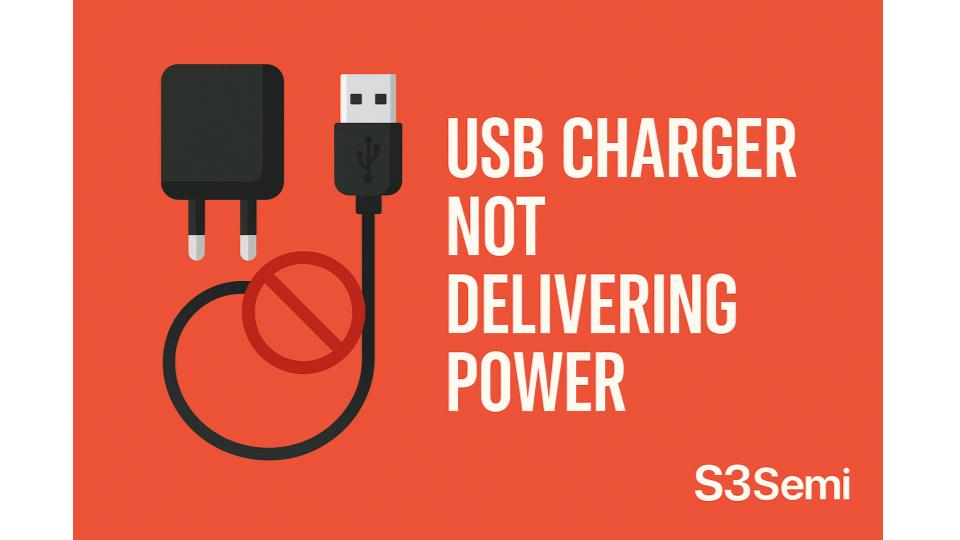You plug your phone, tablet, or device into a USB charger, but nothing happens. No charging indicator, no battery percentage increase, completely dead. Or charging is extremely slow, taking 12+ hours for a full charge. USB charging problems are incredibly common and frustrating, but the good news is that most issues have simple fixes.
This comprehensive guide walks you through every possible cause and solution to get your devices charging properly again.
🔍 Quick Diagnosis: Why Won’t USB Charger Work?
When your USB charger won’t deliver power, you’ll typically see one of these symptoms:
| Symptom | Most Likely Cause | Fix Difficulty |
|---|---|---|
| No charging at all, no indicator | Cable damaged or not fully inserted | Easy |
| Charges extremely slowly (12+ hours) | Using wrong adapter or damaged cable | Easy |
| Charges then stops repeatedly | Loose connection or bad cable | Easy |
| Worked yesterday, not today | Cable or adapter failed | Easy |
| Device shows “charging” but percentage doesn’t increase | Insufficient power from adapter | Easy |
| Multiple cables don’t work | Port dirty/damaged or adapter dead | Easy-Medium |
| Works with some cables, not others | Cable compatibility or quality issue | Easy |
| Charger/cable gets very hot | Overload or short circuit – STOP USING | Easy |
⚠️ CRITICAL SAFETY WARNING
USB charging can present fire and shock hazards if equipment is damaged.
Before troubleshooting:
- Never use visibly damaged cables (frayed, melted, exposed wires)
- Don’t use chargers that get extremely hot (too hot to touch)
- Unplug immediately if you smell burning or see smoke
- Don’t use cheap, uncertified “knock-off” chargers (fire hazard)
- Look for UL, CE, or FCC certification marks
- Replace rather than repair damaged charging equipment
When to stop and replace:
- Charger/cable shows physical damage
- Excessive heat (>50°C/122°F)
- Sparking or arcing
- Burning smell
- Melted plastic or discoloration
🔌 Problem #1: Cable Damaged or Poor Quality
This is the #1 cause – about 50% of “not charging” issues.
What’s happening:
USB cables have thin wires inside that break from repeated bending, pulling, and twisting. Internal wire breaks prevent power delivery even though cable looks fine externally. Cheap cables use inferior materials that fail quickly.
How cables fail:
Common failure points:
- Near connectors (both ends): Most flexed area, stress concentration (80% of failures)
- Mid-cable: Where cable was pinched, crushed, or kinked
- Internal connector pins: Bent, corroded, or broken
Why cheap cables fail fast:
- Thin wire gauge (higher resistance = power loss)
- Poor solder joints at connectors
- Low-quality insulation (cracks easily)
- Counterfeit/fake certification marks
- No strain relief at connectors
Lifespan expectations:
- Cheap cables ($1-5): 1-6 months
- Quality cables ($8-15): 1-3 years
- Premium cables ($15-30): 3-5 years
- MFi/certified cables: 2-4 years
How to diagnose:
- Cable worked before, stopped suddenly
- Wiggling cable at connectors changes charging behavior
- Visual damage (fraying, kinks, tears)
- Cable gets hot during use
- Works for data transfer but not charging (or vice versa)
- Multiple devices don’t charge with this cable
Solution:
Test 1: Visual inspection
Examine cable thoroughly:
- Check both ends (device and adapter connectors):
- Connector housing cracked or separated
- Pins bent, missing, or corroded (look inside connector)
- Strain relief boot torn or missing
- Wire exposed at connector junction
- Inspect entire cable length:
- Kinks, sharp bends, or flat spots
- Cuts, abrasions, or exposed wire
- Discoloration or melted sections
- Cable unusually stiff or loose in spots
- If ANY damage visible:
- Replace immediately – don’t attempt repair
- Damaged cables are fire/shock hazards
Test 2: Flex test
Check for internal breaks:
- Plug cable into charger and device
- Look for charging indicator
- Gently bend cable near device connector:
- Charging indicator flickers on/off = break at device end
- Bend cable near adapter connector:
- Charging stops/starts = break at adapter end
- Run fingers along entire cable while charging:
- Feel for spots where flexing changes charging = internal break
- If flexing affects charging:
- Cable has internal damage
- Replace – can’t be reliably repaired
Test 3: Try different cable ⭐ QUICKEST TEST
Isolate cable vs adapter/device problem:
- Borrow known-good cable (same type: Lightning, USB-C, micro-USB)
- Use same adapter and device
- Test charging:
- Works with different cable: Original cable is bad ✓
- Doesn’t work with different cable: Problem is adapter or device port
- Or test your cable with different device:
- Works with different device: Your device port has problem
- Doesn’t work: Your cable is bad
Test 4: Check connector pins
Inspect metal contacts:
- Device connector (phone/tablet side):
- Lightning: Look for 8 pins (small gold contacts)
- USB-C: Look for 24 pins (tiny, inside connector)
- Micro-USB: 5 pins (small metal contacts)
- Check for:
- Bent pins (especially outer ones)
- Missing pins
- Corrosion (green/white deposits)
- Dirt, lint, debris on pins
- If pins damaged:
- Cable is defective, replace
- If pins just dirty:
- Clean with isopropyl alcohol (90%+) and cotton swab
- Let dry completely
- Test again
Solution: Replace with quality cable
How to choose replacement cable:
For iPhone/iPad (Lightning cable):
- Must be MFi certified (“Made for iPhone/iPad/iPod”)
- Look for MFi logo on package
- Counterfeit cables damage devices or don’t work with iOS updates
- Recommended brands:
- Apple original ($19-29) – expensive but guaranteed compatible
- Anker PowerLine II ($13-20) – excellent quality, lifetime warranty
- Belkin ($15-25) – MFi certified, good durability
- AmazonBasics ($9-15) – budget MFi option
For Android/USB-C:
- Look for USB-IF certification (USB Implementers Forum)
- Check reviews for fast charging compatibility
- Verify supports data transfer if needed (not all cables do)
- Recommended brands:
- Anker PowerLine III ($10-15) – excellent quality
- Belkin USB-C ($12-20) – reliable
- Cable Matters ($8-12) – good value
- Google/Samsung official ($15-25) – guaranteed compatible
For older Android (Micro-USB):
- Becoming less common, but still used
- Look for “2.4A charging” or higher
- Recommended brands:
- Anker PowerLine Micro-USB ($8-12)
- AmazonBasics ($6-10)
Cable features to look for:
- Braided nylon exterior: More durable than rubber/plastic
- Reinforced strain relief: Thicker boot at connector reduces stress
- Warranty: Anker offers lifetime warranty on many cables
- Proper length: 3ft (1m) or 6ft (2m) most practical
- Higher gauge wire: 22AWG or 20AWG better than 28AWG
- Gold-plated connectors: Resist corrosion better
Avoid these warning signs:
- No brand name or certification marks
- Extremely cheap ($1-3 for 6ft cable)
- Misspellings on package (“Lingtning” cable)
- “Compatible with” instead of “MFi Certified”
- Sold from unmarked bulk bins
- Too-good-to-be-true claims (“10x faster charging!”)
🔋 Problem #2: Power Adapter Insufficient or Defective
This is the #2 cause – about 25% of “not charging” issues.
What’s happening:
USB power adapter (wall plug) must provide adequate current (amperage) and voltage for your device. Using wrong adapter results in no charging, extremely slow charging, or “not charging” message even though plugged in.
Understanding power adapter specifications:
How to read adapter labels:
Example label: "Output: 5V ⎓ 2A"
- 5V = Voltage (volts)
- 2A = Current (amperes/amps)
- Watts = Volts × Amps = 5V × 2A = 10W
Common USB charging standards:
- USB 1.0/2.0: 5V/0.5A (2.5W) – very slow, old computers
- USB 3.0: 5V/0.9A (4.5W) – slow, modern computers
- USB charger (basic): 5V/1A (5W) – minimum for phones
- Fast charge (old): 5V/2A or 5V/2.4A (10-12W) – good for most phones
- USB-C PD (Power Delivery): 5V-20V, 15W-100W – modern standard
- Quick Charge 3.0/4.0: 5V-12V, 18W-27W – Qualcomm standard
- Apple fast charge: 9V/2A or higher (18W+) – iPhone 8 and later
Device charging requirements:
| Device Type | Minimum Power | Recommended Power | Fast Charge Power |
|---|---|---|---|
| Old phones | 5W (5V/1A) | 10W (5V/2A) | – |
| Modern smartphones | 10W (5V/2A) | 18W (9V/2A) | 20W-30W USB-C PD |
| Tablets (iPad, etc.) | 12W (5V/2.4A) | 18W-20W | 30W+ |
| Laptops (USB-C) | 30W | 45W-65W | 65W-100W |
| Wireless earbuds | 5W | 5W | – |
| Smartwatches | 5W | 5W | – |
How to diagnose:
- Charging extremely slow (10+ hours for phone)
- Device shows “not charging” or “charging slowly” message
- Using old phone charger (5W) for modern phone
- Using computer USB port instead of wall adapter
- Recently switched adapters
- Percentage barely increases even after hours
Solution:
Check 1: Read adapter specifications
Find output rating on adapter:
- Look at adapter body – text usually on one side
- Find “Output:” line
- Read voltage and current:
- Example: “Output: 5V ⎓ 2.4A” = 12W
- Example: “Output: 5V/3A, 9V/2A” = 15W or 18W (adaptive)
- Calculate total watts: Voltage × Current
- Compare to device requirements (see table above)
Quick assessment:
- <10W (5V/2A): Too slow for modern phones, very slow for tablets
- 10-12W (5V/2.4A): Minimum acceptable for phones
- 18W+ (USB-C PD or QC): Good, enables fast charging
- 30W+ (USB-C PD): Good for tablets and some laptops
- 65W+ (USB-C PD): Good for laptops
Check 2: Test with known-good adapter
Isolate adapter vs cable/device problem:
- Borrow known-good adapter:
- Friend’s phone charger (same connector type)
- Or use device’s original adapter if you have it
- Use same cable and device
- Test charging:
- Works with different adapter: Original adapter is bad ✓
- Doesn’t work: Problem is cable or device
- Or test your adapter with different device:
- Works with different device: Your device port/battery has issue
- Doesn’t work: Your adapter is bad
Check 3: Common adapter problems
Adapter failure modes:
Dead adapter (no output):
- Plug adapter into outlet (no device connected)
- Some adapters have LED indicator
- If no LED and known-good outlet – adapter dead
- Internal component failure (common after 2-3 years)
Weak adapter (reduced output):
- Capacitor degradation over time
- Outputs lower voltage/current than rated
- Charges very slowly but does charge
- Replace if >3 years old or slow charging
Damaged plug prongs:
- Bent, broken, or loose prongs
- Doesn’t seat firmly in outlet
- Intermittent connection
- Fire hazard – replace immediately
Overheating adapter:
- Gets too hot to touch (>50°C)
- Indicates internal short or overload
- Fire hazard – stop using immediately
- Replace with proper rated adapter
Solution: Get appropriate power adapter
For iPhones:
- iPhone 8-11: 5W works but slow, 18W for fast charge
- iPhone 12-16: 20W USB-C PD for fast charge (Apple or certified)
- Recommended: Apple 20W USB-C Power Adapter ($19)
- Third-party: Anker Nano II 20W ($16), Belkin 20W ($20)
For Android phones (USB-C):
- Basic: 18W USB-C PD or QC 3.0
- Fast charge: 25W-30W USB-C PD
- Recommended:
- Anker Nano III 30W ($23)
- Samsung 25W USB-C Fast Charger ($20)
- Google 30W USB-C Charger ($25)
For older Android (Micro-USB):
- Basic: 10W (5V/2A) adapter with USB-A port
- Recommended:
- Anker PowerPort 12W ($10)
- AmazonBasics 12W ($8)
For tablets (iPad, Android tablets):
- iPad: 20W minimum, 30W for faster charging
- Android tablets: 18W-30W depending on model
- Recommended:
- Apple 30W USB-C Power Adapter ($39)
- Anker PowerPort III 30W ($25)
For laptops (USB-C charging):
- Check laptop requirements (usually 45W-100W)
- Must use USB-C PD adapter
- Recommended:
- Anker PowerPort Atom III 65W ($45)
- Anker PowerPort III 100W ($85)
- Use laptop’s original charger when possible
Multi-port adapters:
- Good for charging multiple devices
- Check total wattage and per-port limits
- Recommended:
- Anker PowerPort 4 (40W total, 4 ports) ($26)
- RAVPower 60W 6-Port ($30)
- Anker PowerPort Atom III Slim (65W, 4 ports) ($60)
Adapter buying checklist:
- ✅ Wattage meets or exceeds device requirements
- ✅ Correct connector type (USB-A, USB-C)
- ✅ Proper charging standard (USB-C PD, QC, etc.)
- ✅ UL, CE, or FCC certified
- ✅ Reputable brand (Apple, Anker, Belkin, Samsung)
- ✅ Good reviews (4+ stars, many reviews)
- ✅ Warranty included
Computer USB ports – why they’re slow:
USB port power output:
- USB 2.0 port: 2.5W (0.5A) – very slow charging
- USB 3.0 port (blue): 4.5W (0.9A) – slow charging
- USB-C port (non-PD): 7.5W (1.5A) – slow charging
- USB-C PD port: 15W-100W – good, depends on laptop
Why computer charging is slow:
- Much lower power than wall adapters
- Power shared among all USB devices
- Laptop on battery = even less power available
When to use computer USB:
- Overnight charging (time doesn’t matter)
- Data transfer while charging
- Emergency charging when no wall adapter available
- Devices with low power needs (earbuds, smartwatches)
When NOT to use computer USB:
- Fast charging needed
- Laptop on battery power (drains laptop)
- Multiple devices connected (power split)
- High-power devices (tablets, some phones)
🔌 Problem #3: Charging Port Dirty or Damaged
This is the #3 cause – about 15% of “not charging” issues.
What’s happening:
Phone, tablet, or device charging port accumulates lint, dust, and debris over time. This prevents cable from fully inserting or making proper electrical contact. Physical damage to port from drops or forcing wrong cable also prevents charging.
How ports get dirty:
Common debris:
- Pocket lint (most common in phones)
- Dust and dirt
- Food particles
- Oxidation/corrosion (especially if exposed to moisture)
- Pet hair
Why it matters:
- Cable can’t insert fully (feels loose)
- Connector pins don’t touch port contacts
- No electrical connection = no charging
- Looks clean from outside but packed inside
How to diagnose:
- Cable doesn’t insert fully (sticks out slightly)
- Cable feels loose in port, falls out easily
- Must hold cable at specific angle to charge
- Charging works sometimes, not others (intermittent)
- Can see debris in port with flashlight
- Recently dropped device or used at beach/dusty environment
Solution:
Method 1: Clean port with toothpick ⭐ SAFEST METHOD
For Lightning, USB-C, Micro-USB ports:
- Turn device OFF completely (important for safety)
- Get wooden or plastic toothpick (not metal – can short circuit)
- Shine flashlight into port to see debris
- Gently insert toothpick into port:
- Don’t force
- Stay along bottom surface
- Scrape gently
- Pull out debris:
- Work in small increments
- May need multiple passes
- Expect to see shocking amount of lint
- Use compressed air to blow out loosened debris
- Repeat until port clean
- Test charging
What you’ll likely find:
- Compact lint mat in port
- Often shaped like connector (packed in tightly)
- Can be surprising amount from small port
Safety tips:
- NEVER use metal (pins, needles, paper clips) – can short circuit
- Don’t use too much force – ports are fragile
- Work slowly and carefully
- If nervous, take to professional
Method 2: Compressed air
Good for loose debris:
- Hold device with port facing down
- Use compressed air can:
- Short bursts (not continuous spray)
- Keep can upright (avoid liquid propellant)
- Maintain 2-3″ distance from port
- Blow debris out of port
- May need to combine with toothpick for packed lint
- Test charging
Compressed air pros/cons:
- ✅ Safe, no physical contact
- ✅ Good for loose dust
- ❌ Not effective for packed lint
- ❌ Can push debris deeper if not careful
Method 3: Isopropyl alcohol cleaning
For corrosion or sticky residue:
- Turn device OFF
- Get 90%+ isopropyl alcohol (higher % = less water)
- Dampen cotton swab (not dripping wet)
- Gently clean inside port:
- Avoid excess liquid
- Focus on metal contacts
- Let dry completely (5-10 minutes)
- Use compressed air to dry faster
- Test charging
When to use:
- Visible corrosion (green/white deposits)
- Port exposed to moisture
- Sticky residue in port
- After beach/salt water exposure
Method 4: Professional cleaning
When to seek professional help:
- Extremely packed lint (afraid to damage port)
- Port damaged (bent pins visible)
- Liquid damage (corrosion severe)
- Cleaning doesn’t help
- High-value device (don’t want to risk DIY)
Where to go:
- Apple Store (free port cleaning for Apple devices)
- Samsung Experience Store
- Phone repair shop ($10-20 cleaning)
- Electronics repair shop
Check for physical damage:
Inspect port carefully:
- Use flashlight and magnifying glass if available
- Look for:
- Bent pins/contacts (USB-C, Lightning)
- Broken plastic tab (Micro-USB center tab)
- Pushed-in contacts (recessed when should be level)
- Cracks in port housing
- Corrosion (green/white buildup)
- If physical damage visible:
- DIY repair very difficult
- Requires micro-soldering skills
- Professional repair: $50-150
- Or use wireless charging (if available)
Common port damage causes:
- Forcing wrong cable type
- Inserting cable upside down (Micro-USB)
- Dropping device while cable plugged in
- Yanking cable out at angle
- Water/liquid exposure
Prevention tips:
Keep port clean:
- Use port plug/cover when not charging (especially outdoor use)
- Clean port monthly with compressed air
- Avoid charging in dusty/dirty environments
- Don’t keep phone in pocket with port exposed (lint accumulation)
Prevent damage:
- Insert cable straight, gently
- Don’t force if doesn’t insert easily
- Remove cable by pulling connector, not wire
- Use magnetic charging cable (breakaway if pulled)
- Consider wireless charging (eliminates port wear)
🔄 Problem #4: Using Wrong Cable Type or Non-Compliant Cable
What’s happening:
Not all USB cables are created equal. Cables look similar but have different capabilities. Some only transfer data (no charging wires), others charge slowly (thin wires), and cheap cables lack proper resistors causing compatibility issues.
Understanding cable types:
USB cable variations:
- Charge-only cables: No data wires, only power
- Data-only cables: Rare, but exist (old PC keyboards)
- Charge + data cables: Most common, full functionality
- Fast charge cables: Thicker wires, support high current (2A-5A)
- USB-C to USB-C (full spec): Can carry 100W, supports all features
- USB-C to USB-C (basic): May only support 2.4A (12W)
Why this matters:
- Charge-only cable works for power but not for data transfer
- Thin wire cable charges slowly (high resistance = power loss)
- Non-compliant cable may not negotiate fast charging
- USB-C cable without proper resistor can damage devices
How to diagnose:
- Cable charges but doesn’t allow data transfer (or vice versa)
- Charging much slower than expected
- Device doesn’t recognize fast charging
- Cable is very thin/lightweight
- Extremely cheap cable ($1-2)
- Works for some devices, not others
Solution:
Check 1: Verify cable is charge + data capable
Test cable functionality:
- Connect device to computer with cable
- Check if computer recognizes device:
- File transfer option appears
- iTunes/Finder recognizes iPhone
- Android phone shows USB options
- If recognized: Cable has data wires ✓
- If not recognized but charges: Charge-only cable
- For charging issues, charge-only cable is fine
- For data transfer, need full-featured cable
Check 2: Measure charging speed
Compare actual vs expected speed:
- Note device battery % when starting
- Charge for exactly 1 hour
- Note battery % after 1 hour
- Calculate charge rate:
- Should gain 40-60% in 1 hour (fast charging)
- Should gain 20-40% in 1 hour (normal charging)
- Should gain 10-20% in 1 hour (slow charging)
- <10% in 1 hour = cable or adapter problem
Expected charging times:
- Fast charge (18W+): 0-80% in 60-90 minutes
- Standard (10W): 0-80% in 2-3 hours
- Slow (5W): 0-80% in 4-6 hours
- If slow: Try different cable with same adapter
- If faster with different cable: Original cable is low quality
Check 3: USB-C cable compliance
USB-C cables must have proper resistors:
- Resistor tells device how much current is safe
- Non-compliant cable can:
- Cause slow charging
- Damage device (request too much power)
- Destroy USB port (Google Engineer Benson Leung documented this)
How to verify USB-C cable:
- Buy from reputable brand (Anker, Belkin, Cable Matters)
- Look for USB-IF certification on package
- Check reviews – search “cable model USB-C compliance”
- Avoid: Generic Amazon/eBay cables with no brand
- Never cheap out on USB-C cables – can damage expensive devices
Benson Leung’s approved list:
- Google doc: “Benson Leung USB-C Cable Reviews”
- Tests cables for compliance
- Community resource for safe cables
Solution: Get proper cable
Cable recommendations by use:
For iPhone (Lightning):
- Must be MFi certified
- Apple Original ($19-29)
- Anker PowerLine III ($13-19)
- Belkin DuraTek ($20-30)
For Android/USB-C (charge + data):
- Anker PowerLine III USB-C ($10-15) – excellent
- Cable Matters USB-C ($8-12) – good value
- Belkin USB-C ($12-20) – reliable
- Avoid: Generic no-name cables
For fast charging (need thicker wires):
- Look for “3A rated” or “5A rated”
- 20AWG or 22AWG wire gauge (vs 28AWG cheap cables)
- Anker PowerLine+ III ($15-25)
- Cable Matters 100W USB-C ($12-18)
For USB-C laptops (high power):
- Must support 60W or 100W (check specs)
- USB-IF certified
- Cable Matters 100W Thunderbolt ($20-30)
- Anker USB-C Thunderbolt 3 ($25-35)
Cable length considerations:
- 3ft (1m): Best for charging (lowest resistance)
- 6ft (2m): Good balance of length and performance
- 10ft+ (3m+): Noticeable power loss, use only if necessary
- Longer cable = higher resistance = slower charging
🔥 Problem #5: Overheating Protection Active
What’s happening:
Devices have built-in thermal protection that slows or stops charging if temperature exceeds safe threshold. This protects battery from damage but makes it seem like charger isn’t working.
How to diagnose:
- Charging starts, device gets hot, charging stops
- Charging resumes after device cools
- More common in summer or warm environments
- Using device while charging (gaming, video)
- Fast charging generates more heat
- Device in case or poor ventilation
Understanding charging heat:
Normal charging temperatures:
- Device surface: 30-40°C (86-104°F) – warm to touch
- Charger adapter: 35-50°C (95-122°F) – warm to hot
- Excessive: >45°C (>113°F) device – too hot to hold comfortably
Heat sources during charging:
- Chemical reactions in battery
- Resistance in cable (I²R losses)
- Power conversion inefficiency
- Screen/processor if device in use
Thermal protection triggers:
- Battery temperature sensor
- Usually 40-45°C internal threshold
- Charging slows (reduces heat generation)
- Or stops completely until cooled
- This is normal safety feature, not defect
Solution:
Solution 1: Improve cooling
Let device cool naturally:
- Remove phone case – case acts as insulator
- Place on cool, hard surface:
- Not bed, couch, or soft surface
- Not in direct sunlight
- Hard surface (wood, metal, glass) dissipates heat better
- Ensure ventilation:
- Not covered by papers, blankets, etc.
- Air can circulate around device
- Turn off screen – reduces heat generation
- Close apps – reduces processor load
Active cooling (if needed):
- Small desk fan pointed at device
- Air conditioning (room cooling)
- Cooling pad (like laptop cooling pads)
Solution 2: Reduce charging speed
Lower wattage = less heat:
- Use slower charger:
- 5W instead of 18W fast charger
- Much cooler charging
- Good for overnight
- Disable fast charging:
- iPhone: No setting, just use 5W adapter
- Samsung: Settings → Battery → Fast Charging (toggle OFF)
- Other Android: Check battery settings
- Wireless charging alternative:
- Can be cooler than wired (depends on implementation)
- Or may be hotter (less efficient)
- Test to compare
Solution 3: Don’t use device while charging
Device usage generates heat:
- Gaming – high heat
- Video streaming – moderate heat
- Video calls – moderate heat
- Navigation – moderate heat
- Combined with charging heat = thermal throttling
Best practice:
- Charge device while not using
- If must use, switch to wired charging (more efficient, less heat)
- Or accept slower charging
Solution 4: Charge in cooler environment
Temperature affects charging:
- Hot room (>30°C/86°F) = charging issues
- Cool room (20-25°C/68-77°F) = optimal
- Cold room (<10°C/<50°F) = also slows charging
Tips:
- Charge overnight when room cooler
- Charge in air-conditioned room
- Don’t charge in hot car
- Keep device away from heating vents
When heat indicates a problem:
STOP using if:
- Device too hot to hold (>50°C/>122°F)
- Swelling/bulging (battery failure)
- Smoke, burning smell
- Discoloration or melting
If truly excessive heat:
- Battery may be failing
- Charger may be defective
- Short circuit in cable
- Stop charging immediately
- Have device inspected professionally
🖥️ Problem #6: Software or Settings Issue
What’s happening:
Device software, settings, or background apps interfere with charging. Software bugs after updates can also break charging functionality.
How to diagnose:
- Hardware (cable, adapter) all good
- Charging worked before software update
- Battery drains faster than charges
- “Optimized charging” or “smart charging” active
- Power-saving mode interfering
Solution:
Check 1: Restart device ⭐ SIMPLE FIX
Software glitch can prevent charging:
- Fully power off device (not just sleep)
- Wait 30 seconds
- Power back on
- Test charging
- Success rate: ~15% of software issues
Force restart if normal restart doesn’t work:
- iPhone 8+: Volume up, volume down, hold power
- iPhone 7: Hold volume down + power
- Android: Hold power 10-30 seconds
Check 2: Update device software
Software bugs can affect charging:
- Check for updates:
- iPhone: Settings → General → Software Update
- Android: Settings → System → System Update
- Install available updates
- Restart after update
- Test charging
Known issues:
- Some iOS updates temporarily broke charging (fixed in next version)
- Android updates can change charging behavior
- Check online: “device model charging not working after update”
Check 3: Check charging settings
iPhone:
- Settings → Battery
- Battery Health:
- Check battery health percentage
- <80% = degraded, affects charging
- Optimized Battery Charging:
- Delays full charge to 100% (preserves battery)
- Can make it seem like not charging past 80%
- This is intentional, not a problem
- Toggle OFF if want immediate full charge
Android (Samsung):
- Settings → Battery and Device Care → Battery
- Charging:
- Fast Charging – ensure ON if desired
- Wireless PowerShare – ensure OFF (makes phone charger, not charged)
- Protect Battery – limits to 85% (toggle OFF for full charge)
- Power Mode:
- Power Saving mode may limit charging speed
- Switch to Standard mode
Android (other manufacturers):
- Settings → Battery
- Look for fast charging, battery protection, smart charging toggles
- Disable battery saver/power saving mode
Check 4: Background app drain
Apps can use power faster than charging:
- Check battery usage:
- iPhone: Settings → Battery
- Android: Settings → Battery → Battery Usage
- Look for apps using high power
- Close or uninstall battery-draining apps:
- Gaming apps
- Navigation apps
- Video streaming
- Social media with autoplay video
- Test charging with apps closed
If battery drains faster than charges:
- Using device while charging
- Background apps consuming power
- Battery degraded (replace needed)
- Charger insufficient (use higher wattage)
Check 5: Safe mode test (Android)
Test if app interfering:
- Boot into Safe Mode (disables third-party apps)
- Test charging in Safe Mode
- If works: Third-party app interfering
- Uninstall recently added apps
- Restart normally
Check 6: Reset settings (last resort)
⚠️ This erases settings but not data:
iPhone:
- Settings → General → Transfer or Reset iPhone
- Reset → Reset All Settings
- Doesn’t erase data/apps, just settings
- Test charging after reset
Android:
- Settings → System → Reset Options
- Reset Wi-Fi, Mobile & Bluetooth
- Or Reset App Preferences
- Test charging after reset
📋 Complete Troubleshooting Flowchart
Follow these steps in order:
Quick Checks (Do These First):
- ✅ Try different cable – 50% of problems are cable
- ✅ Try different adapter – 25% of problems are adapter
- ✅ Check cable/adapter specs – Adequate wattage for device?
- ✅ Inspect cable for damage – Fraying, kinks, exposed wire?
- ✅ Restart device – Simple software reset
Port and Connection:
- ✅ Check cable fully inserted – Push firmly until seated
- ✅ Clean charging port – Use toothpick for lint/debris
- ✅ Inspect port for damage – Bent pins, broken plastic?
- ✅ Test different outlet – Verify outlet provides power
Settings and Software:
- ✅ Update device software – Install available updates
- ✅ Check battery settings – Fast charging enabled?
- ✅ Disable power saving mode – Can slow charging
- ✅ Close background apps – High battery drain apps
Heat and Environment:
- ✅ Check device temperature – Too hot? Let cool
- ✅ Remove case – Improves cooling during charge
- ✅ Don’t use while charging – Generates excess heat
- ✅ Charge in cool location – Not in direct sun/hot car
Cable and Adapter Quality:
- ✅ Verify cable is charge+data – Not charge-only
- ✅ Check cable is fast-charge capable – Adequate wire gauge
- ✅ Verify USB-C compliance – Proper resistors (if USB-C)
- ✅ Use certified cables – MFi (Apple), USB-IF (Android)
Advanced Checks:
- ✅ Test with known-good equipment – Borrow cable/adapter
- ✅ Check battery health – <80% = degraded
- ✅ Try wireless charging – If available, bypasses port
- ✅ Professional inspection – If port/battery damage suspected
🔑 Key Takeaways
Top 5 causes of “not charging” (95% of cases):
- Cable damaged or low quality (50%) – Replace with certified cable
- Insufficient power adapter (25%) – Use 18W+ for modern phones
- Charging port dirty/damaged (15%) – Clean with toothpick
- Using wrong cable type (5%) – Get proper charge+data cable
- Software/settings issue (5%) – Restart device, update software
Quick fixes that solve most problems:
- Try different cable (borrow known-good one)
- Use higher-wattage adapter (18W instead of 5W)
- Clean charging port with wooden toothpick
- Restart device
- Remove case if device hot
Cable quality matters enormously:
- Cheap cables fail in months
- Quality cables last years
- MFi certified (Apple) or USB-IF certified (Android)
- Brands: Anker, Belkin, Apple, Samsung official
Power requirements are specific:
- Phone: 18W+ for fast charge
- Tablet: 20W-30W recommended
- Laptop: 45W-100W depending on model
- Computer USB: Only 2.5W-4.5W (very slow)
Charging port maintenance:
- Clean monthly with compressed air
- Use toothpick for packed lint
- Never use metal tools (can short)
- Consider wireless charging (eliminates port wear)
Normal vs problem behavior:
NORMAL:
- Warm during charging (30-40°C)
- Slight slowdown near 100% (battery protection)
- “Optimized charging” delays to 100%
- Takes 2-3 hours for full charge (standard)
PROBLEM:
- Extremely hot (>50°C, too hot to hold)
- Takes 10+ hours for full charge
- No charging indicator at all
- Percentage decreases while “charging”
- Smoke, burning smell, or melting
💬 Still Not Charging?
If USB charger still won’t deliver power after trying all solutions:
- Verify basics confirmed:
- Known-good cable tested
- Known-good adapter tested (18W+)
- Port cleaned thoroughly
- Device restarted
- Isolate the problem component:
- Your cable + different device = works? → Your device bad
- Different cable + your device = works? → Your cable bad
- Your adapter + different device = works? → Your device bad
- Different adapter + your device = works? → Your adapter bad
- Check for device-specific issues:
- Search “device model not charging”
- Check for recalls or known issues
- Manufacturer support forums
- Battery health assessment:
- iPhone: Settings → Battery → Battery Health
- Android: Use AccuBattery app
- <80% health = battery replacement recommended
- Professional diagnosis:
- Apple Store (free diagnosis)
- Samsung/manufacturer store
- Phone repair shop ($0-20 diagnosis)
- May find port damage, battery failure, or board issue
- Repair vs replace decision:
- Port repair: $50-150
- Battery replacement: $50-150
- Consider: Device age and value
- If device >3 years old + multiple issues = may be time to upgrade
Cost expectations:
- Quality cable: $10-20
- Quality adapter: $15-30
- Port cleaning (professional): $10-20
- Port repair: $50-150
- Battery replacement: $50-150
Most USB charging issues are cable or adapter problems – not device failures. Start with new certified cable and adequate adapter before assuming device is broken!
Prevention tips:
- Use quality certified cables and adapters
- Clean port monthly
- Don’t yank cables out
- Store cables loosely (avoid tight coiling)
- Replace cables yearly if heavy use
USB charging has become complex with fast charging standards, but the fundamentals remain: adequate power adapter, quality cable, clean connections. Get these three right and 95% of charging problems disappear!