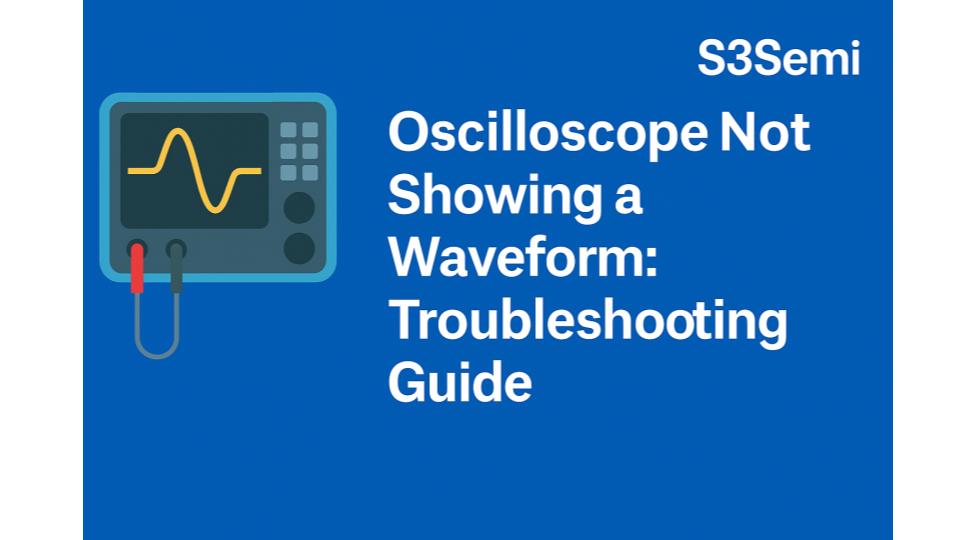You’ve connected your oscilloscope to a signal source, but the screen shows a flat line, no trace at all, or random noise instead of the waveform you expect. This is one of the most frustrating oscilloscope problems, whether you’re using a bench scope, portable scope, or USB scope. This comprehensive guide walks you through every possible cause and solution to get your waveform displayed correctly.
🔍 Quick Diagnosis: Why No Waveform Display?
When your oscilloscope won’t show a waveform, you’ll typically see one of these symptoms:
| Symptom | Most Likely Cause | Fix Difficulty |
|---|---|---|
| Completely flat line (horizontal) | Trigger not set correctly | Easy |
| No trace visible at all | Intensity/brightness too low | Easy |
| Trace visible but flat line | No signal present or wrong input coupling | Easy |
| Random noise only | Signal too small or probe on ground | Easy |
| Waveform present but wrong shape | Wrong probe attenuation setting | Easy |
| Trace runs off screen | Vertical position offset | Easy |
| Waveform unstable/rolling | Trigger settings incorrect | Easy-Medium |
| Worked yesterday, nothing today | Probe damaged or connection issue | Easy-Medium |
📺 Problem #1: Trigger Settings Incorrect (Most Common Issue)
This is the #1 cause – about 40% of “no waveform” problems.
What’s happening:
The oscilloscope is waiting for a trigger condition that never occurs, so it never starts displaying the waveform. Or it’s triggering on the wrong thing. Understanding triggering is KEY to oscilloscope operation.
How triggering works:
Basic concept:
- Oscilloscope continuously captures signal
- Waits for specific condition (trigger) to start displaying
- Trigger synchronizes display so waveform appears stable
- Without correct trigger – waveform scrolls, rolls, or doesn’t display
Trigger components:
- Source: Which channel to monitor for trigger
- Level: Voltage threshold that starts display
- Slope: Rising edge (↑) or falling edge (↓)
- Mode: Auto, Normal, Single
- Coupling: DC, AC, HF Reject, LF Reject
How to diagnose:
- Screen shows flat line or no trace
- “Trig?” or “TRIG” indicator blinking or not lit
- “READY” or “WAIT” message on screen
- Waveform was visible, changed settings, now gone
- Brand new to oscilloscopes and don’t understand triggering
Solution:
Method 1: Use AUTO trigger mode ⭐ EASIEST FIX
For most oscilloscopes:
- Press TRIGGER menu button (or TRIG button)
- Select SWEEP or MODE
- Choose AUTO
- Auto mode displays waveform even without trigger
- Scope tries to find trigger automatically
- Shows free-running waveform if no trigger found
- Should see waveform immediately if signal present
Trigger modes explained:
- AUTO: Displays waveform with or without trigger
- Best for initial setup and troubleshooting
- Shows free-running trace if no valid trigger
- Use when you just want to see “anything”
- NORMAL: Waits for trigger, displays nothing until triggered
- Best for stable, repetitive signals
- Blank screen if trigger condition not met
- Use for clean display of synchronized waveforms
- SINGLE: Captures one event, then stops
- For one-shot events or transients
- Press RUN to arm again after capture
- Useful for capturing glitches
Start with AUTO, switch to NORMAL once waveform visible and stable.
Method 2: Adjust trigger LEVEL
If AUTO mode still shows nothing:
- Look at trigger level indicator:
- Arrow or marker on right side of screen
- Shows where trigger voltage is set
- May be way off screen (too high or too low)
- Press TRIGGER LEVEL knob (or LEVEL button)
- Turn LEVEL knob to middle of expected waveform
- Start at 0V for bipolar signals
- Or halfway up screen
- Or press “50%” or “LEVEL TO 50%” button
- Auto-sets trigger to middle of signal
- Available on most digital scopes
Example:
- Measuring 5V square wave (0-5V)
- Set trigger level to 2.5V (middle)
- Scope triggers when signal crosses 2.5V
Trigger level indicator:
Screen edge:
5V ─────
2.5V ►── (Trigger level arrow)
0V ─────
Method 3: Set correct trigger SOURCE
Oscilloscope must monitor correct channel:
- Check which channel your signal is connected to:
- CH1, CH2, CH3, CH4
- Front panel labels
- Press TRIGGER menu
- Select SOURCE
- Choose channel matching your probe connection:
- Signal on CH1 → Trigger source CH1
- Signal on CH2 → Trigger source CH2
- Verify channel is turned ON:
- Press CH1 button (should light up)
- Trace should appear on screen
Common mistake:
- Signal connected to CH1
- Trigger source set to CH2 (no signal on CH2)
- Scope never triggers, shows nothing
- Fix: Change trigger source to CH1
Method 4: Adjust trigger SLOPE
Slope determines which edge triggers display:
- Rising edge (↑): Triggers when signal goes from low to high
- Falling edge (↓): Triggers when signal goes from high to low
To change:
- Press TRIGGER menu
- Select SLOPE or EDGE
- Choose rising or falling
- Try both – one will work better for your signal
When it matters:
- Pulse signals: Rising edge shows start of pulse clearly
- Clock signals: Rising or falling depending on preference
- Complex signals: Experiment to see which is more stable
Method 5: Check trigger COUPLING
Trigger coupling affects what signal components trigger uses:
- Press TRIGGER menu
- Find COUPLING setting
- Options:
- DC: Uses entire signal including DC component
- AC: Blocks DC component, triggers on AC only
- HF Reject: Filters out high-frequency noise
- LF Reject: Filters out low-frequency components
- Start with DC (most common)
- Use AC if signal has large DC offset
Example use cases:
- Signal with 5V DC offset + 1V AC → Use AC coupling
- Pure AC signal (audio, RF carrier) → Use DC or AC
- Noisy signal → Use HF Reject
Quick trigger troubleshooting sequence:
Follow these steps in order:
- ✅ Set trigger MODE to AUTO
- ✅ Set trigger SOURCE to channel with signal (CH1, CH2, etc.)
- ✅ Turn channel ON (press CH1 button, should light)
- ✅ Set trigger LEVEL to middle of signal (press 50% button if available)
- ✅ Set trigger SLOPE to rising edge (↑)
- ✅ Set trigger COUPLING to DC
- ✅ Should now see waveform!
If still no waveform after this – problem is NOT trigger (move to next section).
🔆 Problem #2: Display Intensity/Brightness Too Low
What’s happening:
The waveform IS being displayed, but you can’t see it because the trace brightness is turned down or off. More common on analog scopes, but can happen on digital scopes too.
How to diagnose:
- Screen is on (grid visible or backlight working)
- Trigger indicator shows triggering is happening
- But no trace visible
- Recently adjusted controls
- Scope is older analog model
Solution:
For analog oscilloscopes:
- Find INTENSITY or TRACE BRIGHTNESS knob
- Usually on front panel
- Sometimes labeled just “INTENSITY” or “INTEN”
- Turn clockwise (increase brightness)
- Look for trace appearing
- Don’t over-brighten:
- Extremely bright trace can burn phosphor screen
- Modern scopes have protection, older scopes don’t
- Adjust FOCUS knob for sharp trace
- Once trace visible
- Makes line crisp and clear
Analog scope controls:
- INTENSITY: Overall trace brightness
- FOCUS: Sharpness of trace line
- BEAM FINDER: Button that briefly shows trace location (if off-screen)
For digital oscilloscopes:
- Check DISPLAY or UTILITY menu
- Find BRIGHTNESS or INTENSITY setting
- Increase brightness/intensity
- Adjust CONTRAST if available
- For LCD screens
- Affects visibility in different lighting
- Check GRID brightness (separate from trace)
- Grid may be bright but trace dim
- Adjust both to comfortable levels
For USB oscilloscopes (PC-based):
- Check software display settings
- Look for trace color and brightness
- Ensure trace isn’t set to black on black background
- Try different color schemes
- Check PC display settings:
- Monitor brightness
- Application window not minimized
Common mistakes:
- INTENSITY turned all the way down
- In bright ambient light, can’t see dim trace
- Screen saver or power saving turned off display
- Trace color matches background color
🔌 Problem #3: No Signal Present or Signal Too Small
What’s happening:
The oscilloscope is working perfectly, but there’s actually no signal to display, or the signal is so small it appears as noise or a flat line.
How to diagnose:
- Scope settings correct (trigger in AUTO, channel on)
- All other functions work
- Different signal sources show same problem
- Probe connected but nothing displays
Solution:
Test 1: Verify scope is working with calibration signal
Every oscilloscope has built-in calibration/test signal:
- Find CAL, PROBE COMP, or TEST terminal
- Usually on front panel
- Small square wave symbol
- Typically 1kHz, 5V square wave
- Connect probe to CAL terminal:
- Probe tip to center of CAL
- Ground clip to GND terminal (often ring around CAL)
- Set vertical scale to 1V/div
- Set time base to 0.5ms/div or 1ms/div
- Set trigger to AUTO, CH1 source
- Should see clean square wave:
- 5V peak-to-peak (5 divisions at 1V/div)
- 1kHz (1ms period)
If CAL signal displays correctly:
- ✅ Scope is working fine
- Problem is with your circuit/signal source
- Or probe connection
If CAL signal doesn’t display:
- ❌ Scope or probe has problem
- Continue to Problem #4 (probe issues)
Test 2: Verify signal source is working
Check your signal source:
- Function generator:
- Is OUTPUT button turned on? (often overlooked!)
- Check amplitude setting (should be >100mV)
- Check frequency within scope bandwidth
- Try high/low impedance output if available
- Circuit under test:
- Is circuit powered on?
- Check power supply voltage correct
- Verify circuit is actually generating signal
- Use multimeter to check DC voltages present
- Device output:
- Verify device is transmitting/outputting
- Check enable pins, control signals
- Confirm clock signals present
Function generator checklist:
- OUTPUT enabled (LED lit or button pressed)
- Amplitude: 1-5V pp (easy to see)
- Frequency: 1kHz-1MHz (good test range)
- Waveform: Square or sine (both work)
- Offset: 0V (centered on ground)
- Output impedance: 50Ω (standard)
Test 3: Check signal amplitude and vertical scale
Signal may be too small to see:
- Start with large V/div (volts per division):
- Set to 1V/div or 2V/div
- If signal shows up faintly:
- Decrease V/div to magnify
- 500mV/div, 200mV/div, 100mV/div, etc.
- Keep decreasing until signal fills ~60-80% of screen
- If signal never appears:
- Signal amplitude < 10mV
- May need preamplifier
- Or signal simply not present
Vertical scale guide:
| Signal Expected | Start With V/div |
|---|---|
| 5V logic (TTL) | 1V/div or 2V/div |
| 3.3V logic | 1V/div |
| Audio (line level) | 500mV/div |
| Sensor signal | 100mV/div |
| Small signal (<100mV) | 20mV/div or 10mV/div |
| Unknown | 2V/div then adjust |
Adjust vertical position:
- Use POSITION or VERTICAL POSITION knob
- Centers waveform on screen
- May be off-screen if position offset
Test 4: Measure DC voltage first
Use DC coupling to see DC component:
- Press channel button (CH1)
- Set coupling to DC (not AC)
- Connect probe to signal
- Look at trace position:
- Trace offset from center? → DC voltage present
- Measure offset: divisions × V/div = DC voltage
- Example:
- Trace 2 divisions above center
- Set to 1V/div
- DC voltage = 2V
If trace shows DC but no AC:
- Signal may be pure DC (no AC component)
- Or AC component too small to see
- Decrease V/div to magnify any AC ripple
🔧 Problem #4: Probe Connection or Probe Damaged
This is the #2 cause – about 25% of “no waveform” issues.
What’s happening:
Probe not making electrical connection to signal, probe cable damaged, or probe ground not connected.
How to diagnose:
- CAL signal doesn’t work either
- Worked yesterday, not today
- Intermittent waveform (comes and goes)
- Wiggling probe cable changes display
- Recently moved scope or probe got caught on something
Solution:
Check 1: Verify probe is connected to scope
Probe connection to oscilloscope:
- Check BNC connector on scope:
- Push and twist to lock (bayonet mount)
- Should click and lock securely
- Pull gently – shouldn’t come out
- If loose:
- Remove and reconnect
- Push firmly while twisting clockwise
- Quarter turn to lock
- Inspect BNC connector:
- Center pin should be present and straight
- No corrosion or damage
- Outer shell not bent
Channel selection:
- Probe connected to CH1? Press CH1 button (should light up)
- Verify channel is ON, not just connected
Check 2: Probe tip making contact
At the signal point:
- Probe tip must touch signal:
- Spring-loaded hook should compress slightly
- Metal-to-metal contact required
- Not touching plastic/insulation
- For IC pins:
- Use fine probe tip or adapter
- Probe tip large enough to grip pin
- Or solder wire to point for easier probing
- For test points:
- Clean oxidation from test point
- Press firmly and hold steady
- Use probe clip or alligator clip to maintain contact
Probe accessories:
- Spring hook: Grabs onto pins, wires
- IC test clip: Clips onto SMD components
- Alligator clip: Temporary connection to wires
- Fine point tip: For small test points, SMD
Check 3: Ground connection critical!
Most overlooked issue:
- Probe ground MUST be connected to circuit ground
- Without ground reference, scope shows noise or nothing
- Ground completes circuit for signal measurement
How to connect ground:
- Use probe ground clip:
- Alligator clip on probe cable
- Connect to GND on circuit
- Or chassis ground
- Or power supply negative
- Or use ground spring:
- Short ground spring on probe tip
- For high-frequency signals
- Reduces ground loop inductance
- Verify ground connection:
- Touch probe tip to ground point
- Should see flat line at 0V
- If not flat → ground not connected properly
Ground connection test:
Probe tip → Signal point
Ground clip → Circuit ground (GND)
Both connected = Waveform displays ✓
Ground missing = Noise or nothing ✗
Common ground mistakes:
- Ground clip not attached to anything
- Ground clip touching insulated wire (not actual ground)
- Ground clip corroded (poor connection)
- Using probe without ground (never works)
Check 4: Probe cable damaged
Coax cable inside probe can break:
- Flex test:
- Connect probe to CAL signal (with ground)
- See stable square wave
- Gently bend/flex probe cable near probe body
- Bend near BNC connector
- If waveform flickers/disappears → cable broken
- Common break locations:
- Near probe body (most flexed point)
- Near BNC connector
- Where cable was crushed or pinched
- If cable broken:
- Replace probe ($20-100 depending on type)
- Repair not economical
- Keep as spare for parts
Probe lifespan:
- Normal use: 5-10 years
- Heavy use: 2-5 years
- Abuse/drops: Can fail immediately
- Cable strain relief critical
Check 5: Probe compensation (affects waveform shape)
This doesn’t cause “no waveform” but causes wrong waveform shape:
Symptoms:
- Waveform displays but wrong shape
- Square waves rounded or with overshoot/ringing
- Sine waves distorted
Probe compensation adjustment:
- Connect probe to CAL signal
- Should see clean square wave
- If square wave has:
- Rounded corners → Under-compensated
- Overshoot/spikes → Over-compensated
- Adjust compensation:
- Small trimmer screw on probe body
- Use plastic alignment tool (often built into probe cap)
- Turn screw while watching CAL waveform
- Adjust until square corners are square
- Proper compensation:
- Flat top and bottom
- Sharp 90° corners
- No overshoot or rounding
When to compensate:
- New probe
- Switching probe between scopes
- Every few months in precision work
- If waveform shapes look wrong
⚙️ Problem #5: Wrong Probe Attenuation Setting
What’s happening:
Probe has 10× attenuation (1× and 10× switchable), but scope is set to wrong attenuation factor. Signal displays 10× too large or too small.
Common scenarios:
- Probe set to 10×, scope set to 1×: Signal appears 10× smaller than actual
- Probe set to 1×, scope set to 10×: Signal appears 10× larger than actual
How to diagnose:
- Waveform displays but amplitude wrong
- Measuring 5V signal, shows 0.5V or 50V
- Recently switched probes or changed probe setting
Solution:
Understand probe attenuation:
10× probe (most common):
- Divides signal by 10
- Reduces loading on circuit
- Extends bandwidth
- Standard for most measurements
1× probe:
- No attenuation (direct connection)
- Higher circuit loading
- Lower bandwidth
- Better for low-frequency, low-voltage signals
Switchable 1×/10× probes:
- Slider switch on probe body
- Can switch between modes
- Must tell scope which mode you’re using
Match probe and scope settings:
Step 1: Check probe setting
- Look at probe body:
- Slider switch labeled 1× and 10×
- Or ×1 and ×10
- Note current position:
- Most measurements use 10×
Step 2: Set scope to match
- Press channel button (CH1)
- Find PROBE or ATTENUATION menu
- Select:
- 10× (or 10:1) if probe switch is at 10×
- 1× (or 1:1) if probe switch is at 1×
- Scope now compensates:
- Reads voltage correctly
- Display shows actual voltage (not attenuated value)
Most oscilloscopes:
- Auto-detect probe attenuation (if probe has encoding)
- Or manual setting in menu
- Or automatic detection via probe pin
Reading mismatch examples:
Actual signal: 5V square wave
Probe at 10×, Scope at 10×: Shows 5V ✓ Correct
Probe at 10×, Scope at 1×: Shows 0.5V ✗ 10× too small
Probe at 1×, Scope at 10×: Shows 50V ✗ 10× too large
When to use 1× vs 10×:
| Use 1× When: | Use 10× When: |
|---|---|
| Signal <1V | Signal >1V |
| Frequency <100kHz | Any frequency |
| High source impedance OK | Low circuit loading needed |
| Need maximum sensitivity | General purpose |
📏 Problem #6: Time Base (Horizontal Scale) Wrong
What’s happening:
Waveform IS present, but time base is set so fast or slow that you can’t see it properly. Signal compressed to a dot or stretched beyond screen.
How to diagnose:
- Trigger light shows triggering
- Trace moves slightly but no waveform visible
- Vertical line or dot instead of waveform
- Changed time base and waveform disappeared
Solution:
Understand time base (horizontal scale):
- Time/div or s/div setting
- Controls horizontal sweep speed
- Determines how much time each horizontal division represents
- Example: 1ms/div means each division = 1 millisecond
Calculate correct time base:
For periodic signals:
- Determine signal frequency:
- 1kHz = 1ms period
- 60Hz = 16.7ms period
- 10MHz = 0.1μs period
- Display 2-3 cycles on screen:
- Screen is 10 divisions wide (typical)
- 2-3 cycles = ~3-5 divisions per cycle
- Time/div = Period ÷ 3 (approximately)
Time base calculation examples:
| Signal Frequency | Period | Suggested Time/div |
|---|---|---|
| 60Hz (AC line) | 16.7ms | 5ms/div |
| 1kHz (audio) | 1ms | 500μs/div |
| 10kHz | 100μs | 50μs/div |
| 1MHz | 1μs | 500ns/div |
| 10MHz | 100ns | 50ns/div |
Adjust time base to show waveform:
If waveform is compressed (vertical line):
- Time base too fast
- Solution: Increase time/div (turn knob counterclockwise)
- Makes sweep slower, spreads waveform out
- Example: 10ns/div → 100ns/div → 1μs/div
If waveform is stretched (disappears off screen):
- Time base too slow
- Solution: Decrease time/div (turn knob clockwise)
- Makes sweep faster, compresses waveform
- Example: 1s/div → 100ms/div → 10ms/div
Quick fix:
- Press AUTOSET or AUTO button (if available)
- Scope automatically sets time and voltage scales
- Usually gets close to ideal settings
- Then manually tweak for perfection
- Or start at 1ms/div and adjust from there
Horizontal position:
- Use HORIZONTAL POSITION knob
- Moves waveform left/right on screen
- Useful for centering trigger point
- Or viewing specific part of waveform
🎚️ Problem #7: Wrong Input Coupling Setting
What’s happening:
Oscilloscope input coupling determines what signal components are displayed. Wrong coupling can hide or distort your waveform.
How to diagnose:
- Waveform flat line but signal is present
- Expecting AC signal, shows DC level only
- Large DC offset hides AC component off-screen
- Recently changed coupling setting
Coupling modes explained:
DC Coupling:
- Passes all signal components (DC + AC)
- Shows true signal including offset
- Use for: Digital signals, DC measurements, most applications
- Example: 5V logic signal shows 0V to 5V
AC Coupling:
- Blocks DC component, passes AC only
- Removes DC offset, centers waveform
- Capacitor in signal path
- Use for: AC signals with large DC offset, audio, RF
- Example: 2.5V DC + 1V AC signal → shows just 1V AC centered at 0V
GND (Ground) Coupling:
- Disconnects signal, connects input to ground
- Shows 0V reference line
- Use for: Finding ground level, setting position
- Not for actual measurements
Solution:
Select correct coupling:
For most signals – use DC:
- Press channel button (CH1)
- Find COUPLING menu
- Select DC
- Waveform should appear with true amplitude and offset
For AC signals with DC offset – use AC:
- Symptoms:
- DC coupled shows signal off-screen
- Large offset obscures small AC component
- Switch to AC coupling:
- Removes DC offset
- Centers AC signal on screen
- Can now decrease V/div to magnify AC component
Example scenario:
Signal: 10V DC + 100mV AC ripple
DC coupling: Shows ~10V flat line (100mV ripple invisible)
AC coupling: Shows 100mV ripple centered at 0V ✓ Can see ripple!
Coupling comparison:
| Signal Type | Best Coupling |
|---|---|
| Digital logic (TTL, CMOS) | DC |
| Power supply output | DC (see DC and AC ripple) |
| Audio signals | AC (if large DC offset) or DC |
| RF signals | AC |
| Sensor outputs | Usually DC |
| AC line voltage | AC |
Check GND coupling isn’t selected:
- GND mode shows flat line at 0V (correct behavior)
- Switch to DC or AC to see signal
- GND useful for calibrating vertical position to 0V
🔬 Problem #8: Bandwidth Limitation
What’s happening:
Signal frequency exceeds oscilloscope’s bandwidth, so it doesn’t display correctly or at all.
How to diagnose:
- Low-frequency signals work fine
- High-frequency signals show nothing or tiny amplitude
- Scope bandwidth much lower than signal frequency
- Measuring RF or high-speed digital signals
Understanding bandwidth:
Oscilloscope bandwidth:
- Frequency at which displayed amplitude drops to 70.7% (-3dB)
- Example: 100MHz bandwidth scope
- 10MHz signal → Full amplitude ✓
- 100MHz signal → 70% amplitude (attenuated)
- 200MHz signal → Much smaller amplitude ✗
- 500MHz signal → Barely visible ✗
Scope bandwidth examples:
- Budget scopes: 20-50 MHz
- Mid-range: 100-200 MHz
- Professional: 350-500 MHz
- High-end: 1-4 GHz
- Premium: 10+ GHz
Rule of thumb:
- Scope bandwidth should be 5× signal frequency for accurate amplitude
- Or 3× signal frequency minimum
- Example: 100MHz signal needs 500MHz scope (ideal) or 300MHz (minimum)
Solution:
Verify signal frequency vs scope bandwidth:
- Check signal frequency:
- Function generator setting
- Or calculate from circuit (clock frequency, etc.)
- Check scope bandwidth:
- Front panel label
- Or user manual
- Typically 50MHz, 100MHz, 200MHz, etc.
- Compare:
- Signal frequency < 20% of scope bandwidth → Should work fine
- Signal frequency > 50% of scope bandwidth → Will be attenuated
- Signal frequency > scope bandwidth → May not display or very attenuated
If signal exceeds scope bandwidth:
Option 1: Use frequency divider
- Divide high-frequency signal down
- 100MHz signal → divide by 10 → 10MHz (visible on 50MHz scope)
- Requires divider circuit or function in circuit
Option 2: Use probe with built-in attenuator
- Some high-frequency probes include active amplification
- Or use frequency mixer to down-convert
Option 3: Upgrade oscilloscope
- May need higher bandwidth scope
- Or use spectrum analyzer for RF signals
Option 4: Verify it’s truly high frequency
- Use frequency counter to confirm signal frequency
- May not be as high as expected
- Or signal may have low-frequency component visible
Check bandwidth limiting filter:
Some scopes have BW LIMIT:
- Intentionally reduces bandwidth to 20MHz or 25MHz
- Filters out high-frequency noise
- If enabled accidentally – can hide high-frequency signals
To disable:
- Press channel button
- Find BW LIMIT or BANDWIDTH menu
- Select OFF or FULL
- Now full bandwidth available
When to use BW limit:
- Reduce noise on low-frequency signals
- Prevent aliasing in digital scopes
- Smoother display of noisy signals
🖥️ Problem #9: Display Settings or Mode Issues
What’s happening:
Oscilloscope display settings (XY mode, roll mode, digital filters) or user interface issues prevent normal waveform display.
Possible display mode problems:
Issue 1: XY mode enabled
XY mode uses two channels as X and Y axes:
- Not time-based display
- For Lissajous patterns, phase relationships
- If enabled accidentally: Shows strange pattern or nothing
Solution:
- Press DISPLAY or UTILITY menu
- Find XY MODE or DISPLAY TYPE
- Select YT (Y vs Time) mode – normal oscilloscope display
- Waveform should now display normally
Issue 2: Roll mode or Scan mode
Slow sweep modes:
- Used for very slow signals (seconds per division)
- Display scrolls right to left like strip chart
- May appear as nothing if expecting normal triggered display
Solution:
- Increase time base to faster sweep (1ms/div or faster)
- Ensure trigger mode is AUTO or NORMAL
- Roll mode automatically engages at slow time bases (50ms/div and slower on most scopes)
Issue 3: FFT (spectrum) mode active
If in FFT mode:
- Shows frequency domain, not time domain
- Waveform looks like frequency spectrum
- Different from normal oscilloscope display
Solution:
- Press MATH or FFT button to exit
- Return to normal time domain view
Issue 4: Averaging or digital filtering too aggressive
Heavy averaging hides transients:
- Can make signal look like flat line
- Or smooth out important features
Solution:
- Press ACQUIRE or DISPLAY menu
- Check AVERAGING or ACCUMULATE setting
- Set to OFF or LOW
- Or set to SAMPLE mode (no averaging)
Issue 5: Memory depth or sample rate
Digital scopes store waveform in memory:
- If memory depth too low – may not capture signal properly
- If sample rate too low – aliasing or missed signals
Solution:
- Press ACQUIRE menu
- Check MEMORY DEPTH
- Set to AUTO or MAXIMUM if experiencing issues
- Check SAMPLE RATE:
- Should be at least 5× signal frequency
- Most scopes auto-adjust based on time base
🔧 Problem #10: Hardware Failure
What’s happening:
Internal scope or probe failure. Less common but does occur with age, damage, or abuse.
How to diagnose:
- All troubleshooting steps completed
- CAL signal doesn’t work
- Multiple probes don’t work
- Recent drop, liquid spill, or overvoltage
- Scope aged (>10 years)
Possible hardware failures:
Failed channel input:
- Channel 1 doesn’t work
- Try CH2, CH3, CH4 – if others work, CH1 hardware failed
Failed trigger circuit:
- Can’t trigger on any signal
- AUTO mode works, NORMAL doesn’t
- Trigger circuit damaged
Failed ADC (digital scopes):
- Random glitches, artifacts
- Incorrect amplitude
- Digital noise in display
Failed attenuator:
- Some V/div ranges work, others don’t
- Mechanical relay failure
Failed display:
- Screen blank but scope powers on
- Backlight failure
- LCD panel failure
Solution options:
For high-end scopes ($2000+):
Professional repair worthwhile:
- Tektronix, Keysight, Rohde & Schwarz: Official repair services
- Cost: $300-1000 depending on issue
- Includes calibration
- 90-day warranty on repair
- Contact manufacturer support
- Third-party calibration labs:
- Often cheaper than manufacturer
- Experienced with bench equipment
- Can repair out-of-production models
When to repair:
- Scope value >$2000
- Repair cost <40% of replacement
- Specific features needed not available in new models
- Vintage/rare scope
For budget scopes (<$500):
Usually not economical:
- Repair quote often exceeds replacement cost
- Limited manufacturer support
- No schematics available
- Better to replace with newer model
Consider upgrading:
- Technology improves rapidly
- New scope likely better specs
- Comes with warranty
- Modern features (USB, data logging, FFT, etc.)
DIY repair (experts only):
If you have oscilloscope repair experience:
- Obtain service manual and schematics
- Check power supply voltages
- Inspect for obvious damage (blown caps, burnt resistors)
- Test signal path with signal generator
- Risk: Further damage if inexperienced
📋 Complete Troubleshooting Flowchart
Follow these steps in order:
Quick Checks (Do These First):
- ✅ Press AUTOSET/AUTO button – Often fixes everything instantly
- ✅ Set trigger to AUTO mode – Most common fix
- ✅ Turn channel ON (CH1 button should light up)
- ✅ Set trigger SOURCE to correct channel (CH1, CH2, etc.)
- ✅ Check probe is connected to scope AND has ground connected
Signal Verification:
- ✅ Test scope with CAL signal – Confirms scope works
- ✅ Verify signal source is on – Generator OUTPUT button, circuit powered
- ✅ Check probe tip making contact – Touching signal point
Scale and Coupling:
- ✅ Adjust vertical scale (V/div) – Start at 1-2V/div, adjust as needed
- ✅ Adjust time base (time/div) – Start at 1ms/div for 1kHz signals
- ✅ Set coupling to DC – For most signals
- ✅ Check probe attenuation matches scope – 10× probe = 10× scope setting
Trigger Fine-Tuning:
- ✅ Adjust trigger LEVEL – Set to middle of signal (press 50% button)
- ✅ Check trigger SLOPE – Try both rising and falling edge
- ✅ Verify trigger COUPLING – Start with DC
Advanced Checks:
- ✅ Check display brightness/intensity – Turn up if too dim
- ✅ Verify not in XY or FFT mode – Should be normal YT mode
- ✅ Check bandwidth limiting off – Full bandwidth available
- ✅ Test with different probe – Isolate probe vs scope issue
- ✅ Test different channel – If CH1 doesn’t work, try CH2
If Still No Waveform:
- ✅ Signal frequency within scope bandwidth? – Check specs
- ✅ Contact manufacturer support – May be hardware failure
- ✅ Consider professional repair or replacement
🔑 Key Takeaways
Top 5 causes of “no waveform” (90% of cases):
- Trigger set to NORMAL with wrong settings (40%) – Use AUTO mode
- Probe ground not connected (20%) – Must connect ground clip
- Channel turned OFF (15%) – Press CH1 button to turn on
- Wrong vertical or horizontal scale (10%) – Waveform off-screen or compressed
- No signal actually present (5%) – Signal source off or not generating
Quick fixes that solve most problems:
- Press AUTOSET button
- Set trigger to AUTO mode
- Press CH1 button to turn channel on
- Connect probe ground clip
- Test with CAL signal first
Triggering is critical – understand it:
- AUTO mode: Shows waveform even without stable trigger
- NORMAL mode: Waits for trigger, blank if no trigger
- Trigger level: Must be within signal range
- Trigger source: Must match channel with signal
Probe fundamentals:
- Tip touches signal, ground clip touches ground – BOTH required
- 10× probe needs scope set to 10× mode
- Probe compensation should be checked regularly
- Damaged cable = replace probe
When scope is working but “no waveform”:
- 95% of time it’s user settings, not scope failure
- Follow troubleshooting flowchart systematically
- Test with CAL signal to confirm scope works
- Most issues solved in <5 minutes once you understand triggering
🎓 Understanding Your Oscilloscope
Minimum knowledge needed to use scope effectively:
Must understand:
- Trigger concept – Synchronizes display
- Vertical scale (V/div) – Voltage per division
- Horizontal scale (time/div) – Time per division
- Coupling (AC/DC) – What signal components pass
- Probe attenuation (1×/10×) – Affects displayed amplitude
Good to understand:
- Channel on/off
- Trigger level, slope, source
- Position controls (vertical and horizontal)
- Measurement cursors
- AUTO vs NORMAL trigger modes
Advanced features (learn later):
- FFT and spectrum analysis
- Math functions
- Serial decoding
- Advanced triggering (pulse width, pattern, etc.)
- Segmented memory
Best learning approach:
- Start with simple signals (1kHz square wave from generator)
- Use AUTO mode and AUTOSET
- Experiment with one control at a time
- Read manual for your specific scope model
- Practice with known good signals before debugging circuits
💬 Still Not Showing Waveform?
If you still see no waveform after trying all solutions:
- Document what you’ve tried:
- All settings (trigger, V/div, time/div, coupling)
- Which signals tested (CAL, function generator, circuit)
- Which channels tried
- Any error messages
- Check manufacturer support:
- Tektronix: 1-800-833-9200
- Keysight: 1-800-829-4444
- Rigol: support@rigolna.com
- Siglent: sales@siglent.com
- Check scope manual for specific support contact
- Online resources:
- YouTube tutorials for your scope model
- EEVblog forum (excellent for scope questions)
- Manufacturer knowledge base
- Reddit r/AskElectronics
- Test at repair shop:
- Electronics repair shop can diagnose
- Calibration lab can test functionality
- May find issue you missed
- Consider replacement if:
- Budget scope >5 years old
- Repair cost >50% of new scope
- Technology significantly improved
- Need higher bandwidth or features
Most “no waveform” issues are settings-related, not hardware failures. Systematic troubleshooting solves 95% of problems!
The oscilloscope is THE most important tool in electronics – worth learning properly. Once you understand triggering and scaling, you’ll wonder how you ever worked without one!