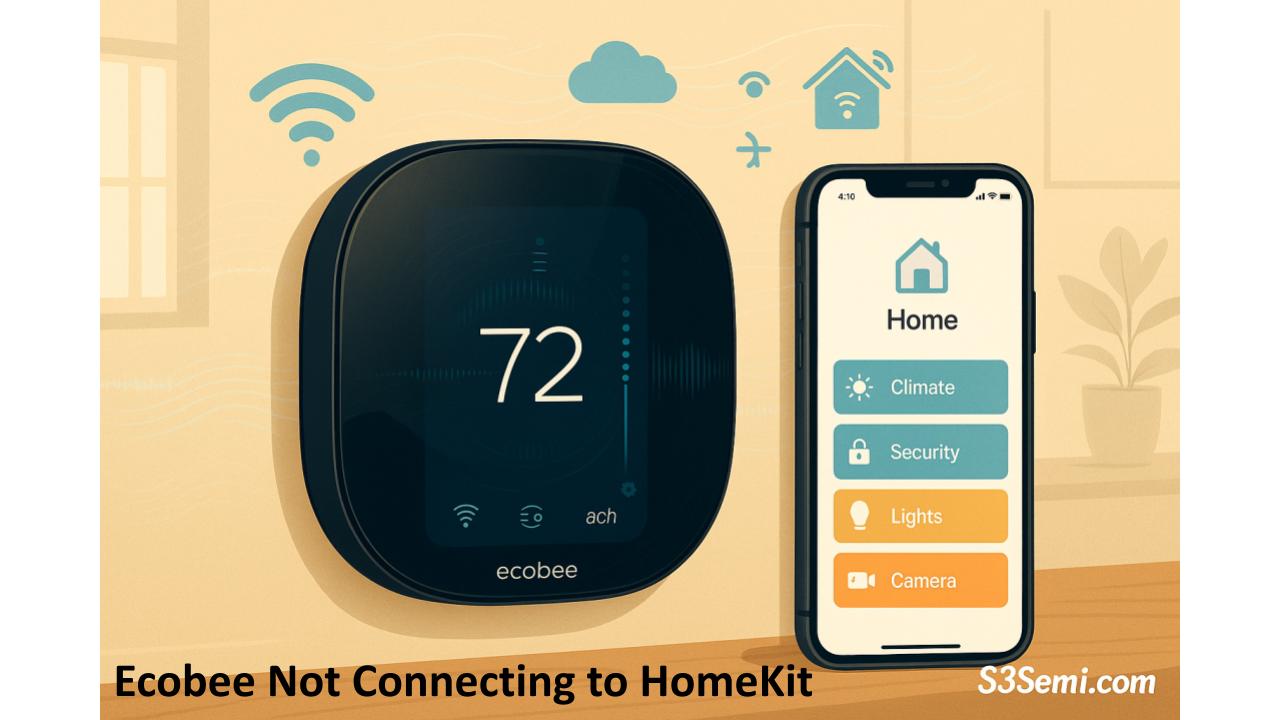🏠 Ecobee thermostats are designed to work seamlessly with Apple HomeKit—but sometimes they just won’t connect. Whether your Ecobee fails during setup, disappears from the Home app, or says “No Response,” this guide walks you through the most effective solutions to get everything working again.
🔍 Common Issues
- Ecobee doesn’t appear in the Apple Home app
- “Unable to Add Accessory” error during setup
- HomeKit scenes or automation don’t trigger
- Device shows “No Response” or offline
- You can’t scan or enter the HomeKit code
🧰 How to Fix Ecobee Not Connecting to HomeKit
📶 Check Wi-Fi and Network Setup
HomeKit devices need a stable 2.4GHz Wi-Fi connection.
✅ Fixes:
- Make sure your iPhone and Ecobee are on the same 2.4GHz network
- Restart your Wi-Fi router
- Avoid VPNs, firewalls, or guest networks
💡 Note: Ecobee does not support 5GHz Wi-Fi.
📱 Restart the Home App and iPhone
Sometimes HomeKit communication just needs a fresh start.
✅ Fixes:
- Force close the Home app
- Restart your iPhone or iPad
- Reopen the Home app and try adding Ecobee again
🧩 Reboot the Ecobee Thermostat
Rebooting can reset HomeKit pairing mode and clear temporary glitches.
✅ Steps:
- Gently pull the Ecobee off the wall (don’t worry—it’s magnetic)
- Wait 30 seconds
- Reattach and allow it to reboot
- Then retry HomeKit setup
📸 Scan or Enter the HomeKit Code
Your HomeKit code is typically located:
- In the Ecobee box
- Inside the Ecobee app under Menu > HomeKit
✅ Fixes:
- Use the Ecobee app to add it to HomeKit instead of scanning manually
- If you can’t scan the QR code, tap “Don’t Have a Code” and try manual pairing
🧼 Remove and Re-Add Ecobee to HomeKit
If the thermostat was partially added, re-pairing usually resolves the issue.
✅ Steps:
- Open the Ecobee app
- Tap Menu > HomeKit
- Remove the HomeKit home from the list
- Open the Apple Home app and delete the Ecobee if it’s still listed
- Re-add the device via the Ecobee app
☁️ Sign in to iCloud and Enable Key Settings
For HomeKit to work, certain Apple features must be active.
✅ Requirements:
- iCloud account signed in
- iCloud Keychain enabled
- Home app toggled ON in iCloud settings
- Two-factor authentication turned ON
To check:
Go to Settings > [Your Name] > iCloud > Keychain and ensure everything is enabled.
🌐 Real User Tips from Forums (Reddit & Ecobee Community)
- “Switching from 5GHz to 2.4GHz Wi-Fi fixed my issue.”
- “I had to delete the thermostat from the Ecobee app and add it again before HomeKit would recognize it.”
- “It only worked after turning on iCloud Keychain—was off by default.”
- “I had to factory reset the thermostat and start from scratch. Worked perfectly afterward.”
🧼 Last Resort: Factory Reset Ecobee
If all else fails, reset the thermostat to default and start over.
⚠️ WARNING: This will erase all schedules and settings.
To reset:
- Go to Menu > Settings > Reset > Reset All Settings
- Reconnect Wi-Fi
- Re-add the Ecobee to the app
- Set up HomeKit again from scratch
✅ Summary
| Problem | Fix |
|---|---|
| Not appearing in Home app | Reboot Ecobee and iPhone |
| Can’t scan HomeKit code | Use in-app pairing |
| HomeKit shows “No Response” | Check Wi-Fi, iCloud, and Keychain |
| Intermittent connectivity | Use 2.4GHz network only |
| Persistent issues | Factory reset thermostat |
Getting Ecobee connected to HomeKit can be a hassle, but it’s usually a matter of network setup, iCloud settings, or re-pairing. Once connected, you’ll unlock powerful voice control, automation, and integration with the rest of your Apple ecosystem.