A wireless mouse is one of the most convenient devices, allowing you to work without being tethered to your computer. But when it suddenly stops working, it can be frustrating. Whether you’re in the middle of a project or just need to scroll, troubleshooting a non-responsive mouse can feel like a challenge. This guide will walk you through the common causes and easy solutions for getting your wireless mouse working again.
🖱️ Why Does a Wireless Mouse Stop Working?
There are several reasons why your wireless mouse may stop working. Let’s explore the common causes:
🪫 Battery Issues
One of the simplest and most common reasons for a wireless mouse to stop working is a dead battery. It’s easy to overlook, but if the battery in your mouse runs low or dies completely, the mouse will lose connection and stop functioning.
🔗 Bluetooth or Receiver Connection Problems
Wireless mice typically use either Bluetooth or a USB receiver to communicate with the computer. If there’s a problem with the connection—such as a lost Bluetooth signal or a USB receiver that has become loose—the mouse will no longer work.
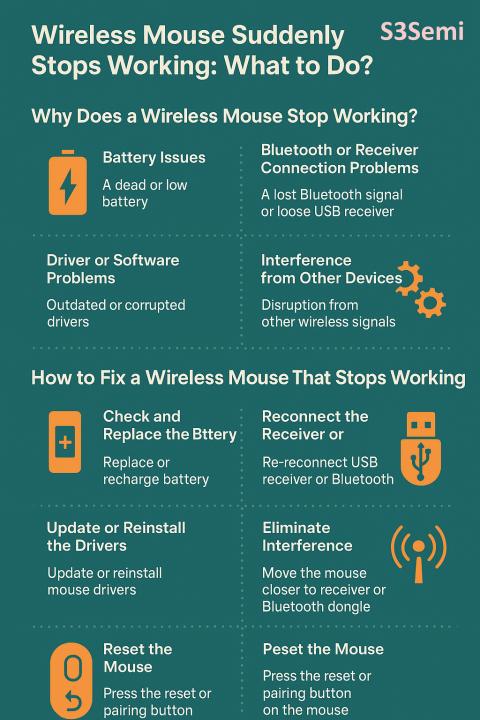
💻 Driver or Software Problems
Sometimes, a mouse stops working due to outdated or corrupted drivers. If your computer has recently updated its operating system or software, it may not recognize the mouse, especially if the necessary drivers haven’t been updated.
🧹 Interference from Other Devices
Wireless signals can be disrupted by interference from other devices. Items like routers, wireless speakers, or even other wireless peripherals can sometimes cause connection issues.
🔄 Hardware Malfunctions
Though rare, it’s possible that the internal components of the mouse (such as the sensor or switch) could be damaged. If there is visible damage or the mouse has been dropped recently, this could be the issue.
🖱️ How to Fix a Wireless Mouse That Stops Working
Now that we’ve gone over the common reasons, here are some solutions to get your wireless mouse working again:
🪫 Check and Replace the Battery
First, replace the battery. If your mouse uses AA or AAA batteries, swap them out with new ones. For rechargeable models, make sure they’re charged. If you’ve been using the mouse for a while, it’s a good idea to check the battery status and ensure it isn’t too low.
🔌 Reconnect the Receiver or Bluetooth
- For USB Receiver Mice: Unplug the USB receiver and plug it back in. Sometimes, the connection may become loose or the port may malfunction. You can also try connecting the receiver to a different USB port.
- For Bluetooth Mice: Check if your Bluetooth is on and working properly. Try turning the Bluetooth off and on again, or even disconnecting and reconnecting the mouse through your computer’s Bluetooth settings.
🧰 Update or Reinstall the Drivers
Outdated drivers can cause issues with your mouse. You can update the mouse drivers by going to your computer’s Device Manager:
- Open Device Manager by right-clicking on the Start menu.
- Find the “Mice and other pointing devices” section.
- Right-click on your mouse and choose “Update driver” to search for updates.
If that doesn’t work, you can try uninstalling the mouse driver and restarting your computer. Windows should automatically reinstall the driver when it reboots.
🧳 Eliminate Interference
Try moving the mouse closer to the receiver or Bluetooth dongle, especially if your workspace is crowded with other electronic devices. You may also want to test the mouse in an area with fewer devices to reduce interference.
🔄 Reset the Mouse
Some wireless mice have a reset button or a pairing button. This can be used to re-establish the connection. Check the mouse’s manual to see if this applies to your model and follow the steps to reset it.
🛠️ Test the Mouse on Another Device
If none of the above steps work, try connecting the mouse to a different computer. This will help determine whether the issue is with the mouse itself or your computer.
🖱️ When to Replace Your Wireless Mouse
If you’ve tried all the troubleshooting steps and the mouse still isn’t working, it might be time to consider replacing it. Hardware malfunctions or damage that can’t be fixed by simple troubleshooting steps are common signs that a new mouse is necessary.
🛒 Choosing a New Wireless Mouse
When purchasing a new wireless mouse, make sure to consider the following:
- Battery Life: Look for long-lasting batteries or rechargeable models for convenience.
- Ergonomics: Choose one that fits comfortably in your hand to avoid strain over time.
- Connectivity: Ensure compatibility with your computer’s USB or Bluetooth port.
🖱️ Conclusion
While it can be frustrating when a wireless mouse suddenly stops working, the issue is often easy to fix. By checking the battery, reconnecting the device, updating drivers, eliminating interference, or resetting the mouse, you should be able to troubleshoot and resolve the problem. If these steps don’t work, testing the mouse on another device or replacing it may be necessary. With these solutions, you’ll be back to smooth, wireless navigation in no time!